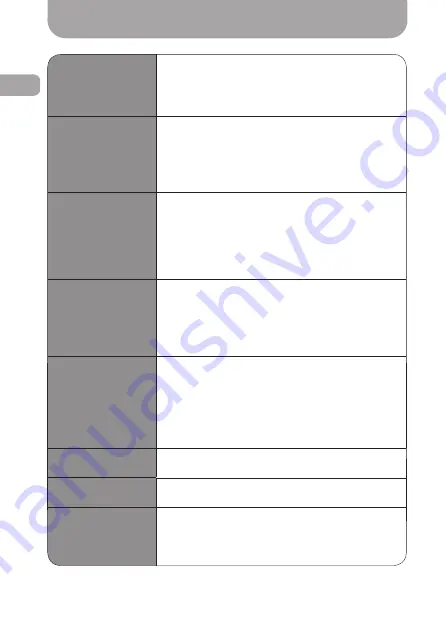
ENG
12
Settings menu
Resolution
VGA 640x480 HD 1280x720 FHD 1920x1080 int.
Specifies the resolution of recorded videos.
Loop recording
2 MIN 5 MIN 10 MIN OFF
Motion Detection
OFF ON
OFF ON
OFF ON
Record Audio
Date/Time
Sets date and time.
Beep Sound
Language
Selects the menu language.
Frequency
50 Hz 60 Hz
It is recommended record 1280x720, 30 fps mode if
you use 8-32Gb memory cards.
Built-in video camera setting.
The recommended frequency for USA is 60 HZ.
The recommended frequency for Europe is 50 HZ.
Setting the length of recorded videos.
We recommend using the recording mode with a
minimum video length (2 minutes). In this case, the
pauses between videos will be minimal.
Uses motion detection to turn the recording mode
on and off.
We recommend against enabling this mode when the
vehicle is in motion. You can use the motion detector
when the car is parked for a long time.
Turns the built-in microphone on/off.
We recommend keeping the sound recording mode
enabled at all times. In case of a controversial traffic
situation, it will provide additional information.
We recommend that you use accurate date and time
settings and check them periodically.
We recommend that you use accurate date and time
settings and check them periodically. Date format
used: DD / MM / YYYY (day / month / year), MM / DD /
YYYY, YYYY / MM / DD. Time format used: 24 hours.
Settings menu/Viewing records
Lamp setting
Auto OFF
Infrared lights mode settings.
Format
Execute
Formatting the memory card.
Default Setting
Execute
Restart the system with factory settings.
Display the MVR firmware version.
Software version
Viewing records
MVR viewing
In the «Auto» mode, the lights turn ON/OFF
automatically, depending on the lighting conditions.
You can turn off the infrared lights completely by
pressing «OFF» button. We recommend keeping
these lights off when driving. You can enable this
option when the vehicle is parked.
Formatting the memory card.
5. After the settings have been adjusted, do not forget to resume
the recording by pressing the
REC/SNAP
button.
6. Mount the MVR on the windshield and connect it to a power
supply.
You can view the records directly from the MVR. Other options are:
connect the MVR to your personal computer with the USB cable that
comes in the package or remove the memory card and insert it
directly into your PC.
Stop the current recording by pressing the
REC/SNAP
button, then
switch to the «View» mode using the
MODE
button (double-click).
To navigate through your videos use
UP
and
DOWN
buttons.
The
REC/SNAP
button will start and pause playback.
In the «View» mode, one can use the
MENU
button to access the
deletion, video file protection and slideshow submenu.
Use
MODE
button to exit from the viewing mode. When you finish
viewing, do not forget to resume the recording by pressing the
REC/SNAP
button.



























