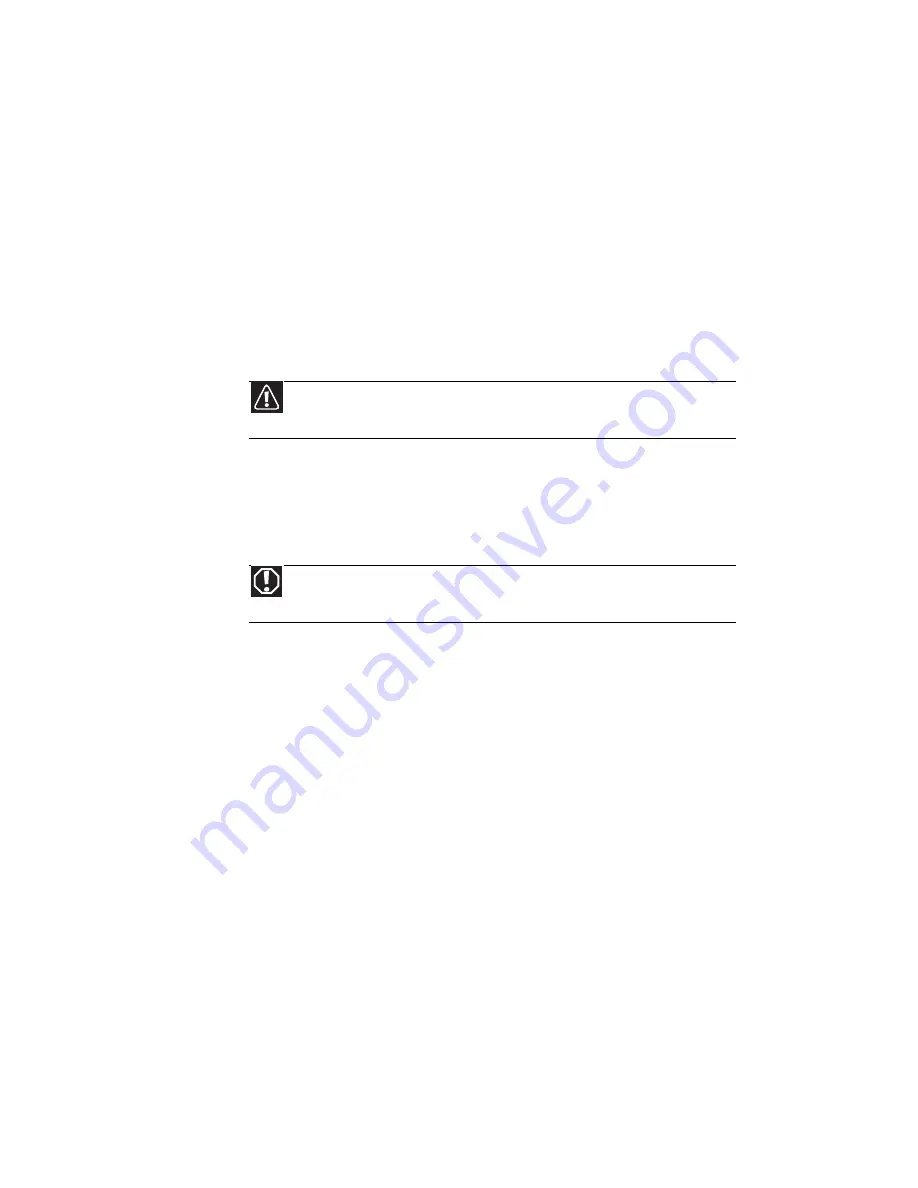
APPENDIX A: Legal Notices
66
•
Reorient or relocate the receiving antenna
•
Increase the separation between the equipment and receiver
•
Connect the equipment to an outlet on a different circuit from that to which the receiver
is connected
•
Consult the dealer or an experienced radio/TV technician for help.
Compliance accessories: The accessories associated with this equipment are: shielded video
cable when an external monitor is connected. These accessories are required to be used in order
to ensure compliance with FCC rules.
FCC declaration of conformity
Responsible party:
Gateway, Inc.
7565 Irvine Center Drive
Irvine, CA 92618
Phone: 800-846-2000
This device complies with Part 15 of the FCC Rules. Operation of this device is subject to the
following two conditions: (1)this device may not cause harmful interference, and (2) this device
must accept any interference received, including interference that may cause undesired operation.
California Proposition 65 Warning
Telecommunications per Part 68 of the Code of Federal
Regulations (CFR 47) (applicable to products fitted with
USA modems)
Your modem complies with Part 68 of the Code of Federal Regulations (CFR 47) rules. On the
computer or modem card is a label that contains the FCC registration number and Ringer
Equivalence Number (REN) for this device. If requested, this information must be provided to the
telephone company.
A telephone line cord with a modular plug is required for use with this device. The modem is
designed to be connected to the telephone network or premises wiring using a compatible
modular jack which is Part 68-compliant. See installation instructions for details.
The Ringer Equivalence Number (REN) is used to determine the number of devices which may be
connected to the telephone line. Excessive RENs on a telephone line may result in the devices not
ringing in response to an incoming call. In most areas, the sum of RENs should not exceed five
(5.0). To be certain of the number of devices that may be connected to a line, as determined by
the total RENs, contact the local telephone company.
If this device causes harm to the telephone network, the telephone company will notify you in
advance that temporary discontinuance of service may be required. The telephone company may
request that you disconnect the equipment until the problem is resolved.
The telephone company may make changes in its facilities, equipment, operations, or procedures
that could affect the operation of this equipment. If this happens, the telephone company will
provide advance notice in order for you to make necessary modifications to maintain
uninterrupted service.
This equipment cannot be used on telephone company-provided coin service. Connection to party
line service is subject to state tariffs. Contact the state public utility commission or public service
commission for information.
Caution
Changes or modifications not expressly approved by Gateway could void
the FCC compliance and negate your authority to operate the product.
Warning
This product contains chemicals, including lead, known to the State of
California to cause cancer, birth defects or reproductive harm.
Summary of Contents for ZX2300
Page 1: ...REFERENCEGUIDE...
Page 2: ......
Page 6: ...Contents iv...
Page 10: ...CHAPTER 1 About This Reference 4...
Page 11: ...CHAPTER2 5 Checking Out Your Computer Front Right Back...
Page 46: ...CHAPTER 4 Maintaining Your Computer 40...
Page 78: ...APPENDIX A Legal Notices 72...
Page 86: ...80 Index...
Page 87: ......
Page 88: ...MU W0900 007 MAN ElvisEREC REF GDE R0 9 08 MUW 0 9 0 0 0 0 7...
















































