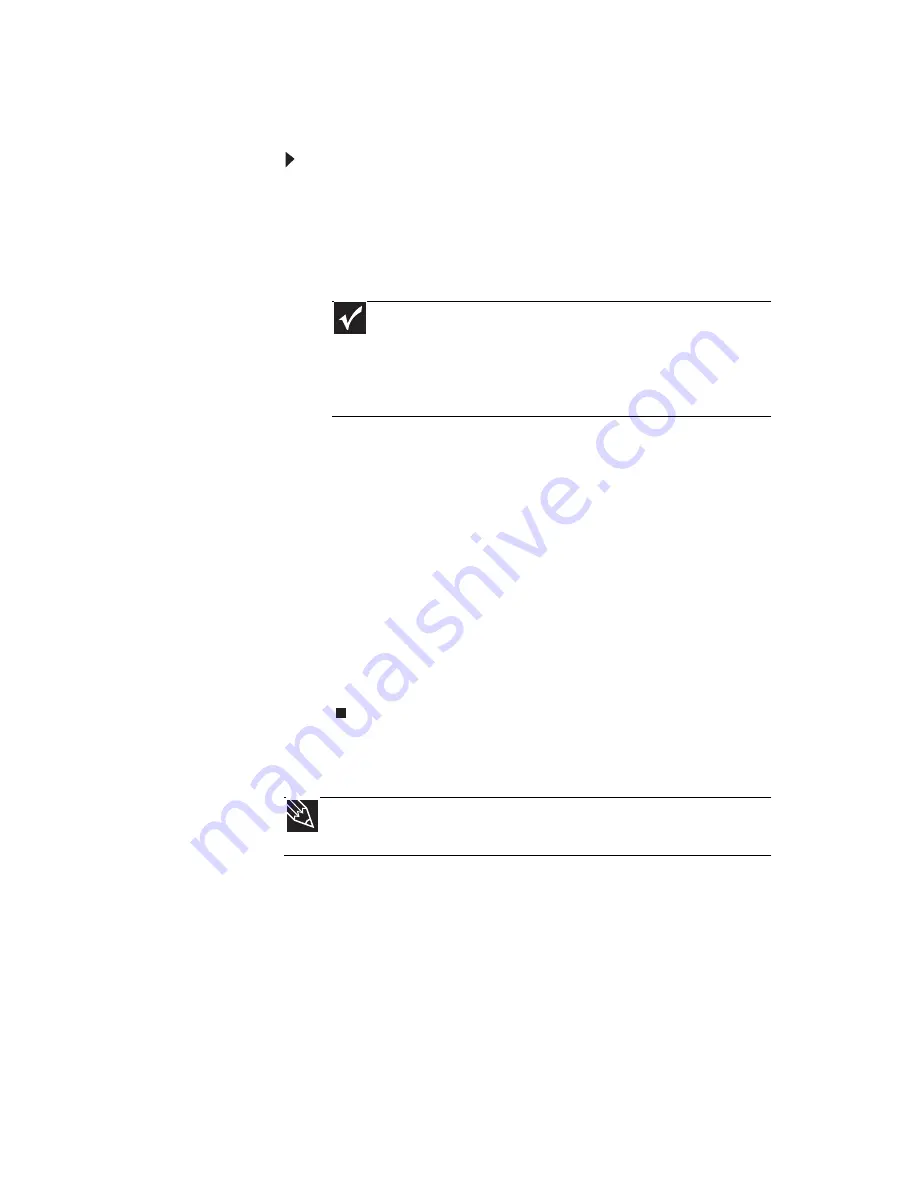
www.gateway.com
13
Starting your computer
To start your computer:
1
Connect the power, network, mouse, and keyboard
cables to your computer according to the setup poster.
2
Press the power button on the front of your computer.
If your computer does not turn on, check the power
cable connections.
3
If you are starting your computer for the first time,
follow the on-screen instructions to select the language
and time zone and to create your first user account.
4
Attach and turn on any USB or audio peripheral devices,
such as printers, scanners, and speakers. If you need to
attach a peripheral device to the parallel or serial ports,
turn off your computer first. See the documentation that
came with each device for its setup instructions.
5
To open your computer’s Start menu, click
Start
. From
that menu, you can run programs and search for files.
For more information on using your computer’s menus,
see “Using Windows” and “Customizing Windows” in
your online
User Guide
.
Waking up your computer
When you have not used your computer for several minutes,
it may enter a power-saving mode called
Sleep
. While in Sleep
mode, the power indicator on the power button flashes.
If your computer is in Sleep mode, press a key on the keyboard
or press the power button to “wake” it up. If the computer
remains in Sleep mode, press the power button.
Important
Your computer has a built-in, variable-speed fan. In addition, your
computer uses a powerful processor which produces heat and has its
own cooling fan. Both the system fan and processor fan can run at
different speeds at times to ensure correct system cooling. You may
notice an increase in the fan noise when the fan is running at high speed
and a decrease in the fan noise when it switches to normal speed.
Tip
For more information about changing the power button mode, see the
“Customizing” chapter in your online
User Guide
.
Summary of Contents for ZX2300
Page 1: ...REFERENCEGUIDE...
Page 2: ......
Page 6: ...Contents iv...
Page 10: ...CHAPTER 1 About This Reference 4...
Page 11: ...CHAPTER2 5 Checking Out Your Computer Front Right Back...
Page 46: ...CHAPTER 4 Maintaining Your Computer 40...
Page 78: ...APPENDIX A Legal Notices 72...
Page 86: ...80 Index...
Page 87: ......
Page 88: ...MU W0900 007 MAN ElvisEREC REF GDE R0 9 08 MUW 0 9 0 0 0 0 7...






























