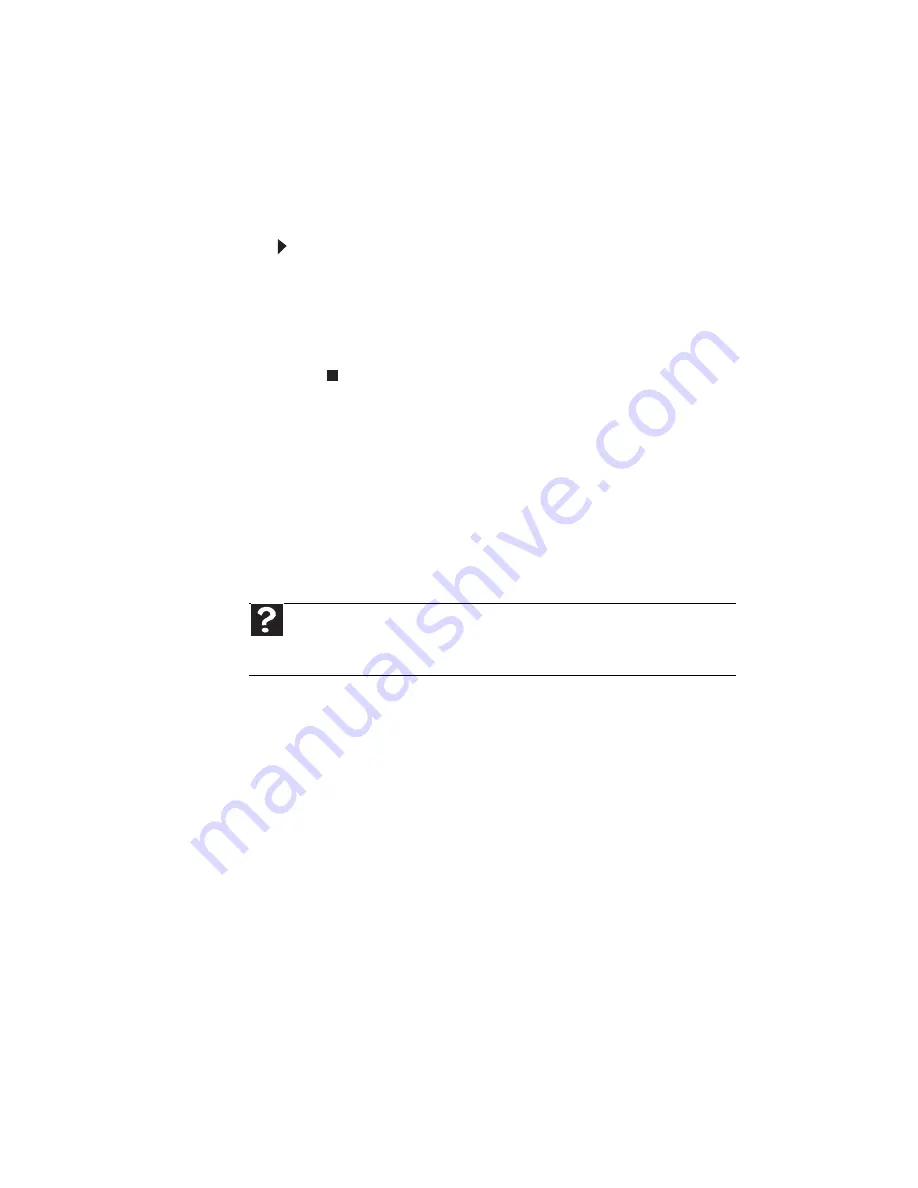
CHAPTER 5: Troubleshooting
48
The printer is on but will not print
•
Make sure that the
Print to file
box is not checked in
the
dialog box.
•
If the printer you want to print to is not the default
printer, make sure that you have selected it in the printer
setup.
To set a default printer:
1
Click
Start
, select
Printers and Faxes
.
Printers
and Faxes
opens and lists available printers.
2
Right-click the printer you want to be the default
printer, then click
Set as Default Printer
.
•
Reinstall the printer driver. See your printer’s user guide
for instructions.
•
Wait until files have been printed before sending
additional files to the printer.
•
If you print large files or many files at one time, you may
want to add additional memory to the printer. See the
printer documentation for instructions on adding
additional memory.
•
Contact your printer manufacturer’s technical support.
Optical discs
Optical discs include CDs and DVDs.
The computer does not recognize a disc or the disc drive
•
Make sure that the disc label is facing up, and make sure
that the disc is clean and free from large scratches. For
information on cleaning the disc, see
“Cleaning optical
discs” on page 30
.
•
Update the device driver. For instructions, see
“Checking
for device problems” on page 54
.
•
Your computer may be experiencing some temporary
memory problems. Restart your computer.
Help
For more information about printer troubleshooting, click
Start
, then click
Help and Support
. Type
printer troubleshooter
in the
Search Help
box,
then press
E
NTER
.
Summary of Contents for ZX2300
Page 1: ...REFERENCEGUIDE...
Page 2: ......
Page 6: ...Contents iv...
Page 10: ...CHAPTER 1 About This Reference 4...
Page 11: ...CHAPTER2 5 Checking Out Your Computer Front Right Back...
Page 46: ...CHAPTER 4 Maintaining Your Computer 40...
Page 78: ...APPENDIX A Legal Notices 72...
Page 86: ...80 Index...
Page 87: ......
Page 88: ...MU W0900 007 MAN ElvisEREC REF GDE R0 9 08 MUW 0 9 0 0 0 0 7...






























