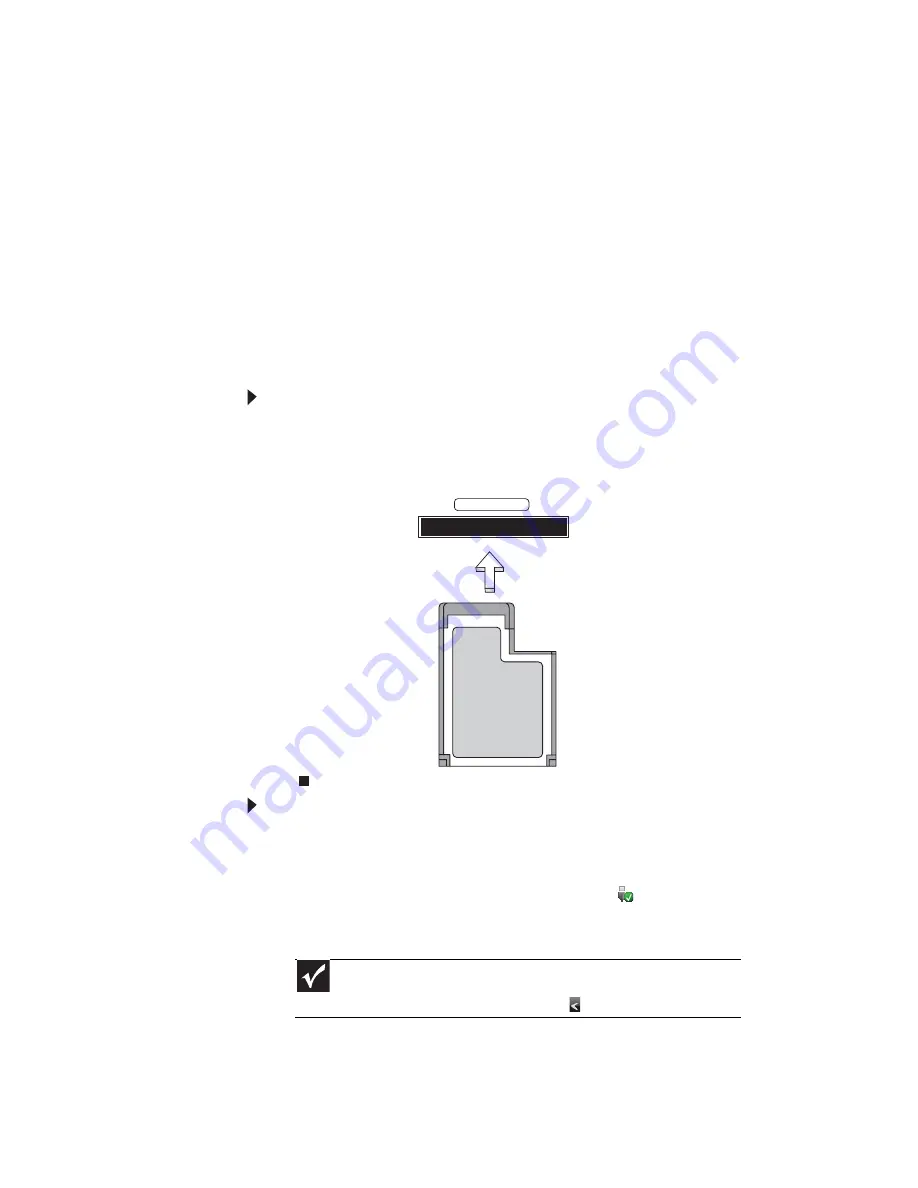
CHAPTER 4: Using Drives and Accessories
46
Adding and removing an
Express Card
Your notebook has an Express Card slot. This slot
accepts one Type 54 Express Card. You do not need to
restart your notebook when changing most cards
because your notebook supports
hot-swapping
.
Hot-swapping means that you can insert an Express
Card while your notebook is running. If your Express
Card does not work after hot-swapping, see the
Express Card manufacturer’s documentation for
further information.
To insert an Express Card:
• Push the card firmly into the Express Card slot,
label-side up, until the outer edge of the card is
flush with the side of your notebook.
To remove an Express Card:
1 Turn off your notebook, then go to step
5
.
-OR-
Double-click the remove hardware
icon in the
taskbar. The
Safely Remove Hardware
dialog box
opens.
2 Click the Express Card name, then click Stop. The
Stop a Hardware device
dialog box opens.
Important
If the remove hardware icon does not appear on the
taskbar, click the show hidden icons
button.
EXPRESS CARD
Summary of Contents for UC73
Page 1: ...NOTEBOOK REFERENCEGUIDE...
Page 2: ......
Page 10: ...CHAPTER 1 About This Reference 4...
Page 11: ...CHAPTER2 5 Checking Out Your Notebook Front Left Right Bottom Keyboard area LCD panel...
Page 91: ...CHAPTER8 85 Troubleshooting Safety guidelines First steps Troubleshooting Telephone support...
Page 132: ...APPENDIX A Legal Information 126...
Page 142: ...136 Index...
Page 143: ......
Page 144: ...MUW7600001 MAN JM30 EREC REF GDE...






























