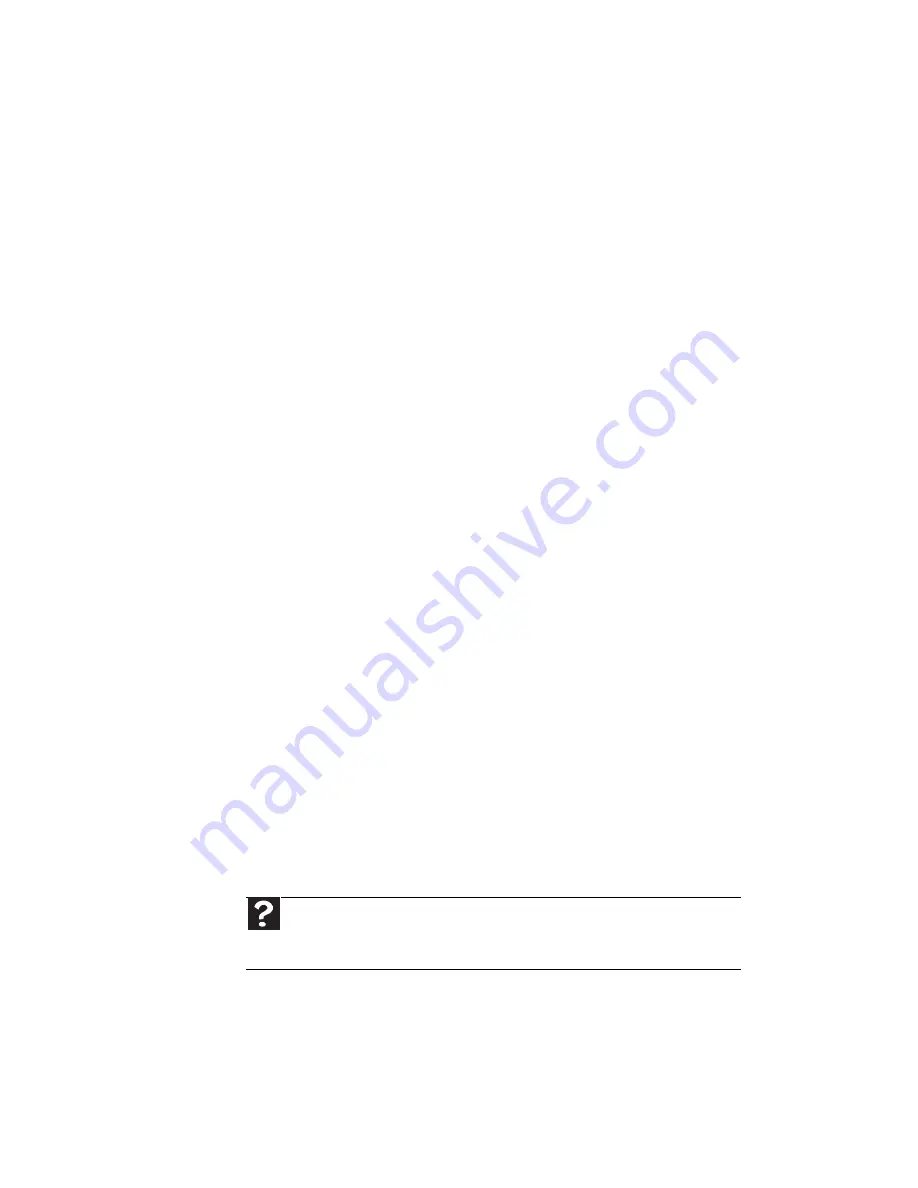
CHAPTER 8: Troubleshooting
110
Power
Your notebook is not working on AC power
•
Make sure that your AC power adapter is
connected correctly to your notebook. For
instructions on connecting the AC power
adapter, see
“Connecting the AC adapter” on
page 16
.
•
If your notebook is plugged into a surge
protector, make sure that the surge protector is
connected securely to an electrical outlet, turned
on, and working correctly. To test the outlet,
plug a working device, such as a lamp, into the
outlet and turn it on.
•
Make sure that the AC power adapter cables are
free from cuts or damage. Replace any damaged
cables.
Your notebook is not working on battery power
•
Check the power management settings. For more
information about using power management
settings, see
“Changing notebook power
settings” on page 61
.
•
Make sure that the battery is installed correctly.
For instructions on inserting your battery, see
“Changing batteries” on page 55
.
•
Make sure that the battery is fully recharged. For
more information about recharging the battery,
see
“Recharging the battery” on page 54
.
•
Make sure that the battery is calibrated correctly.
For instructions on recalibrating your battery, see
“Recalibrating the battery” on page 56
.
•
Let the battery return to room temperature.
Printer
Help
For more information about printer troubleshooting, click
Start, then click Help and Support. Type the keyword printer
troubleshooting in the Search Help box, then press E
NTER
.
Summary of Contents for UC73
Page 1: ...NOTEBOOK REFERENCEGUIDE...
Page 2: ......
Page 10: ...CHAPTER 1 About This Reference 4...
Page 11: ...CHAPTER2 5 Checking Out Your Notebook Front Left Right Bottom Keyboard area LCD panel...
Page 91: ...CHAPTER8 85 Troubleshooting Safety guidelines First steps Troubleshooting Telephone support...
Page 132: ...APPENDIX A Legal Information 126...
Page 142: ...136 Index...
Page 143: ......
Page 144: ...MUW7600001 MAN JM30 EREC REF GDE...
















































