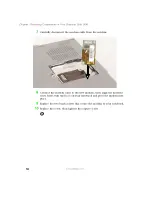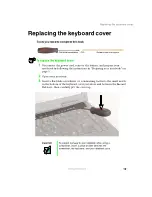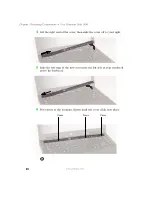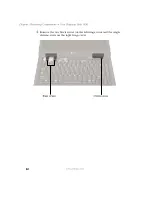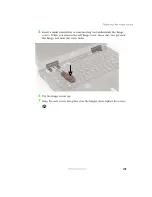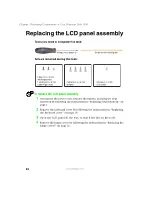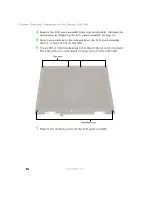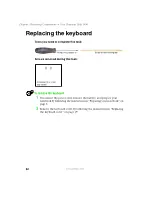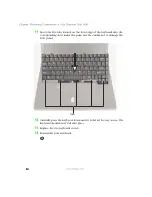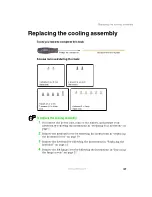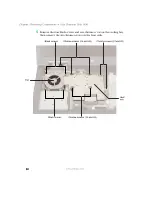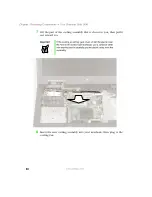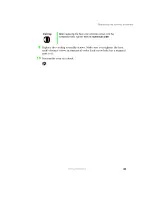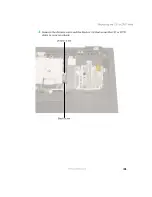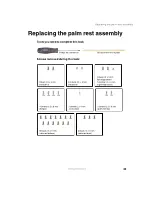31
Replacing the LCD lid latch
www.gateway.com
11
Place the new spring onto the new latch post, then press the new latch
button into the new latch assembly through the slot in the LCD panel.
Make sure the thickest end of the button is on the right.
12
If you have placed tape onto the spring to help keep it in place, remove it.
13
Replace the LCD face plate by lining up the edges and pressing it into
place.
14
Replace the six screws that secure the LCD face plate.
15
Replace the two rounded pads near the hinges, then replace the four flat
pads near the top of the panel.
16
Reassemble your notebook.
Summary of Contents for Solo1450
Page 1: ...Gateway Solo 1450 Service Guide...
Page 2: ......
Page 4: ...ii...
Page 44: ...39 Replacing the cooling assembly www gateway com 6 Unplug the cooling fan...
Page 71: ...66 Chapter Replacing Components in Your Gateway Solo 1450 www gateway com...
Page 72: ......