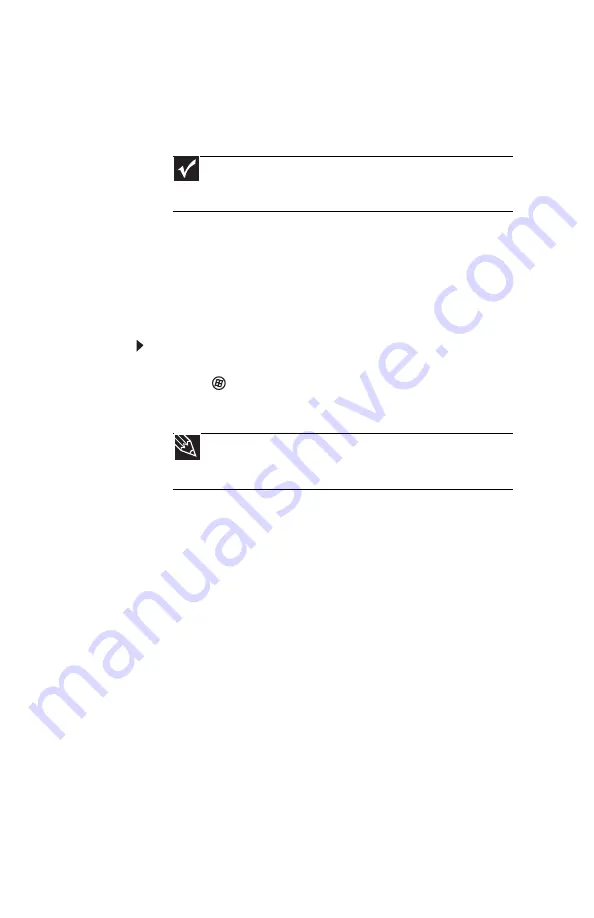
CHAPTER 4: Using Drives and Accessories
52
7 Press F
N
+F4 to switch between viewing the
display on the LCD panel, viewing the display on
the projector, monitor, or television, and viewing
the display on both the LCD panel and the
projector, monitor, or television.
Adjusting the display properties
If the image on the projector, monitor, or television
does not appear correctly, or if you want to use the
display as an extension of your notebook desktop, you
should adjust the display properties.
To adjust the display properties on a projector,
monitor, or television:
1 Click (Start), All Programs, Accessories
,
then
click Windows Mobility Center. The
Windows
Mobility Center
window opens.
Important
If a monitor, projector, or television is connected and
you close the LCD panel, your notebook may turn off the LCD
panel, but will not enter Sleep mode.
Tip
For more information about the Windows Mobility
Center, see “Using the Windows Mobility Center” in your
online
User Guide
.
Summary of Contents for NV7802u - NV - Core 2 Duo 2.2 GHz
Page 1: ...NOTEBOOK REFERENCEGUIDE...
Page 2: ......
Page 10: ...CHAPTER 1 About This Reference 4...
Page 11: ...CHAPTER2 5 Checking Out Your Notebook Front Left Right Back Bottom Keyboard area LCD panel...
Page 20: ...CHAPTER 2 Checking Out Your Notebook 14...
Page 70: ...CHAPTER 5 Managing Power 66...
Page 91: ...CHAPTER8 87 Troubleshooting Safety guidelines First steps Troubleshooting Telephone support...
Page 120: ...CHAPTER 8 Troubleshooting 116...
Page 132: ...APPENDIX A Legal Information 128...
Page 142: ...138 Index...
Page 143: ......
Page 144: ...MU WBF00 001 MAN SJV70 REF GDE R0...






























