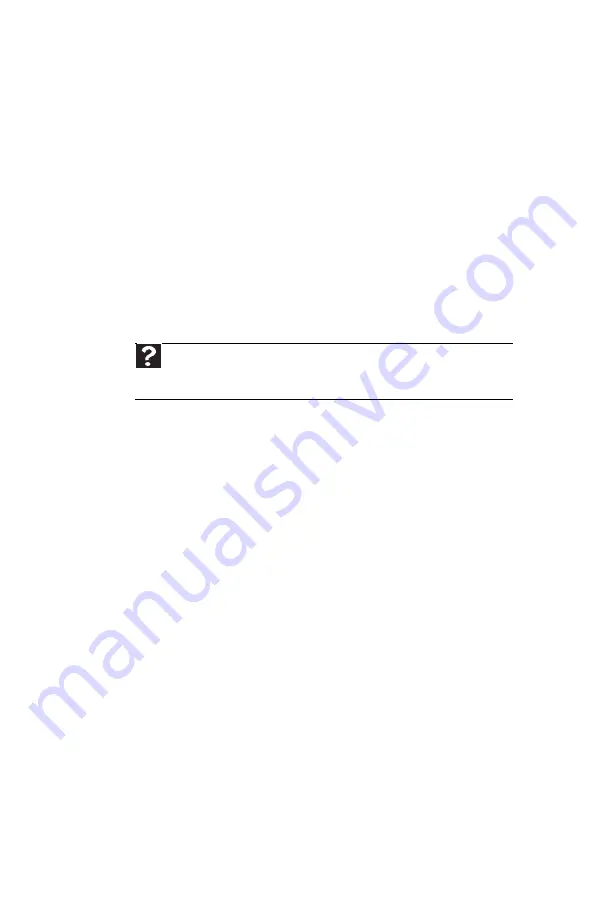
CHAPTER 8: Troubleshooting
106
The external mouse does not work
•
Make sure that the mouse cable is plugged in
correctly.
•
Shut down and restart your notebook.
•
Remove all extension cables and switch boxes.
•
Try a mouse you know is working to make sure
that the mouse port works.
The external mouse works erratically
•
Clean the mouse.
•
Some mouse pad patterns “confuse” optical
mice. Try the mouse on a different surface.
Networks (wired)
You cannot see the other computers on your wired
Ethernet network
•
Make sure that your Ethernet cable is plugged
into the Ethernet jack on your notebook. Make
sure that the other end is plugged into a router.
For the location of your network jack, see
•
Make sure that all computers are plugged into a
powered electrical outlet and turned on.
•
Make sure that the router is plugged into a
powered electrical outlet and turned on. Most
routers have lights that indicate they are
working. For more information, see
the
documentation that came with your router.
•
Make sure that all computers on your network
have the same workgroup name.
•
Make sure that all computers are using the same
Subnet Mask.
•
If you assigned IP addresses to the computers,
make sure that all computers have different IP
addresses. For home networks, IP addresses
should be 192.168.N.N where N is a number you
assign between 0 and 254. The first N should be
the same for all computers on your network and
the second N should be different for all
computers on your network.
Help
For more information about network troubleshooting, click
Start, then click Help and Support. Type the keyword network
troubleshooting in the Search Help box, then press E
NTER
.
Summary of Contents for NV7802u - NV - Core 2 Duo 2.2 GHz
Page 1: ...NOTEBOOK REFERENCEGUIDE...
Page 2: ......
Page 10: ...CHAPTER 1 About This Reference 4...
Page 11: ...CHAPTER2 5 Checking Out Your Notebook Front Left Right Back Bottom Keyboard area LCD panel...
Page 20: ...CHAPTER 2 Checking Out Your Notebook 14...
Page 70: ...CHAPTER 5 Managing Power 66...
Page 91: ...CHAPTER8 87 Troubleshooting Safety guidelines First steps Troubleshooting Telephone support...
Page 120: ...CHAPTER 8 Troubleshooting 116...
Page 132: ...APPENDIX A Legal Information 128...
Page 142: ...138 Index...
Page 143: ......
Page 144: ...MU WBF00 001 MAN SJV70 REF GDE R0...
















































