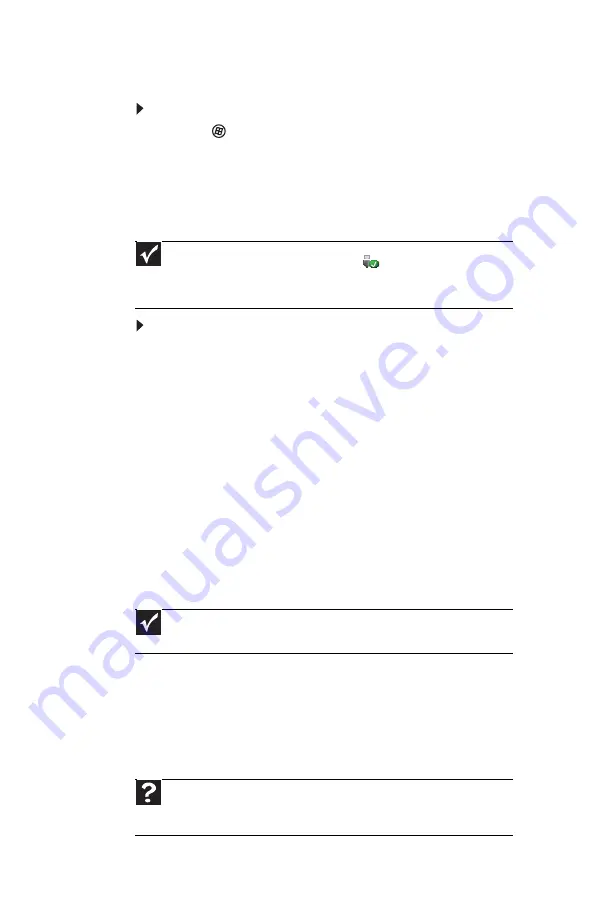
CHAPTER 4: Using Drives and Accessories
48
Using a memory card
To access a file on a memory card:
1 Click (Start), then click Computer.
2 Double-click the drive letter (for example, the E:
drive), then double-click the file name.
Removing a memory card
To remove a memory card:
1 Push the memory card into the notebook. The
memory card pops out slightly.
2 Pull the memory card out of the notebook.
Installing a printer or other
peripheral device
Your notebook has one or more of the following ports:
Universal Serial Bus (USB) and HDMI (digital
audio/video). You use these ports to connect
peripheral devices such as printers, scanners, and
digital cameras to your notebook.
USB ports support
plug-and-play
and
hot swapping
,
which means that your notebook will usually
recognize such a device whenever you plug it into the
appropriate port. When you use a USB device for the
first time, your notebook will prompt you to install any
software the device needs. After doing this, you can
disconnect and reconnect the device at any time.
Important
Do not use the remove hardware
icon in the taskbar to
remove the memory card. If you use the remove hardware icon, your
notebook may not recognize your memory card reader until you
restart your notebook.
Important
Before you install a printer, scanner, or other peripheral
device, see the device documentation and installation instructions.
Help
For more information about installing peripheral devices, click
Start, then click Help and Support. Type the keyword installing
devices in the Search Help box, then press E
NTER
.
Summary of Contents for NV7802u - NV - Core 2 Duo 2.2 GHz
Page 1: ...NOTEBOOK REFERENCEGUIDE...
Page 2: ......
Page 10: ...CHAPTER 1 About This Reference 4...
Page 11: ...CHAPTER2 5 Checking Out Your Notebook Front Left Right Back Bottom Keyboard area LCD panel...
Page 20: ...CHAPTER 2 Checking Out Your Notebook 14...
Page 70: ...CHAPTER 5 Managing Power 66...
Page 91: ...CHAPTER8 87 Troubleshooting Safety guidelines First steps Troubleshooting Telephone support...
Page 120: ...CHAPTER 8 Troubleshooting 116...
Page 132: ...APPENDIX A Legal Information 128...
Page 142: ...138 Index...
Page 143: ......
Page 144: ...MU WBF00 001 MAN SJV70 REF GDE R0...






























