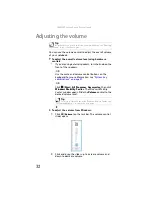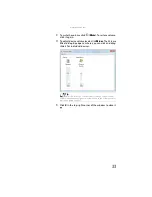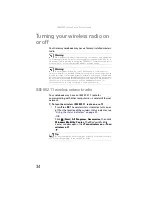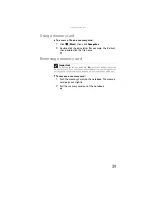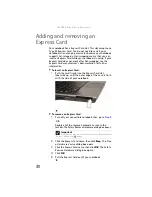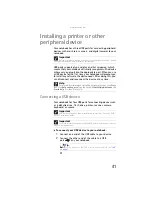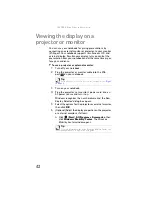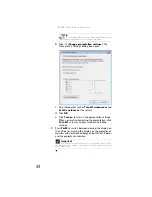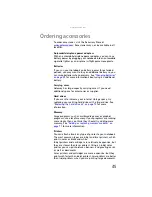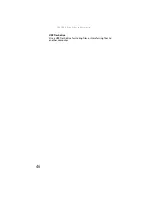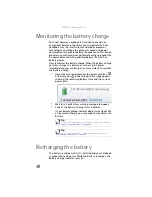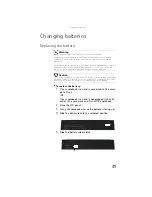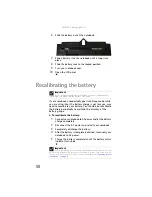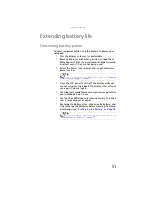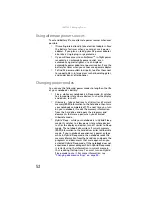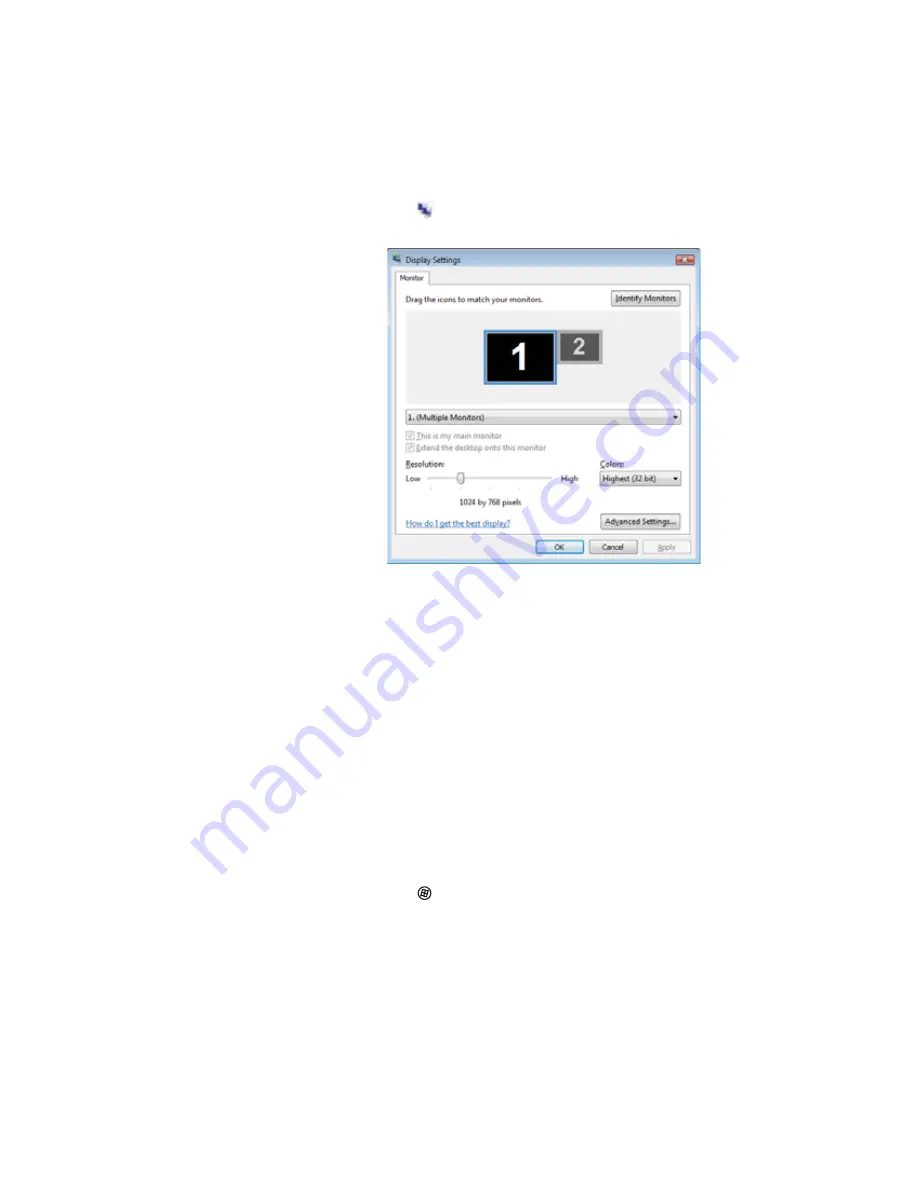
www.gateway.com
43
b
Click
(
Change display settings
). The
Display
Settings
dialog box opens.
c
Click monitor 2.
d
Adjust properties such as
Resolution
or
Colors
if
necessary.
e
To use the external monitor or projector as a
“mirror” (duplicate) of the notebook display (both
displays have the same content), click to deselect
the check box for
Extend my Windows desktop
onto this monitor
.
f
To use the external monitor or projector as an
extension of your desktop (increasing the size of
your Windows desktop), click to select the check box
for
Extend my Windows desktop onto this
monitor
. You can click and drag the “2” monitor icon
to position it the same way the physical monitor is
arranged on your desk.
g
Click
OK
.
7
(Optional) Configure your notebook for giving
presentations as follows:
a
Click
(
Start
),
All Programs
,
Accessories
,
then
click
Windows Mobility Center
. The
Windows
Mobility Center
window opens.
Summary of Contents for Notebook
Page 1: ... NOTEBOOK REFERENCEGUIDE ...
Page 2: ......
Page 10: ...CHAPTER 1 About This Reference 4 ...
Page 11: ...CHAPTER2 5 Checking Out Your Notebook Front Left Right Back Bottom Keyboard area ...
Page 18: ...CHAPTER 2 Checking Out Your Notebook 12 ...
Page 83: ...CHAPTER9 77 Troubleshooting Safety guidelines First steps Troubleshooting Telephone support ...
Page 129: ......
Page 130: ...MAN APACHE REF GDE V R0 01 07 ...