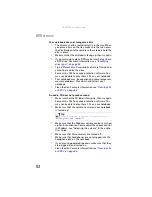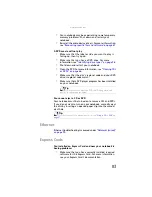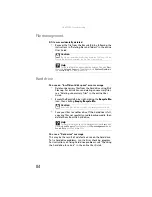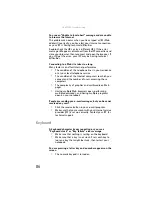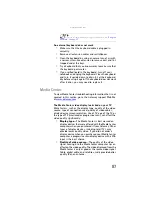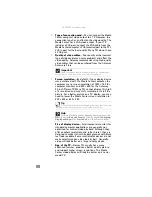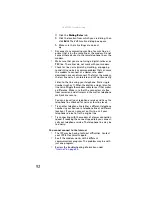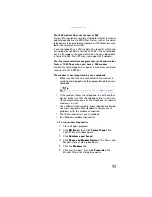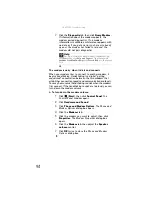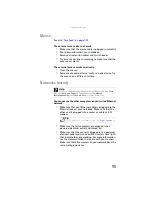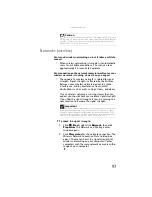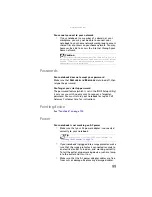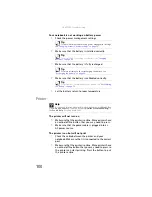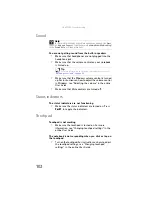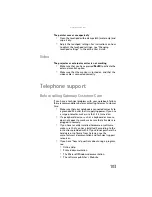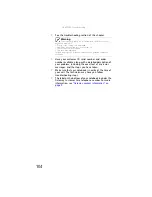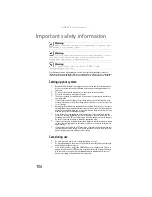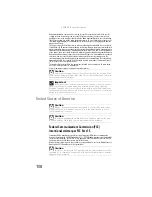: Troubleshooting
96
•
Make sure that all computers are using the same Subnet
Mask.
•
If you assigned IP addresses to the computers, make
sure that all computers have different IP addresses. For
home networks, IP addresses should be 192.168.N.N
where N is a number you assign between 0 and 254.
The first N should be the same for all computers on your
network and the second N should be different for all
computers on your network.
Your wired Ethernet network is running slower than you
expect
•
If your Ethernet network is running slower than you
expect, check the speed of each Ethernet component.
For best results, all Ethernet components should be
standard Ethernet (10 Mbps), Fast Ethernet (100 Mbps
or 10/100 Mbps), or Gigabit Ethernet (1000 Mbps or
10/100/1000 Mbps). A mixture of Ethernet, Fast
Ethernet, and Gigabit Ethernet components will result
in your network running at the slowest component
speed.
You cannot connect to your company network
Every network is unique. Contact your company computer
department or network administrator for help.
Internet Explorer is unable to access the Internet
•
Reset the power on your cable or DSL modem and your
access point. This reestablishes communication
between your Internet Service Provider and your
modem and between your modem and your access
point.
•
If you previously accessed the Internet through a
dial-up modem, Internet Explorer may not be set up to
access the Internet through a network.
You cannot connect to your home network
•
If your notebook is a member of a domain at your
workplace, you may not be able to connect your
notebook to your home network workgroup to access
shared files or printers on your home network. You may,
however, be able to access the Internet through your
home network.
•
Every home network is unique. See the documentation
that came with your network equipment for
troubleshooting information.
Summary of Contents for Notebook
Page 1: ... NOTEBOOK REFERENCEGUIDE ...
Page 2: ......
Page 10: ...CHAPTER 1 About This Reference 4 ...
Page 11: ...CHAPTER2 5 Checking Out Your Notebook Front Left Right Back Bottom Keyboard area ...
Page 18: ...CHAPTER 2 Checking Out Your Notebook 12 ...
Page 83: ...CHAPTER9 77 Troubleshooting Safety guidelines First steps Troubleshooting Telephone support ...
Page 129: ......
Page 130: ...MAN APACHE REF GDE V R0 01 07 ...