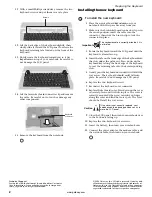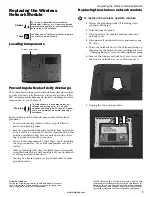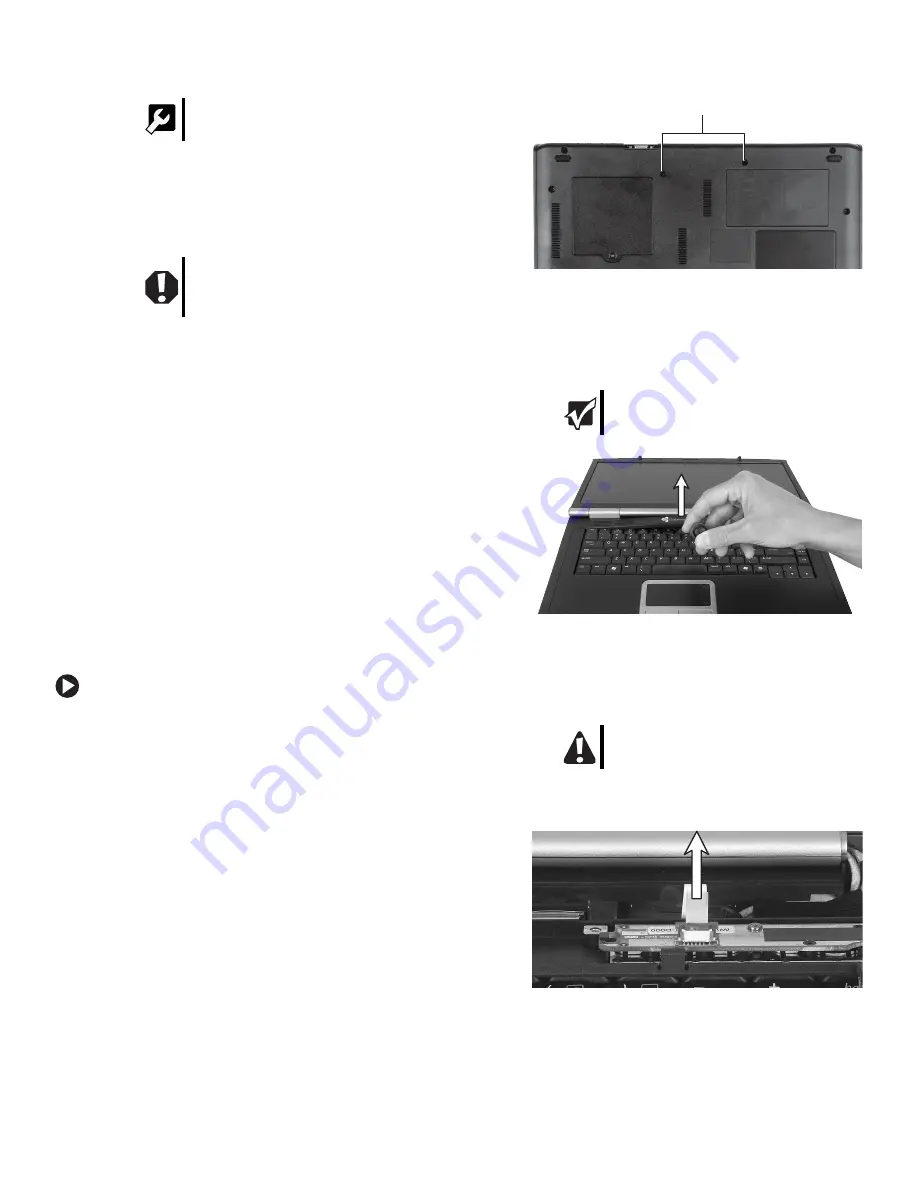
1
www.gateway.com
Replacing the Keyboard
Technical Support
See the label on the bottom of the notebook for Customer
Care Information. See your hardware guide for important
safety, regulatory, and legal information.
© 2006 Gateway, Inc. All rights reserved. Gateway and
eMachines are trademarks or registered trademarks of
Gateway, Inc. in the United States and other countries.
All other brands and product names are trademarks or
registered trademarks of their respective companies.
Replacing the Keyboard
Preventing static electricity discharge
The components inside your notebook are extremely sensitive
to static electricity, also known as
electrostatic discharge
(ESD).
ESD can permanently damage electrostatic discharge-sensitive
components in your notebook.
Before working with notebook components, follow these
guidelines:
•
Avoid static-causing surfaces such as carpeted floors,
plastic, and packing foam.
•
Remove components from their antistatic bags only when
you are ready to use them. Do not lay components on the
outside of antistatic bags because only the inside of the
bags provide electrostatic protection.
•
Always hold components by their edges. Avoid touching
the edge connectors. Never slide components over any
surface.
•
Wear a grounding wrist strap (available at most electronics
stores) and attach it to a bare metal part of your workbench
or other grounded connection.
•
Touch a bare metal surface on your workbench or other
grounded object.
Removing the old keyboard
To remove the old keyboard:
1
Follow the guidelines under “Preventing static
electricity discharge.”
2
Turn off your notebook.
3
Disconnect the AC adapter, modem cable, and
network cable.
4
Disconnect all peripheral devices and remove any
PC Cards.
5
Turn your notebook over so the bottom is facing up,
then remove the battery. For more information, see
“Changing Batteries” in your online hardware guide.
6
With a small Phillips screwdriver, remove the two
keyboard cover screws and put them in a safe place.
7
Turn your notebook over so the top is facing up,
then open the LCD panel to the fully opened
position.
8
Insert the small flat-blade screwdriver under the
center of the keyboard cover and gently pry it up.
9
Lift the back edge of the keyboard cover, then slowly
rotate it toward you so it lies face-down on top of
your notebook. You may hear small snapping
sounds as the cover comes away from your
notebook.
10
Lift the keyboard cover connector using two fingers
and remove the cover from the notebook.
Tools
You need a small Phillips and a small flat-blade
screwdriver to replace the keyboard.
Warning
To avoid exposure to dangerous electrical
voltages and moving parts, turn off your
notebook and unplug the AC adapter, modem
cable, and network cable before replacing a
component.
Important
Inserting a piece of cloth between the
screwdriver and keyboard will help prevent
damage to your notebook.
Caution
When removing the cover, be careful not to
break off the tabs along the edges of the cover.
Screws