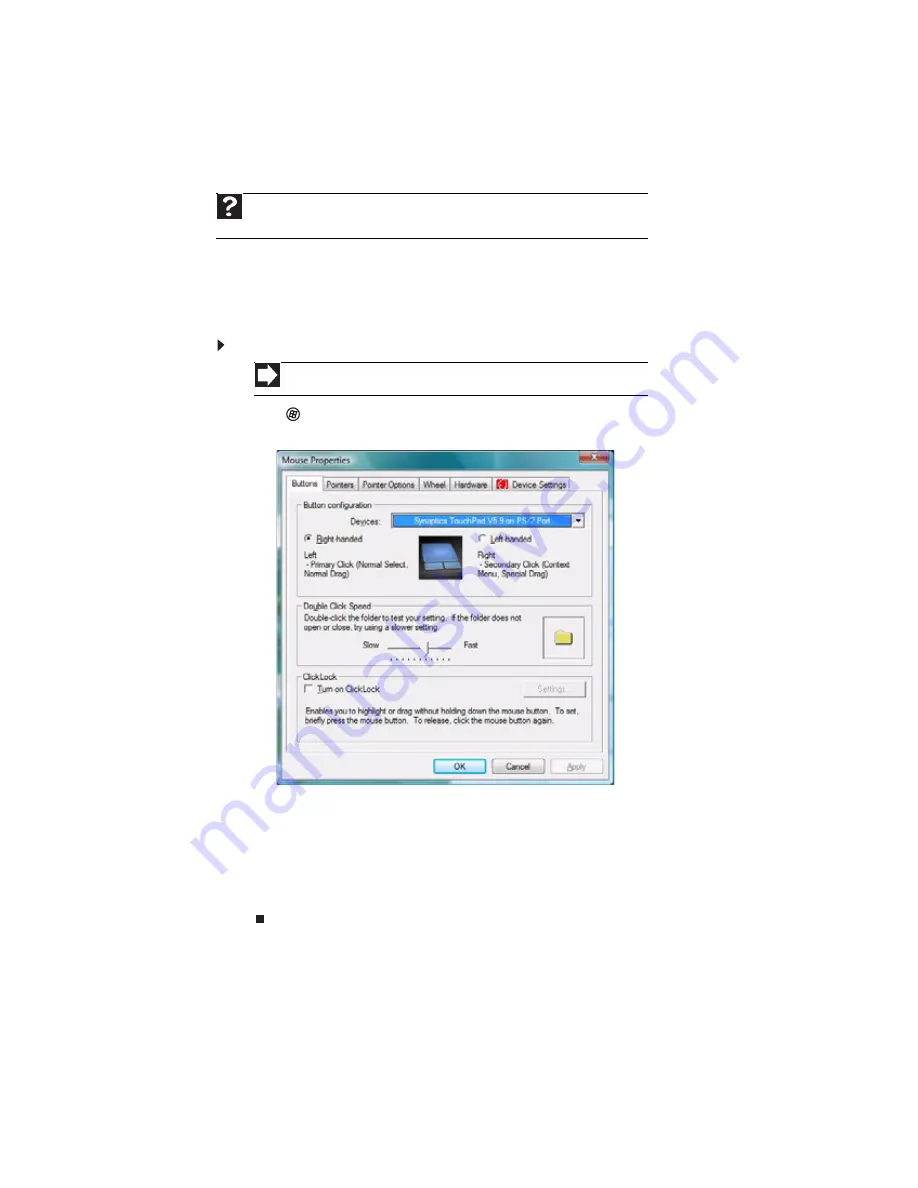
CHAPTER 7: Customizing Windows
72
Changing mouse, touchpad, or pointing device
settings
You can adjust the double-click speed, pointer speed, left-hand or right-hand configuration, and
other mouse settings.
Changing mouse settings
To change your mouse settings:
1
Click
(Start), Control Panel, then under Hardware and Sound, click Mouse. The Mouse
Properties dialog box opens.
2
Change the settings you want. You can:
•
Switch the left and right buttons
•
Change the double-click speed
•
Change the pointer appearance and speed
•
Change the mouse wheel actions
3
Click OK to save your changes.
Help
For more information about mouse settings, click
Start
, then click
Help and
Support
. Type
mouse settings
in the
Search Help
box, then press E
NTER
.
Shortcut
Start
Ö
Control Panel
Ö
Hardware and Sound
Ö
Mouse
Summary of Contents for MT6709h
Page 1: ...ORDINATEUR PORTABLE MANUEL DE L UTILISATEUR NOTEBOOK USERGUIDE...
Page 2: ......
Page 6: ...Contents iv...
Page 7: ...CHAPTER1 1 Getting Help Using the Gateway Web site Using Help and Support Using online help...
Page 26: ...CHAPTER 2 Using Windows 20...
Page 38: ...CHAPTER 3 Using the Internet and Faxing 32...
Page 64: ...CHAPTER 5 Networking Your Notebook 58...
Page 90: ...CHAPTER 7 Customizing Windows 84...
Page 108: ...Sommaire iv...
Page 128: ...CHAPITRE 2 Utilisation de Windows 20...
Page 154: ...CHAPITRE 4 Lecture et cr ation de fichiers multim dia 46...
Page 209: ......






























