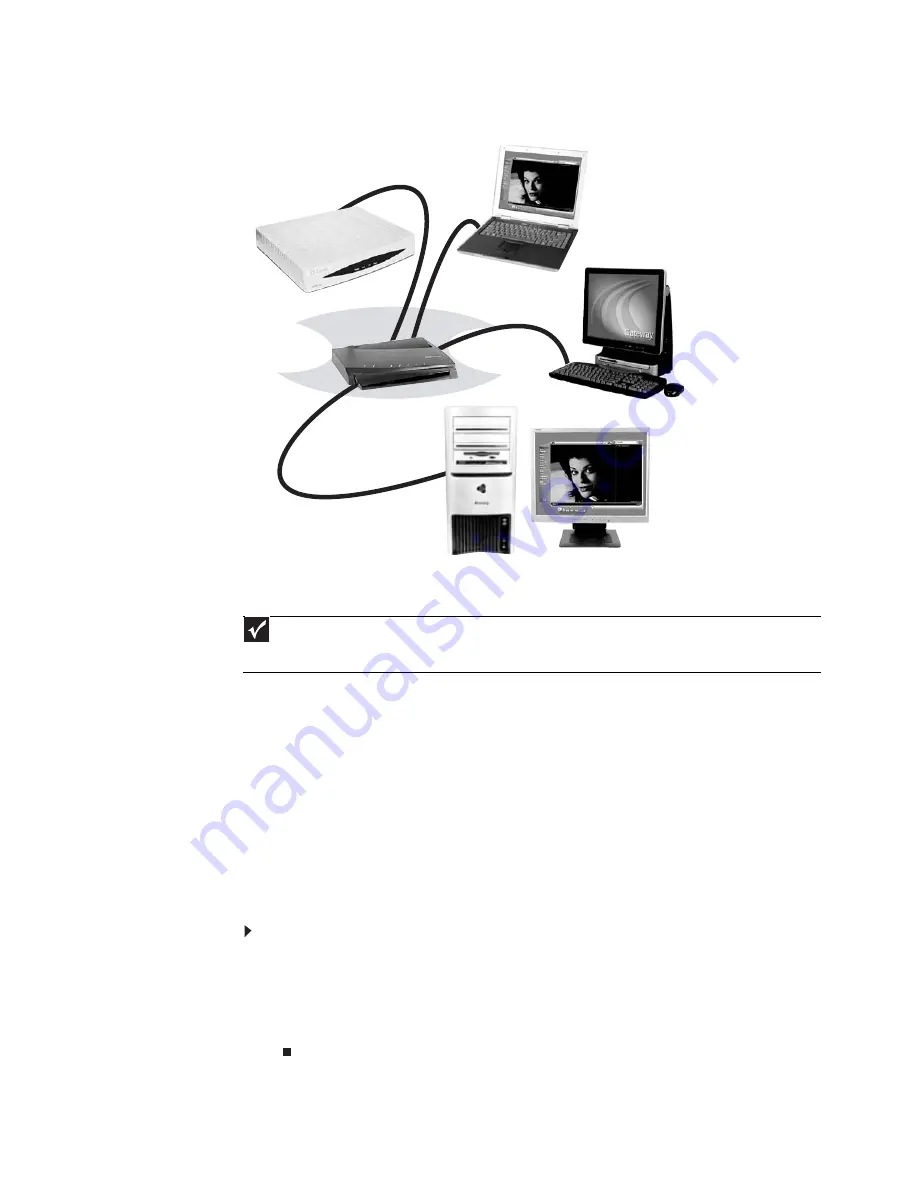
www.gateway.com
47
Attached to the router are all of your computers or Ethernet-ready devices. Also connected to
the router is a cable or DSL modem that provides access to the Internet.
Equipment you need for a router-based Ethernet network
For a wired Ethernet network you need:
•
Two or more computers with Ethernet jacks
•
One router
•
One broadband Internet connection (optional)
•
Ethernet cables connecting all of the network equipment
When buying your router, be sure the model includes everything your network needs, including:
•
Internet security features, such as a firewall, to protect your network from unwanted
intruders
•
4-port switch to eliminate the need for additional network hardware
•
DHCP server/dynamic IP address assignment to automatically configure network and IP
addresses
Determining if an Ethernet card is already installed on your computer
To determine if an Ethernet card is already installed on your computer:
1
Click Start, then click Control Panel. The Control Panel window opens.
2
Click System and Maintenance, then click System.
3
Click Device Manager from the task list on the left. The Device Manager window opens.
4
Click the plus (+) in front of Network adapters. The Ethernet device installed in your
computer is listed. If one is not listed, you must install one.
Important
For best results, all Ethernet components should be either standard Ethernet (10 Mbps), Fast Ethernet (100 Mbps
or 10/100), or Gigabit Ethernet (1000 Mbps or 10/100/1000). A mixture of components rated at different speeds will
result in your network running at the speed of the slowest rated component
.
Cable/DSL
modem
Router
Summary of Contents for MT6709h
Page 1: ...ORDINATEUR PORTABLE MANUEL DE L UTILISATEUR NOTEBOOK USERGUIDE...
Page 2: ......
Page 6: ...Contents iv...
Page 7: ...CHAPTER1 1 Getting Help Using the Gateway Web site Using Help and Support Using online help...
Page 26: ...CHAPTER 2 Using Windows 20...
Page 38: ...CHAPTER 3 Using the Internet and Faxing 32...
Page 64: ...CHAPTER 5 Networking Your Notebook 58...
Page 90: ...CHAPTER 7 Customizing Windows 84...
Page 108: ...Sommaire iv...
Page 128: ...CHAPITRE 2 Utilisation de Windows 20...
Page 154: ...CHAPITRE 4 Lecture et cr ation de fichiers multim dia 46...
Page 209: ......






























