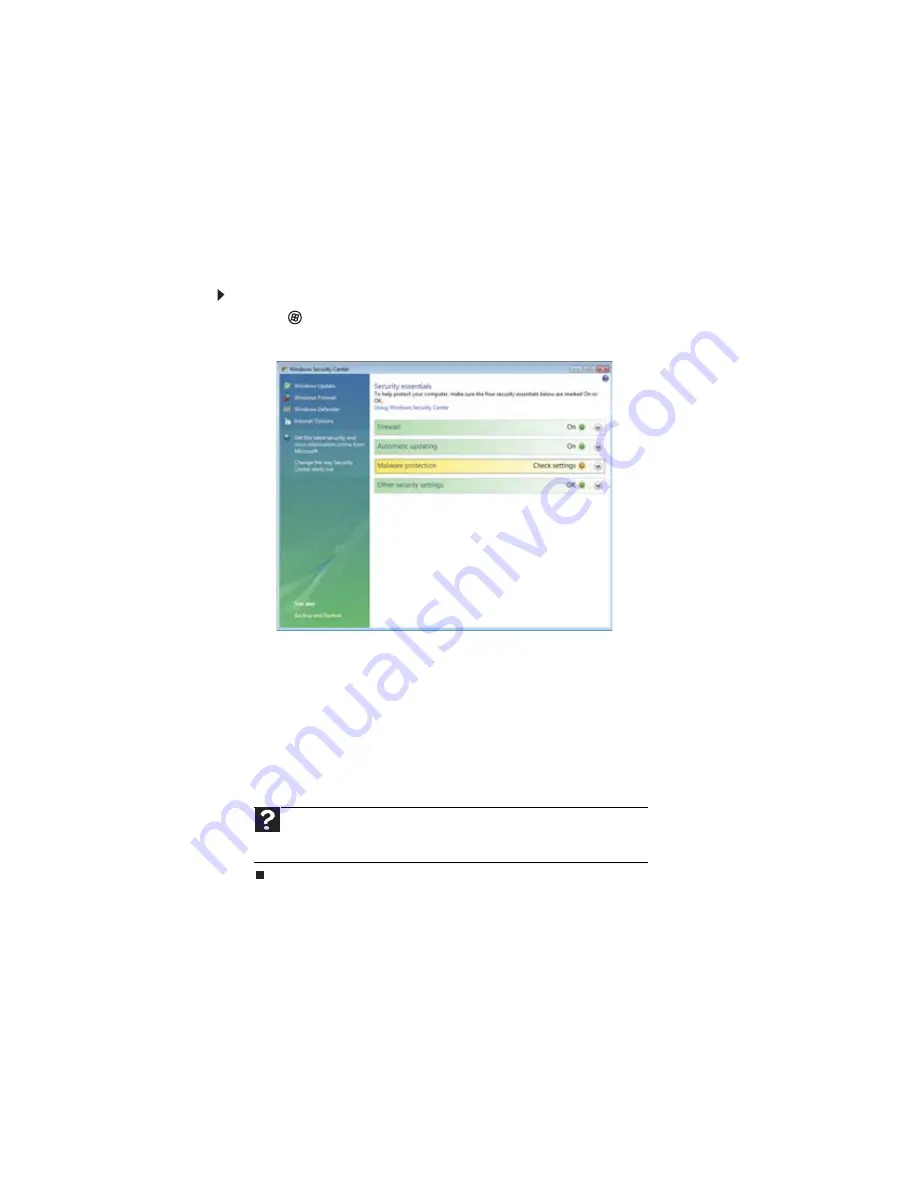
CHAPTER 6: Protecting Your Notebook
62
Using Windows Security Center
Windows Security Center helps protect your notebook through:
•
A firewall
•
Automatic Windows updates
•
Third party virus protection software
•
Security options in Internet Explorer
Modifying security settings
To modify security settings:
1
Click
(Start), Control Panel, then click Security.
2
Click Security Center. The Windows Security Center dialog box opens.
3
Click:
•
Windows Update to run Windows Update or modify the Windows Update settings.
•
Windows Firewall to prevent outsiders from accessing the information on your
notebook.
•
Windows Defender to scan your notebook for malicious or unwanted software that
may have been placed on your notebook either from an Internet web site or from
other programs that you have installed.
•
Internet Options to prevent certain programs from running on your notebook that
might be found on web sites.
For more information about the Windows Security Center, click Get help about Security Center.
Help
For more information about Windows Security Center, click
Start
, then click
Help and Support
. Type the keyword
security center
in the
Search Help
box,
then press E
NTER
.
Summary of Contents for MT6709h
Page 1: ...ORDINATEUR PORTABLE MANUEL DE L UTILISATEUR NOTEBOOK USERGUIDE...
Page 2: ......
Page 6: ...Contents iv...
Page 7: ...CHAPTER1 1 Getting Help Using the Gateway Web site Using Help and Support Using online help...
Page 26: ...CHAPTER 2 Using Windows 20...
Page 38: ...CHAPTER 3 Using the Internet and Faxing 32...
Page 64: ...CHAPTER 5 Networking Your Notebook 58...
Page 90: ...CHAPTER 7 Customizing Windows 84...
Page 108: ...Sommaire iv...
Page 128: ...CHAPITRE 2 Utilisation de Windows 20...
Page 154: ...CHAPITRE 4 Lecture et cr ation de fichiers multim dia 46...
Page 209: ......






























