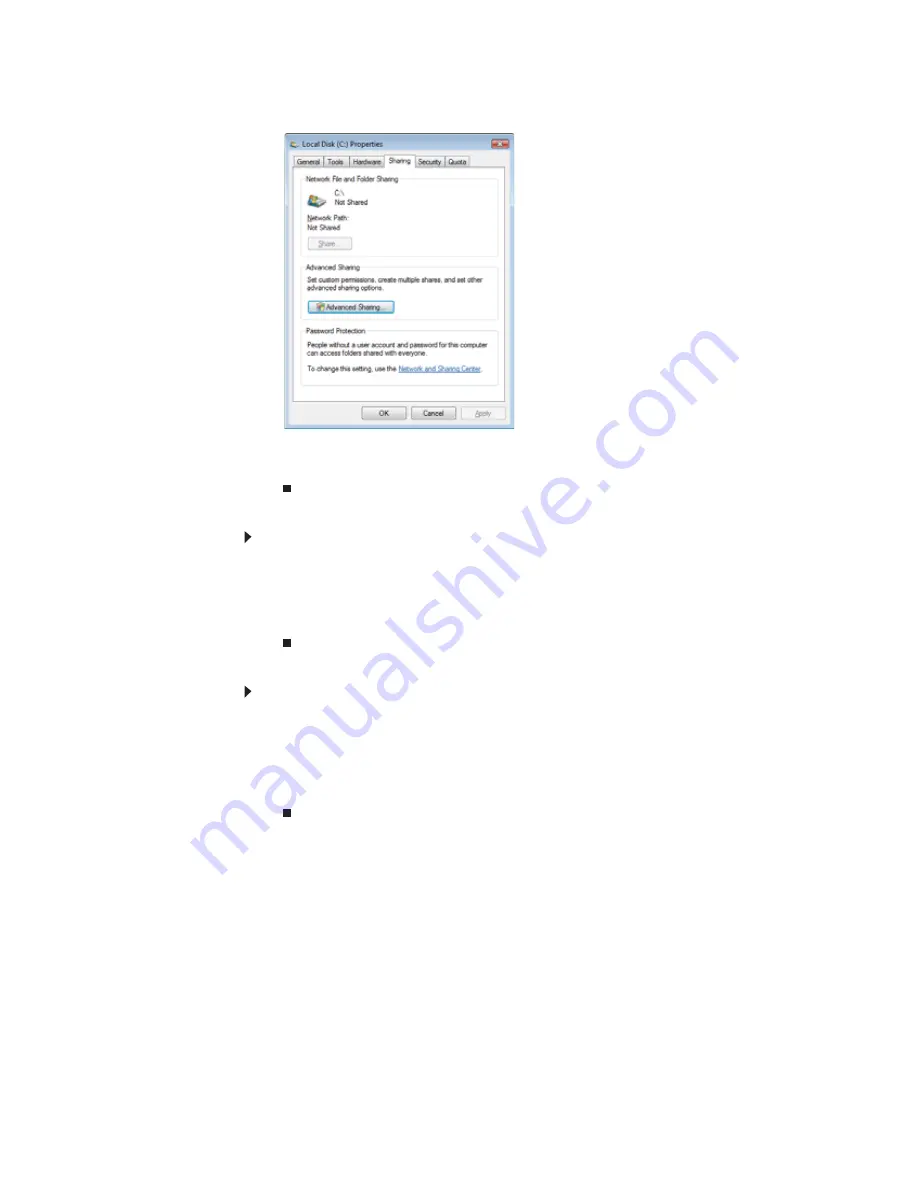
www.gateway.com
55
3
Click the Sharing tab.
If Share is grayed out, click Advanced Sharing to set sharing for this drive or folder.
4
Click OK, then click Close.
Un-sharing drives and folders
To un-share drives or folders:
1
Click Start, then click Computer.
2
Right-click the drive or folder that you want to un-share, then click Share.
3
Click Advanced Sharing, then click Share this folder (or drive) to uncheck the box.
4
Click Apply, then click OK.
Sharing printers
To share printers:
1
Click Start, then click Control Panel. The Control Panel window opens.
2
Under Hardware and Sound, click Printer The Printers window opens.
3
Right-click the name and icon of the printer you want to share, then click Sharing on the
menu.
4
On the Sharing tab, click Share this printer, then click OK.
Using the network
After the drives and printers on each network computer are shared, you can:
•
View shared drives and folders
•
Map a network drive
•
Open and copy files stored on other network computers
•
Print documents on network printers
Summary of Contents for MT6709h
Page 1: ...ORDINATEUR PORTABLE MANUEL DE L UTILISATEUR NOTEBOOK USERGUIDE...
Page 2: ......
Page 6: ...Contents iv...
Page 7: ...CHAPTER1 1 Getting Help Using the Gateway Web site Using Help and Support Using online help...
Page 26: ...CHAPTER 2 Using Windows 20...
Page 38: ...CHAPTER 3 Using the Internet and Faxing 32...
Page 64: ...CHAPTER 5 Networking Your Notebook 58...
Page 90: ...CHAPTER 7 Customizing Windows 84...
Page 108: ...Sommaire iv...
Page 128: ...CHAPITRE 2 Utilisation de Windows 20...
Page 154: ...CHAPITRE 4 Lecture et cr ation de fichiers multim dia 46...
Page 209: ......






























