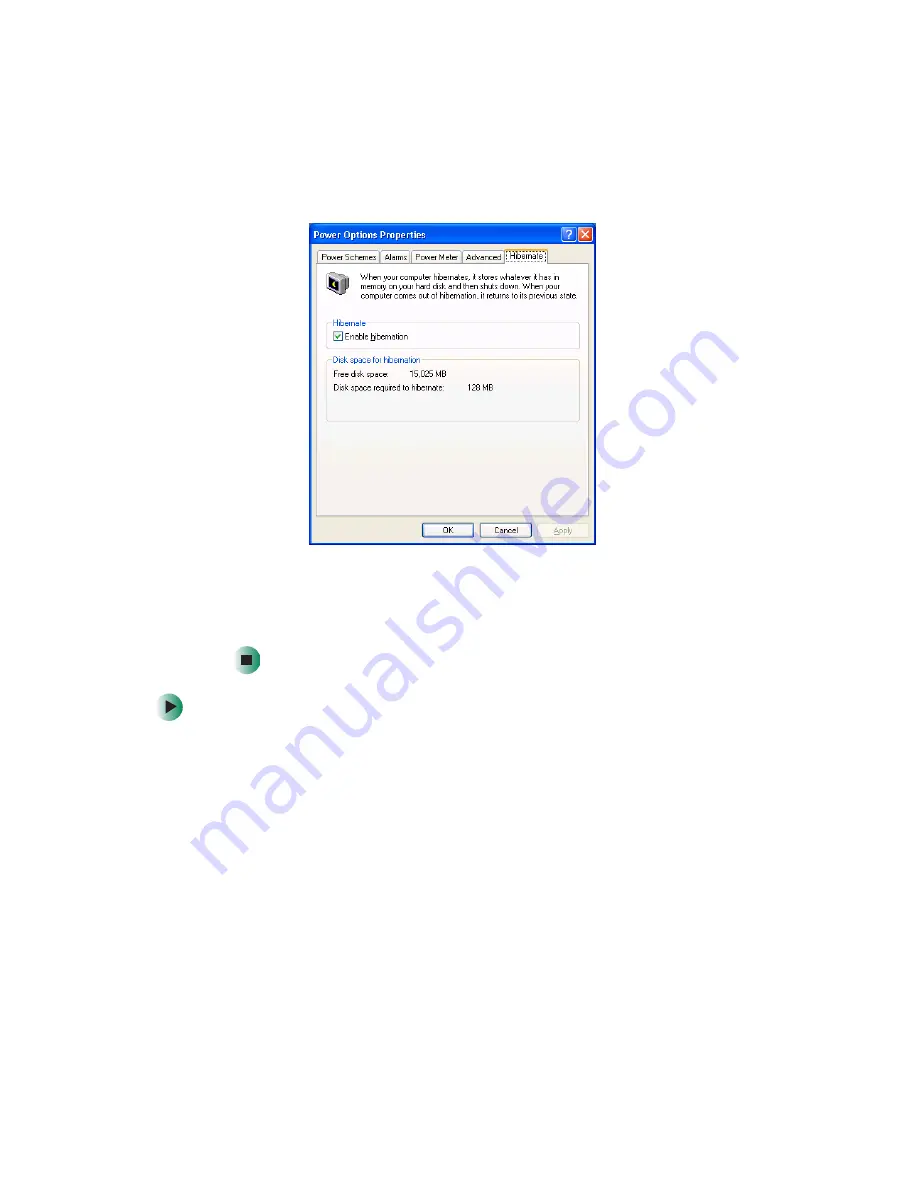
152
Chapter 8: Managing Power
www.gateway.com
3
Click the
Hibernate
tab.
4
Click the
Enable hibernation
check box, then click
Apply
.
Hibernate
mode is
now an option you can select on the Advanced tab in the
Power Options
Properties
dialog box and in the
Turn Off Computer
or
Shut Down Windows
dialog box.
To use Hibernate mode:
■
As an automatic power savings mode:
Open the
Power Options Properties
dialog box, then click the
Power Schemes
tab. Click the arrow button to open a
System hibernates
list, then click the
time you want to use.
- OR -
Open the
Power Options Properties
dialog box, then click the
Advanced
tab.
Hibernate is now an option in the
Power buttons
lists.
Summary of Contents for M405
Page 1: ...Gateway M405 Notebook Customizing Troubleshooting user sguide ...
Page 2: ......
Page 10: ...viii ...
Page 56: ...46 Chapter 3 Getting Help www gateway com ...
Page 78: ...68 Chapter 4 Using Windows www gateway com ...
Page 88: ...78 Chapter 5 Using the Internet www gateway com ...
Page 138: ...128 Chapter 7 Using Multimedia www gateway com The screen you use to add files opens ...
Page 176: ...166 Chapter 10 Customizing Your Gateway M405 www gateway com 3 Click the Appearance tab ...
Page 188: ...178 Chapter 10 Customizing Your Gateway M405 www gateway com ...
Page 204: ...194 Chapter 11 Networking Your Gateway M405 www gateway com ...
Page 212: ...202 Chapter 12 Moving From Your Old Computer www gateway com ...
Page 230: ...220 Chapter 13 Maintaining Your Gateway M405 www gateway com ...
Page 240: ...230 Chapter 14 Restoring Software www gateway com ...
Page 254: ...244 Chapter 15 Upgrading Your Gateway M405 www gateway com ...
Page 306: ...296 Appendix A Safety Regulatory and Legal Information www gateway com ...
Page 322: ...312 ...
Page 323: ......
Page 324: ...NSK DWL M405 USR GDE R0 11 03 ...






























