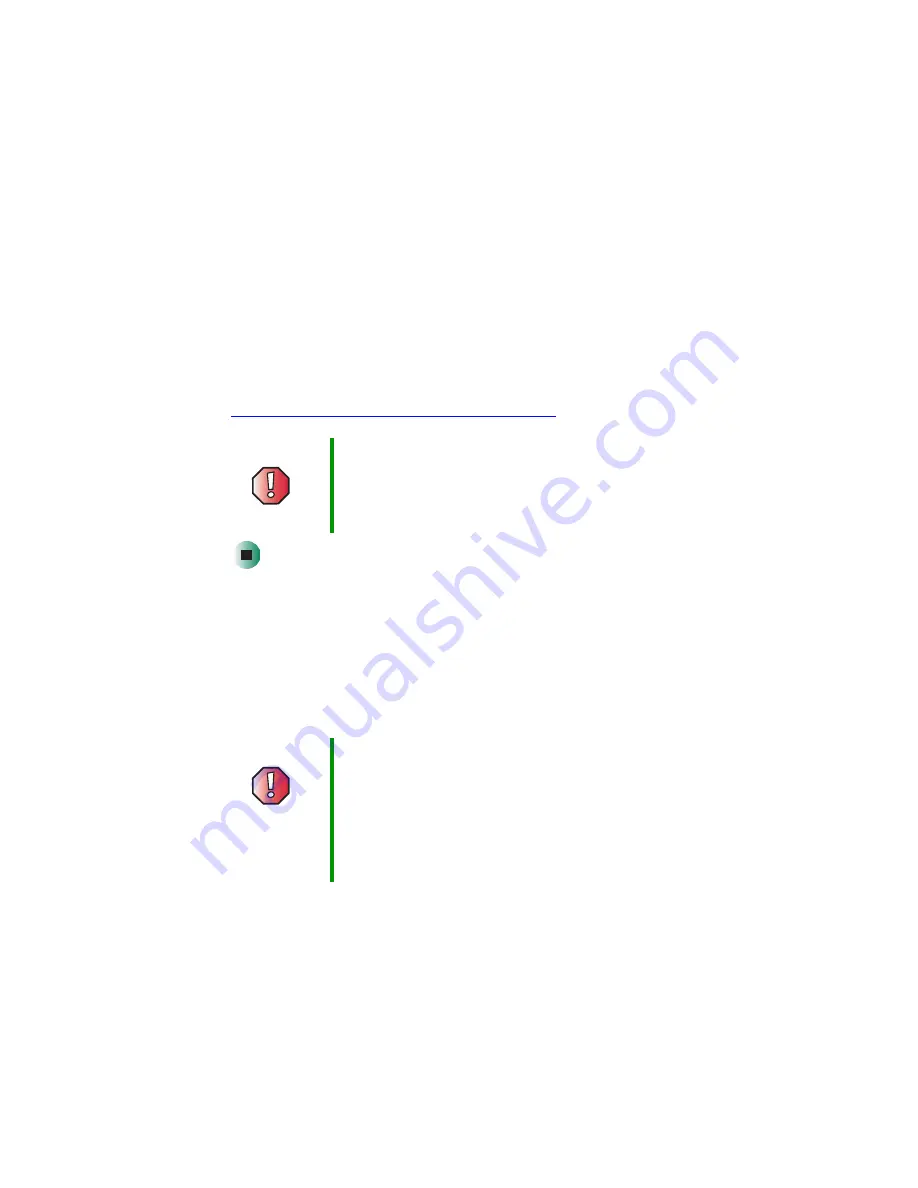
20
Chapter 2: Getting Started
www.gateway.com
3
Plug the power cord into a wall outlet.
The battery charge indicator turns on (see
location of the battery charge indicator). If the battery charge indicator
does not turn on, unplug the adapter from your notebook, then plug it
back in.
4
When you finish using your notebook for the first time, turn your
notebook off and leave your notebook connected to AC power for at least
24 hours.
5
If the battery charge indicator does not show a full charge after 24 hours,
contact Gateway Technical Support at
support.gateway.com/support/ask_gateway.asp
Protecting from power source problems
During a power surge, the voltage level of electricity coming into your notebook
can increase to far above normal levels and cause data loss or system damage.
Protect your notebook and peripheral devices by connecting them to a
surge
protector
, which absorbs voltage surges and prevents them from reaching your
notebook.
Warning
Do not attempt to disassemble the AC adapter. The
AC adapter has no user-replaceable or user-serviceable
parts inside. The AC adapter has dangerous voltages that
can cause serious injury or death. Contact Gateway about
returning defective AC adapters.
Warning
High voltages can enter your notebook through both the
power cord and the modem connection. Protect your
notebook by using a surge protector. If you have a
telephone modem, use a surge protector that has a
modem jack. If you have a cable modem, use a surge
protector that has an antenna/cable TV jack. During an
electrical storm, unplug both the surge protector and the
modem.
Summary of Contents for M405
Page 1: ...Gateway M405 Notebook Customizing Troubleshooting user sguide ...
Page 2: ......
Page 10: ...viii ...
Page 56: ...46 Chapter 3 Getting Help www gateway com ...
Page 78: ...68 Chapter 4 Using Windows www gateway com ...
Page 88: ...78 Chapter 5 Using the Internet www gateway com ...
Page 138: ...128 Chapter 7 Using Multimedia www gateway com The screen you use to add files opens ...
Page 176: ...166 Chapter 10 Customizing Your Gateway M405 www gateway com 3 Click the Appearance tab ...
Page 188: ...178 Chapter 10 Customizing Your Gateway M405 www gateway com ...
Page 204: ...194 Chapter 11 Networking Your Gateway M405 www gateway com ...
Page 212: ...202 Chapter 12 Moving From Your Old Computer www gateway com ...
Page 230: ...220 Chapter 13 Maintaining Your Gateway M405 www gateway com ...
Page 240: ...230 Chapter 14 Restoring Software www gateway com ...
Page 254: ...244 Chapter 15 Upgrading Your Gateway M405 www gateway com ...
Page 306: ...296 Appendix A Safety Regulatory and Legal Information www gateway com ...
Page 322: ...312 ...
Page 323: ......
Page 324: ...NSK DWL M405 USR GDE R0 11 03 ...






























