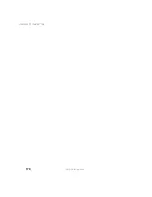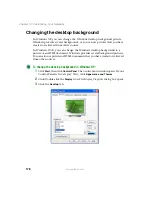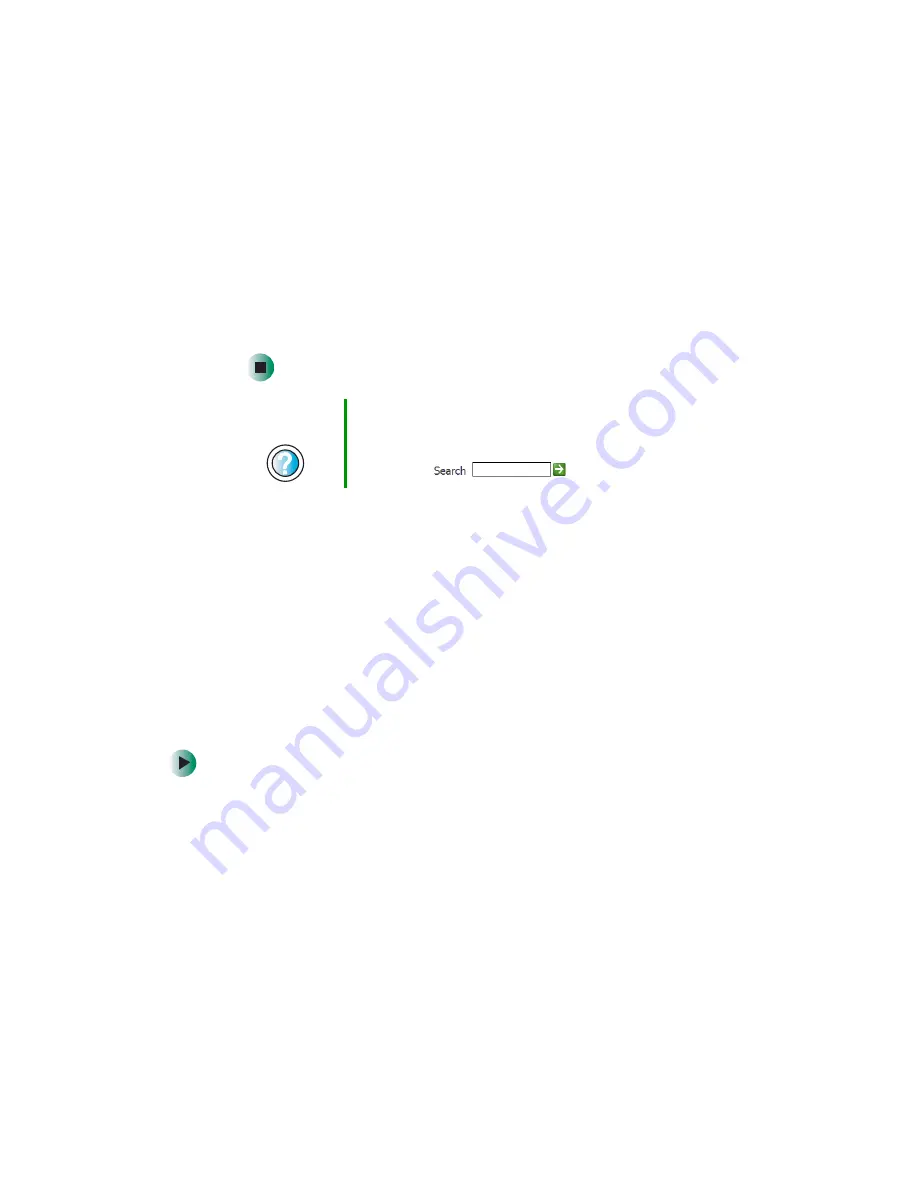
163
Changing power settings
www.gateway.com
■
As a manually-selected power savings mode:
In Windows XP, click
Start
, then click
Turn Off Computer
. Press and hold
S
HIFT
, then click
Hibernate
.
- OR -
In Windows 2000, click
Start
, then click
Shut Down
. Click the arrow button
to open the
What do you want your computer to do
list, then click
Hibernate
.
Click
OK
.
Changing SpeedStep settings
The processor installed in your notebook may use Intel
®
SpeedStep
™
technology to conserve battery power. A SpeedStep-equipped processor can
change its operating speed according to the power source. Your notebook’s
default settings operate the processor at full speed while connected to AC power
and at reduced speed (which uses less power) while using battery power.
If you are using Windows XP, you can modify the Intel SpeedStep settings by
the power scheme you select. For more information, see
. If you are using Windows 2000, you can change the
SpeedStep settings using the Intel SpeedStep technology tab.
To change SpeedStep settings in Windows 2000:
1
Click
Start
,
Settings
, then click
Control Panel
. The
Control Panel
window
opens.
2
Double-click the
Power Management
icon. The
Power Options Properties
dialog
box opens.
Help and
Support
For more information about using Hibernate mode in
Windows XP, click
Start
, then click
Help and Support
.
Type the keyword
hibernate
in the Help and Support
Search
box
, then click the arrow.
Summary of Contents for M305
Page 1: ...Gateway M305 Notebook Customizing Troubleshooting user sguide ...
Page 2: ......
Page 10: ...viii ...
Page 24: ...14 Chapter 1 Checking Out Your Gateway M305 www gateway com ...
Page 52: ...42 Chapter 3 Getting Help www gateway com ...
Page 74: ...64 Chapter 4 Windows Basics www gateway com ...
Page 84: ...74 Chapter 5 Using the Internet www gateway com ...
Page 135: ...125 Creating CDs using Nero Express www gateway com The screen you use to add files opens ...
Page 158: ...148 Chapter 7 Sending and Receiving Faxes www gateway com ...
Page 180: ...170 Chapter 9 Travel Tips www gateway com ...
Page 212: ...202 Chapter 11 Networking Your Notebook www gateway com ...
Page 220: ...210 Chapter 12 Moving From Your Old Computer www gateway com ...
Page 238: ...228 Chapter 13 Maintaining Your Notebook www gateway com ...
Page 262: ...252 Chapter 15 Upgrading Your Notebook www gateway com ...
Page 290: ...280 Chapter 16 Troubleshooting www gateway com ...
Page 304: ...294 Appendix A Safety Regulatory and Legal Information www gateway com ...
Page 320: ...310 ...
Page 321: ......
Page 322: ...MAN SYS M305 USR GDE R1 9 03 ...