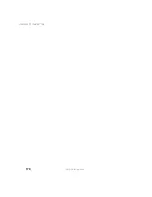157
Changing power settings
www.gateway.com
Changing power settings
You can change the function of the power button, Standby system key, and
power-saving timers by changing power settings on your notebook.
You can customize power settings from the Windows Control Panel by selecting
power schemes, setting power alarms, adjusting advanced power settings, and
activating Hibernate mode.
Power schemes
(groups of power settings) let you change power saving options
such as when the display or hard drive is automatically turned off. You can
select one of the defined power schemes or create a custom power scheme. In
Windows XP, power schemes also set the speed of an Intel®
SpeedStep™-equipped processor. For more information, see
SpeedStep settings” on page 163
.
Alarms
can alert you when the battery charge is low.
Advanced power settings
let you assign different power saving modes to the power
button and Standby system key. You can also select which power saving mode
is activated when you close the LCD panel.
Changing the power scheme
To change the power scheme:
1
In Windows XP, click
Start
, then click
Control Panel
. The
Control Panel
window opens. If your Control Panel is in Category View, click
Performance
and Maintenance
.
- OR -
In Windows 2000, click
Start
,
Settings
, then click
Control Panel
. The
Control
Panel
window opens.
Summary of Contents for M305
Page 1: ...Gateway M305 Notebook Customizing Troubleshooting user sguide ...
Page 2: ......
Page 10: ...viii ...
Page 24: ...14 Chapter 1 Checking Out Your Gateway M305 www gateway com ...
Page 52: ...42 Chapter 3 Getting Help www gateway com ...
Page 74: ...64 Chapter 4 Windows Basics www gateway com ...
Page 84: ...74 Chapter 5 Using the Internet www gateway com ...
Page 135: ...125 Creating CDs using Nero Express www gateway com The screen you use to add files opens ...
Page 158: ...148 Chapter 7 Sending and Receiving Faxes www gateway com ...
Page 180: ...170 Chapter 9 Travel Tips www gateway com ...
Page 212: ...202 Chapter 11 Networking Your Notebook www gateway com ...
Page 220: ...210 Chapter 12 Moving From Your Old Computer www gateway com ...
Page 238: ...228 Chapter 13 Maintaining Your Notebook www gateway com ...
Page 262: ...252 Chapter 15 Upgrading Your Notebook www gateway com ...
Page 290: ...280 Chapter 16 Troubleshooting www gateway com ...
Page 304: ...294 Appendix A Safety Regulatory and Legal Information www gateway com ...
Page 320: ...310 ...
Page 321: ......
Page 322: ...MAN SYS M305 USR GDE R1 9 03 ...