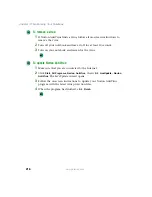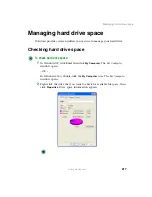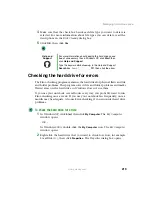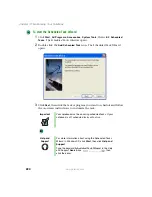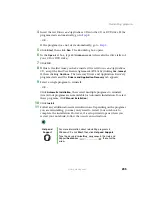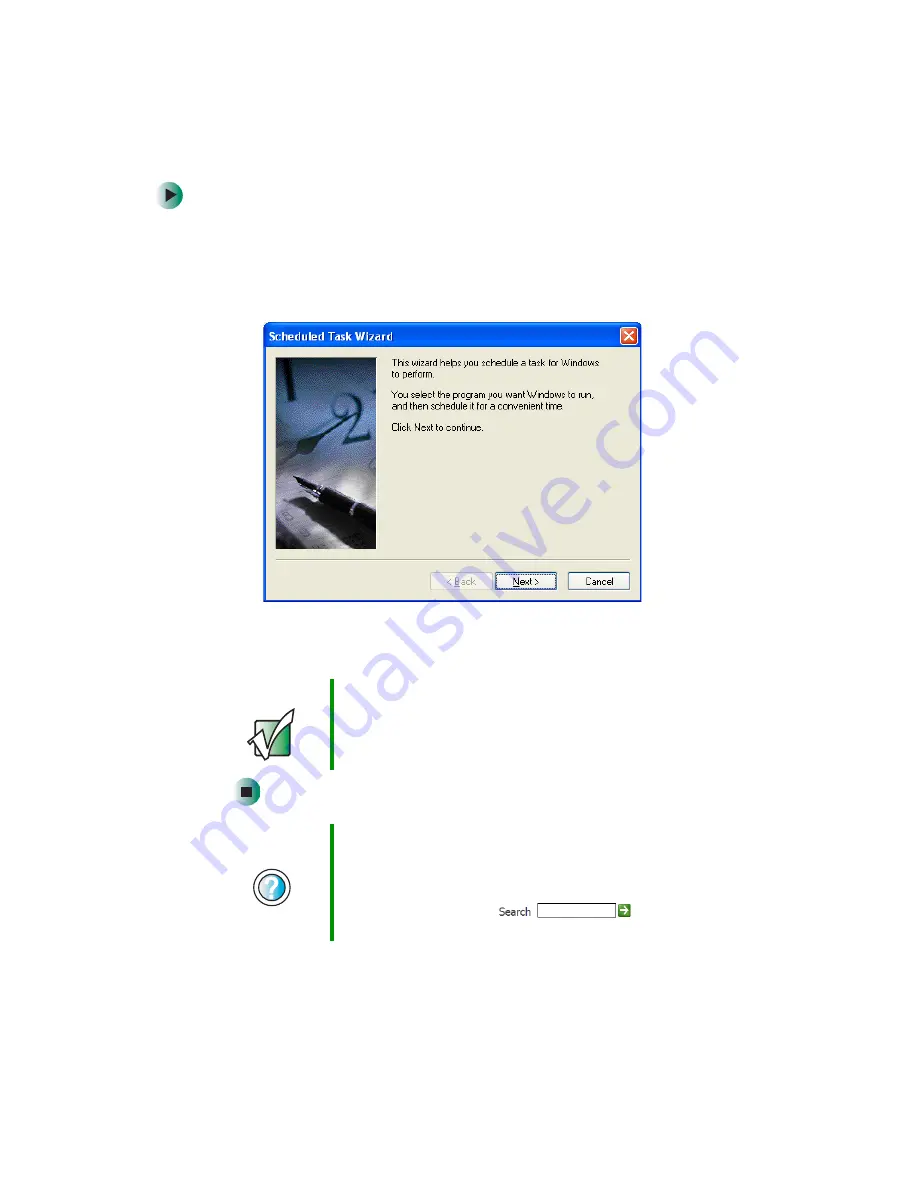
224
Chapter 13: Maintaining Your Notebook
www.gateway.com
To start the Scheduled Task Wizard:
1
Click
Start
,
All Programs
,
Accessories
,
System Tools
, then click
Scheduled
Tasks
. The
Scheduled Tasks
window opens.
2
Double-click the
Add Scheduled Task
icon. The Scheduled Task Wizard
opens.
3
Click
Next
, then click the task or program you want to schedule and follow
the on-screen instructions to customize the task.
Important
Your notebook must be on during scheduled tasks. If your
notebook is off, scheduled tasks will not run.
Help and
Support
For more information about using the Scheduled Tasks
Wizard in Windows XP, click
Start
, then click
Help and
Support
.
Type the keyword
Scheduled Task Wizard
in the Help
and Support
Search
box
, then
click the arrow.
Summary of Contents for M305
Page 1: ...Gateway M305 Notebook Customizing Troubleshooting user sguide ...
Page 2: ......
Page 10: ...viii ...
Page 24: ...14 Chapter 1 Checking Out Your Gateway M305 www gateway com ...
Page 52: ...42 Chapter 3 Getting Help www gateway com ...
Page 74: ...64 Chapter 4 Windows Basics www gateway com ...
Page 84: ...74 Chapter 5 Using the Internet www gateway com ...
Page 135: ...125 Creating CDs using Nero Express www gateway com The screen you use to add files opens ...
Page 158: ...148 Chapter 7 Sending and Receiving Faxes www gateway com ...
Page 180: ...170 Chapter 9 Travel Tips www gateway com ...
Page 212: ...202 Chapter 11 Networking Your Notebook www gateway com ...
Page 220: ...210 Chapter 12 Moving From Your Old Computer www gateway com ...
Page 238: ...228 Chapter 13 Maintaining Your Notebook www gateway com ...
Page 262: ...252 Chapter 15 Upgrading Your Notebook www gateway com ...
Page 290: ...280 Chapter 16 Troubleshooting www gateway com ...
Page 304: ...294 Appendix A Safety Regulatory and Legal Information www gateway com ...
Page 320: ...310 ...
Page 321: ......
Page 322: ...MAN SYS M305 USR GDE R1 9 03 ...