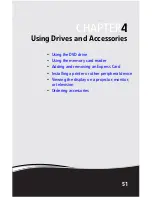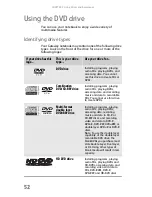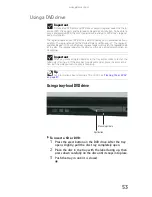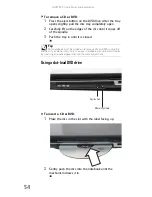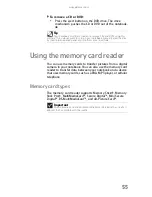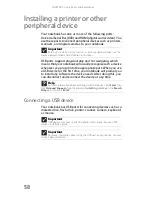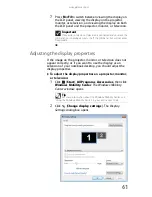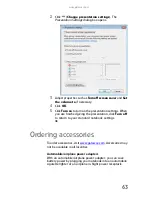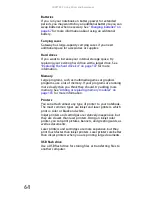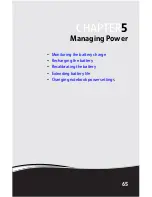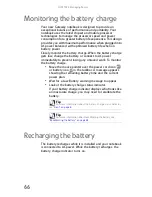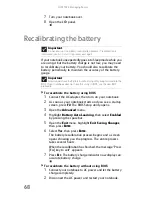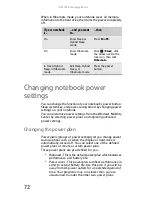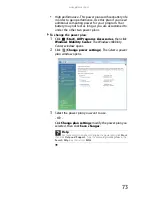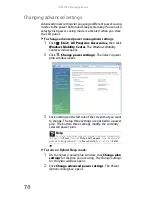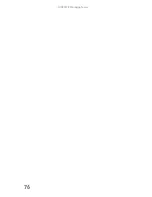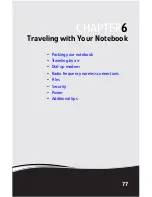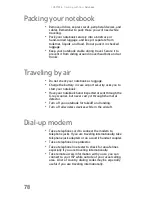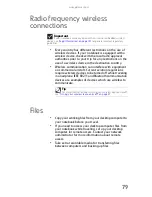CHAPTER 4: Using Drives and Accessories
64
Batteries
If you run your notebook on battery power for extended
periods, you may want to buy an additional battery so you can
swap batteries when necessary. See
“Changing batteries” on
page 67
for more information about using an additional
battery.
Carrying cases
Gateway has large-capacity carrying cases if you need
additional space for accessories or supplies.
Hard drives
If you want to increase your internal storage space, try
replacing your existing hard drive with a larger drive. See
“Replacing the hard drive kit” on page 107
for more
information.
Memory
Large programs, such as multimedia games or graphics
programs, use a lot of memory. If your programs are running
more slowly than you think they should, try adding more
memory. See
“Adding or replacing memory modules” on
page 103
for more information.
Printers
You can attach almost any type of printer to your notebook.
The most common types are inkjet and laser printers, which
print in color or black and white.
Inkjet printers and cartridges are relatively inexpensive, but
they are slower than laser printers. Using an inkjet color
printer, you can print pictures, banners, and greeting cards, as
well as documents.
Laser printers and cartridges are more expensive, but they
print much faster than inkjet printers. Laser printers are better
than inkjet printers when you are printing large documents.
USB flash drive
Use a USB flash drive for storing files or transferring files to
another computer.
Summary of Contents for M-150S
Page 1: ... NOTEBOOK REFERENCEGUIDE ORDINATEUR PORTABLE GUIDE DU MATÉRIEL ...
Page 2: ......
Page 7: ...www gateway com v Appendix A Legal Information 141 Index 151 ...
Page 8: ...Contents vi ...
Page 12: ...CHAPTER 1 About This Reference 4 ...
Page 13: ...CHAPTER2 5 Checking Out Your Notebook Front Left Right Back Bottom Keyboard area LCD panel ...
Page 84: ...CHAPTER 5 Managing Power 76 ...
Page 120: ...CHAPTER 8 Upgrading Your Notebook 112 ...
Page 121: ...CHAPTER9 113 Troubleshooting Safety guidelines First steps Troubleshooting Telephone support ...
Page 148: ...CHAPTER 9 Troubleshooting 140 ...
Page 174: ...Sommaire vi ...
Page 228: ...CHAPITRE 3 Installation et initiation 54 ...
Page 290: ...CHAPITRE 8 Mise à niveau de votre ordinateur portable 116 ...
Page 334: ...ANNEXE A Informations légales 160 ...
Page 346: ...172 Index ...
Page 347: ......