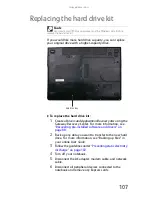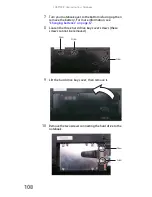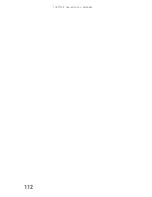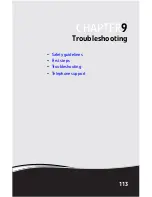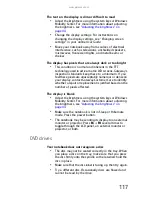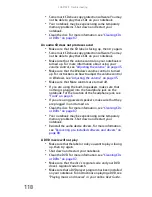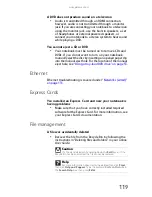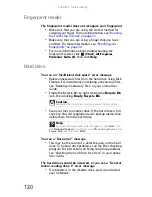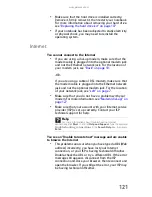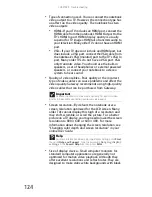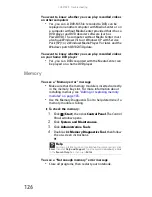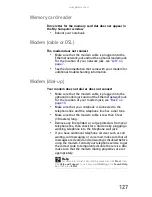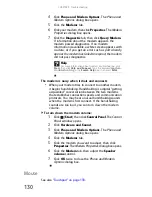CHAPTER 9: Troubleshooting
118
•
Some music CDs have copy protection software. You may
not be able to play these CDs on your notebook.
•
Your notebook may be experiencing some temporary
memory problems. Shut down and restart your
notebook.
•
Clean the disc. For more information, see
“Cleaning CDs
or DVDs” on page 87
.
An audio CD does not produce sound
•
Make sure that the CD label is facing up, then try again.
•
Some music CDs have copy protection software. You may
not be able to play these CDs on your notebook.
•
Make sure that the volume control on your notebook is
turned up. For more information about using your
volume control, see
“Adjusting the volume” on page 45
.
•
Make sure that the Windows volume control is turned
up. For instructions on how to adjust the volume control
in Windows, see
“Adjusting the volume” on page 45
.
•
Make sure that Mute controls are turned off.
•
If you are using the built-in speakers, make sure that
nothing is plugged into the headphone jack on the
notebook. For the location of the headphone jack, see
“Front” on page 6
.
•
If you are using powered speakers, make sure that they
are plugged in and turned on.
•
Clean the disc. For more information, see
“Cleaning CDs
or DVDs” on page 87
.
•
Your notebook may be experiencing some temporary
memory problems. Shut down and restart your
notebook.
•
Reinstall the audio device drivers. For more information,
see
“Recovering pre-installed software and drivers” on
page 88
.
A DVD movie will not play
•
Make sure that the label or side you want to play is facing
up, then try again.
•
Shut down and restart your notebook.
•
Clean the DVD. For more information, see
“Cleaning CDs
or DVDs” on page 87
.
•
Make sure that the disc’s regional code and your DVD
drive’s regional code match.
•
Make sure that a DVD player program has been installed
on your notebook. For instructions on playing a DVD, see
“Playing music and movies” in your online User Guide.
Summary of Contents for M-150S
Page 1: ... NOTEBOOK REFERENCEGUIDE ORDINATEUR PORTABLE GUIDE DU MATÉRIEL ...
Page 2: ......
Page 7: ...www gateway com v Appendix A Legal Information 141 Index 151 ...
Page 8: ...Contents vi ...
Page 12: ...CHAPTER 1 About This Reference 4 ...
Page 13: ...CHAPTER2 5 Checking Out Your Notebook Front Left Right Back Bottom Keyboard area LCD panel ...
Page 84: ...CHAPTER 5 Managing Power 76 ...
Page 120: ...CHAPTER 8 Upgrading Your Notebook 112 ...
Page 121: ...CHAPTER9 113 Troubleshooting Safety guidelines First steps Troubleshooting Telephone support ...
Page 148: ...CHAPTER 9 Troubleshooting 140 ...
Page 174: ...Sommaire vi ...
Page 228: ...CHAPITRE 3 Installation et initiation 54 ...
Page 290: ...CHAPITRE 8 Mise à niveau de votre ordinateur portable 116 ...
Page 334: ...ANNEXE A Informations légales 160 ...
Page 346: ...172 Index ...
Page 347: ......