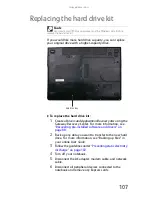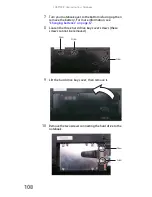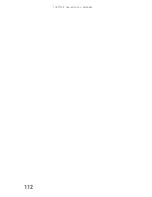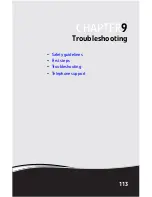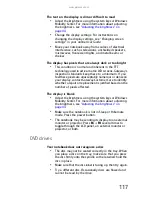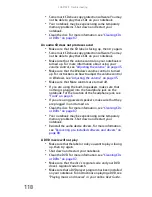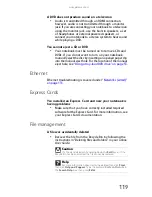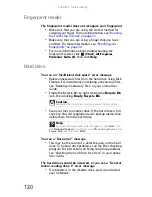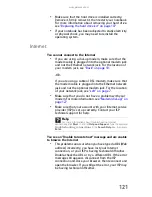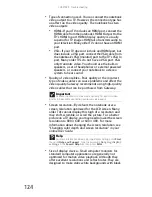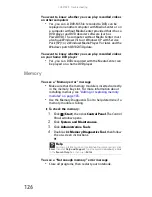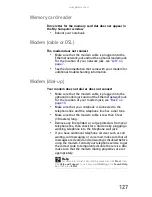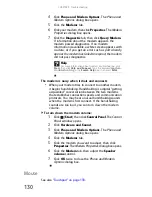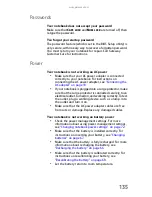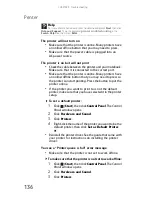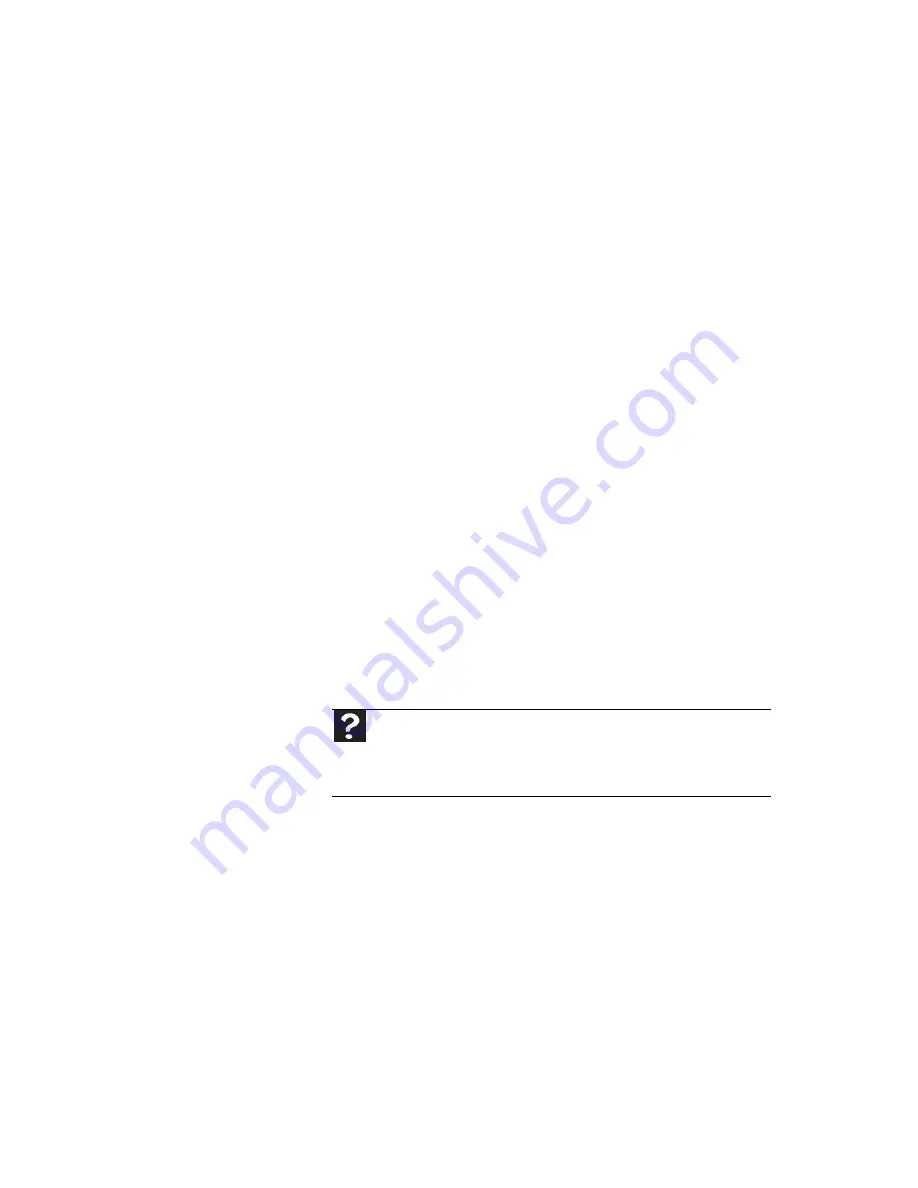
www.gateway.com
121
•
Make sure that the hard drive is installed correctly.
Remove it, firmly reinsert it, then restart your notebook.
For more information about removing your hard drive,
see
“Replacing the hard drive kit” on page 107
.
•
If your notebook has been subjected to static electricity
or physical shock, you may need to reinstall the
operating system.
Internet
You cannot connect to the Internet
•
If you are using a dial-up modem, make sure that the
modem cable is plugged into the optional modem jack
and not the Ethernet network jack. For the location of
your modem jack, see
“Back” on page 10
.
-OR-
If you are using a cable or DSL modem, make sure that
the modem cable is plugged into the Ethernet network
jack and not the optional modem jack. For the location
of your network jack, see
“Left” on page 7
.
•
Make sure that you do not have a problem with your
modem. For more information, see
“Modem (dial-up)” on
page 127
.
•
Make sure that your account with your Internet service
provider (ISP) is set up correctly. Contact your ISP
technical support for help.
You see an “Unable to locate host” message and are unable
to browse the Internet
•
This problem can occur when you have typed a URL (Web
address) incorrectly, you have lost your Internet
connection, or your ISP is having technical difficulties.
Double-check the URL or try a different URL. If the error
message still appears, disconnect from the ISP
connection and close your browser, then reconnect and
open the browser. If you still get the error, your ISP may
be having technical difficulties.
Help
For more information about troubleshooting Internet
connections, click
Start
, then click
Help and Support
. Type the keyword
troubleshooting connections
in the
Search Help
box, then press
E
NTER
.
Summary of Contents for M-150S
Page 1: ... NOTEBOOK REFERENCEGUIDE ORDINATEUR PORTABLE GUIDE DU MATÉRIEL ...
Page 2: ......
Page 7: ...www gateway com v Appendix A Legal Information 141 Index 151 ...
Page 8: ...Contents vi ...
Page 12: ...CHAPTER 1 About This Reference 4 ...
Page 13: ...CHAPTER2 5 Checking Out Your Notebook Front Left Right Back Bottom Keyboard area LCD panel ...
Page 84: ...CHAPTER 5 Managing Power 76 ...
Page 120: ...CHAPTER 8 Upgrading Your Notebook 112 ...
Page 121: ...CHAPTER9 113 Troubleshooting Safety guidelines First steps Troubleshooting Telephone support ...
Page 148: ...CHAPTER 9 Troubleshooting 140 ...
Page 174: ...Sommaire vi ...
Page 228: ...CHAPITRE 3 Installation et initiation 54 ...
Page 290: ...CHAPITRE 8 Mise à niveau de votre ordinateur portable 116 ...
Page 334: ...ANNEXE A Informations légales 160 ...
Page 346: ...172 Index ...
Page 347: ......