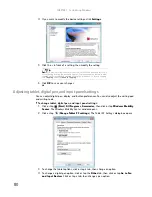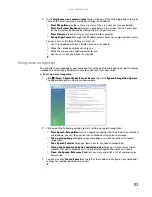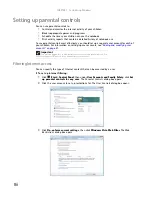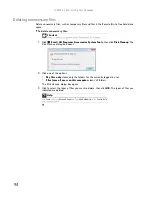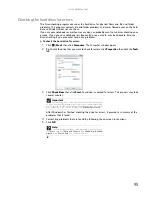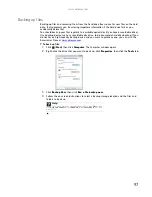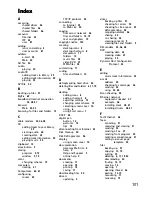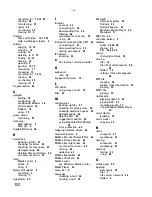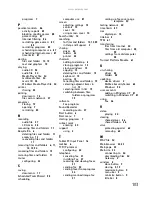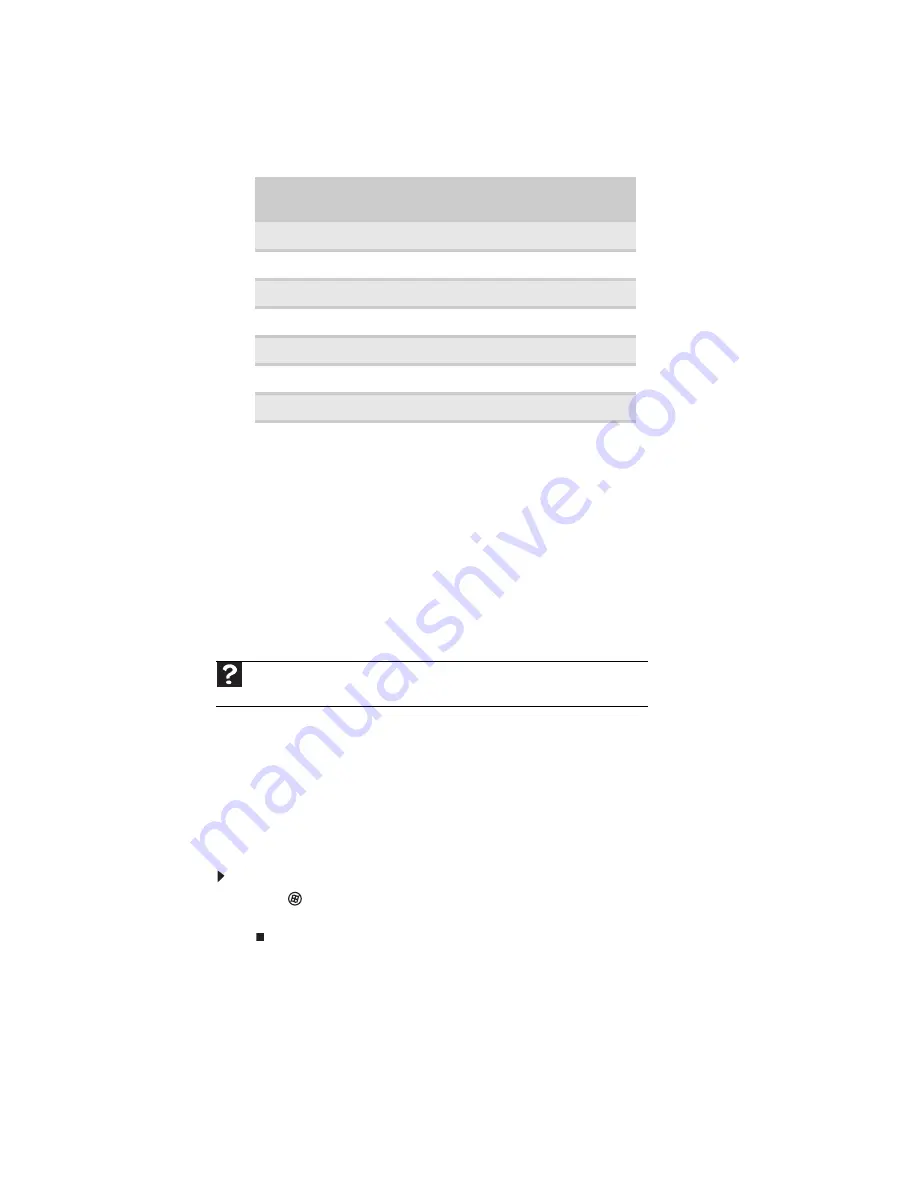
CHAPTER 8: Maintaining Your Notebook
92
Setting up a maintenance schedule
Use the following table to set up a regular maintenance schedule.
Updating Windows
Windows Update helps you keep your notebook up-to-date. Use Windows Update to choose
updates for your notebook’s operating system, software, and hardware. New content is added
to the site regularly, so you can always get the most recent updates and fixes to protect your
notebook and keep it running smoothly. Windows Update scans your notebook and provides you
with a tailored selection of updates that apply only to the software and hardware on your
notebook.
For information on running Windows Update, see “Windows Update” in your online
User Guide
.
Windows Update can also be controlled through the Windows Security Center. For more
information, see
“Protecting Your Notebook” on page 59
.
Using BigFix
BigFix monitors your notebook for problems and conflicts. It automatically gathers information
about the latest bugs, security alerts, and updates from BigFix sites on the Internet. Whenever
BigFix detects a problem, it alerts you by flashing the blue taskbar icon. To fix the problem, click
on that icon to open BigFix.
To start BigFix:
1
Click (
Start
),
All Programs
,
Accessories
,
System Tools
, then click
BigFix
.
2
To learn more about BigFix, click
Help
, then click
Tutorial
.
Maintenance task
Weekly
Monthly
When
needed
Check for viruses
X
X
X
Run Windows Update
X
X
Manage hard drive space
X
Clean up hard drives
X
X
Scan hard drive for errors
X
X
Defragment hard drive
X
X
Back up files
X
X
X
Help
For more information about Windows Update, click
Start
, then click
Help and
Support
. Type
windows update
in the
Search Help
box, then press E
NTER
.
Summary of Contents for M-1412
Page 1: ... NOTEBOOK USERGUIDE ...
Page 2: ......
Page 6: ...Contents iv ...
Page 7: ...CHAPTER1 1 Getting Help Using the Gateway Web site Using Help and Support Using online help ...
Page 26: ...CHAPTER 2 Using Windows 20 ...
Page 38: ...CHAPTER 3 Using the Internet and Faxing 32 ...
Page 64: ...CHAPTER 5 Networking Your Notebook 58 ...
Page 76: ...CHAPTER 6 Protecting Your Notebook 70 ...
Page 96: ...CHAPTER 7 Customizing Windows 90 ...
Page 111: ......