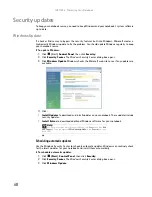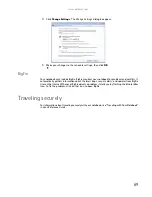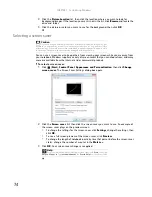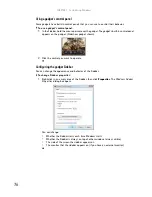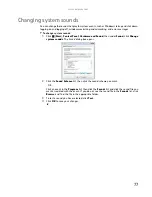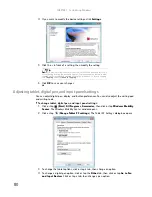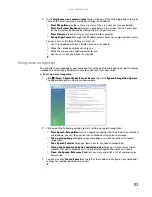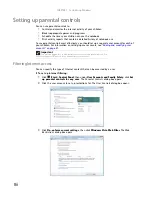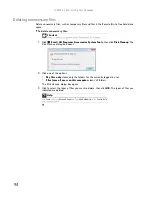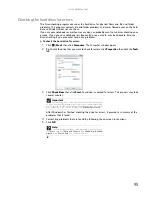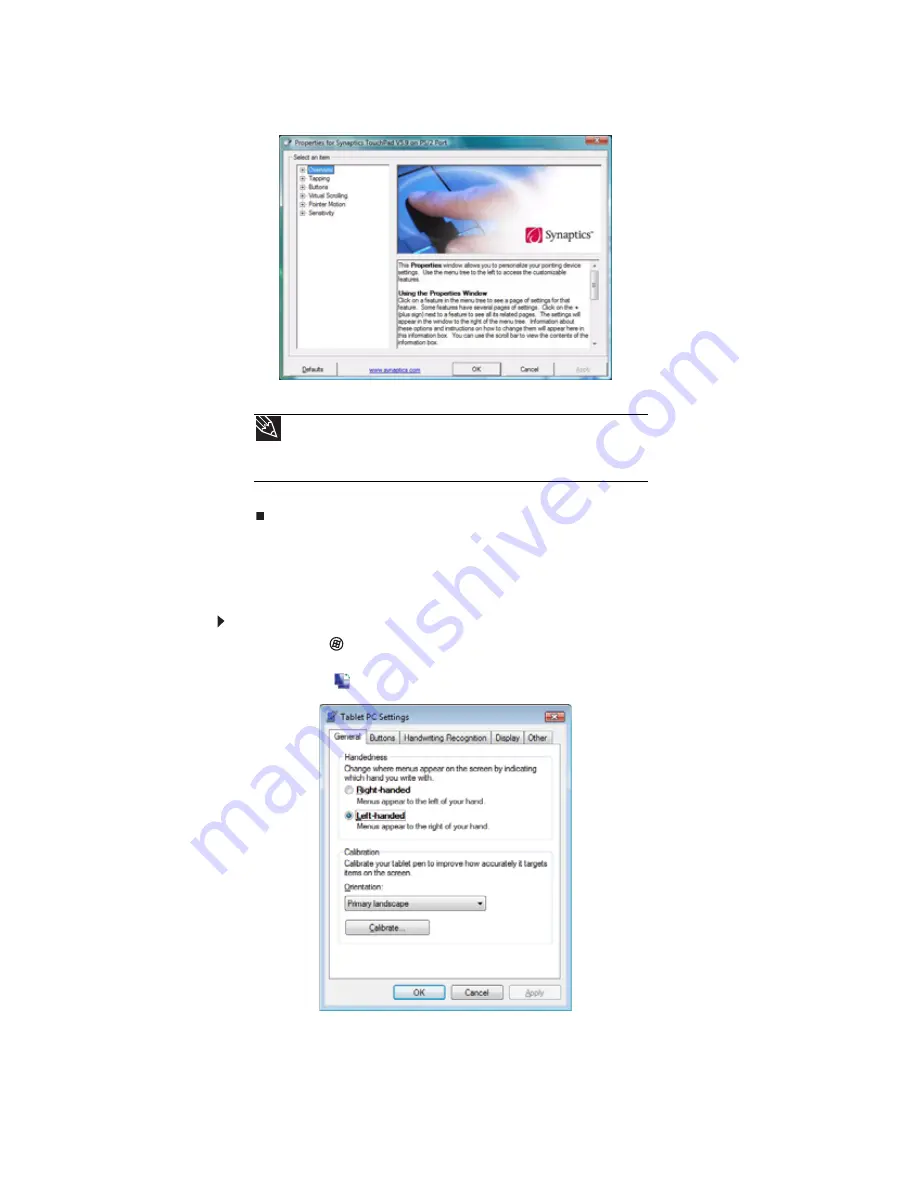
CHAPTER 7: Customizing Windows
80
4
If you want to modify the device settings, click
Settings
.
5
Click the + in front of a setting, then modify the setting.
6
Click
OK
to save your changes.
Adjusting tablet, digital pen, and input panel settings
You can adjust digital pen, display, and button preferences. You can also adjust the writing pad
and writing tools.
To change tablet, digital pen, and input panel settings:
1
Click or tap
(Start)
,
All Programs
,
Accessories
,
then click or tap
Windows Mobility
Center
. The
Windows Mobility Center
window opens.
2
Click or tap
(
Change Tablet PC settings
). The
Tablet PC Settings
dialog box opens.
3
To change the tablet options, click or tap a tab, then change an option.
4
To change a digital pen option, click or tap the
Other
tab, then click or tap
Go to Pen
and Input Devices
. Click or tap a tab, then change a pen option.
Tip
You may have received your notebook with the EZ Pad touchpad set to only
accept clicking by using the touchpad buttons. You can change this feature to allow
tapping on the touchpad to simulate clicking the left button. To turn on tapping,
click
Tapping
, then click
Enable Tapping
.
Summary of Contents for M-1412
Page 1: ... NOTEBOOK USERGUIDE ...
Page 2: ......
Page 6: ...Contents iv ...
Page 7: ...CHAPTER1 1 Getting Help Using the Gateway Web site Using Help and Support Using online help ...
Page 26: ...CHAPTER 2 Using Windows 20 ...
Page 38: ...CHAPTER 3 Using the Internet and Faxing 32 ...
Page 64: ...CHAPTER 5 Networking Your Notebook 58 ...
Page 76: ...CHAPTER 6 Protecting Your Notebook 70 ...
Page 96: ...CHAPTER 7 Customizing Windows 90 ...
Page 111: ......