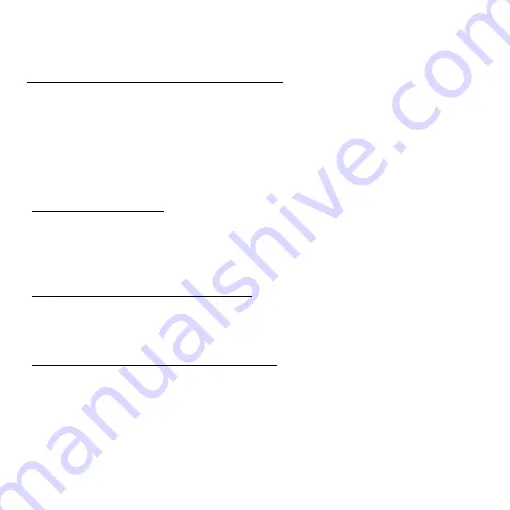
Frequently asked questions -
85
Tap and hold the
preview
icon to see the characters you've entered to
ensure the password is correct.
How do I personalize my computer?
You can personalize
Start
with a different background image or by
arranging the tiles to suit your personal needs.
To change the background, swipe the right-hand edge of the screen
inwards and tap
Settings
>
Change PC settings
>
Personalize
. Tap
Start screen
at the top of the page and select a color and image.
How do I move tiles?
Tap and hold a tile to select it, then drag it to the place on
Start
that you
want it to appear. Other tiles will be moved to accommodate the tile in its
new location.
Can I make tiles bigger or smaller?
Tap and drag the tile downwards and release it. Select
Smaller
or
Larger
from the menu that appears at the bottom of the screen.
How do I personalize the Lock screen?
You can personalize the lock screen with a different image or to show you
quick status and notifications to suit your personal needs.
To change the background, swipe the right-hand edge of the screen
inwards and tap
Settings
>
Change PC settings
>
Personalize
. Tap
Lock screen
at the top of the page and select the image and apps you
would like to see on the lock screen.
















































