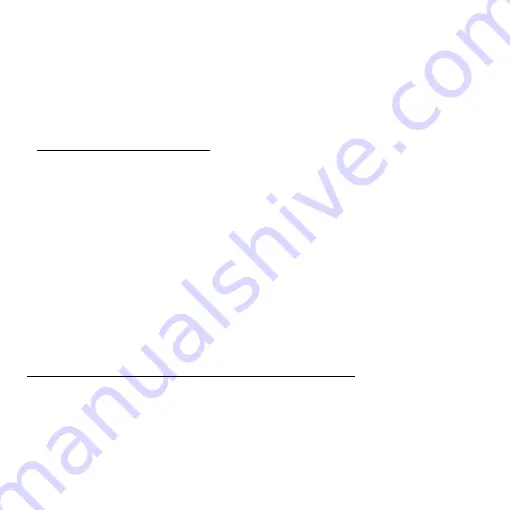
Recovery -
71
Windows automatically creates an additional restore point each day, and
also each time you install software or device drivers.
Note
:
For more information about using Microsoft System Restore,
from
Start
, type 'Help' and then click
Help and Support
in the list of
apps. Type 'Windows system restore' in the Search Help box, then
press
Enter
.
Returning to a restore point
1. From
Start
, type 'Control Panel' and then click
Control Panel
in the list
of apps.
2. Click
System and Security
>
Action Center
, then click
Recovery
at
the bottom of the window.
3. Click
Open System Restore
, then
Next
.
4. Click the latest restore point (at a time when your system worked
correctly), click
Next
, then
Finish
.
5. A confirmation window appears; click
Yes
. Your system is restored
using the restore point you specified. This process may take several
minutes, and may restart your computer.
Returning your system to its factory condition
If your computer experiences problems that are not recoverable by other
methods, you may need to reinstall everything to return your system to its
factory condition. You can recover from either your hard drive or the
recovery backup you have created.
















































