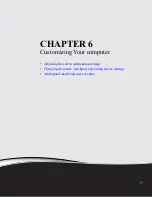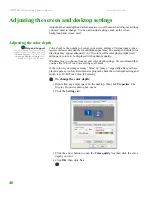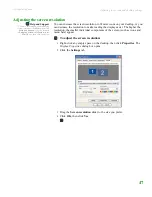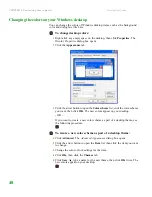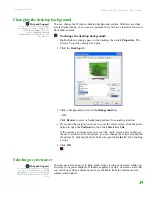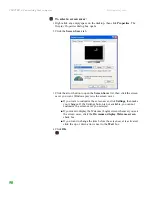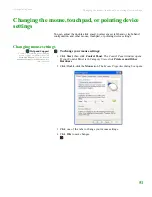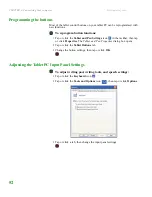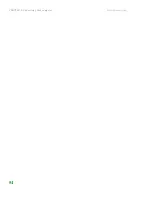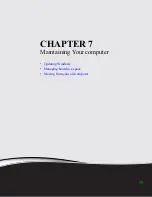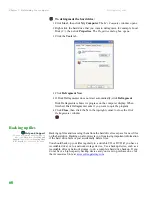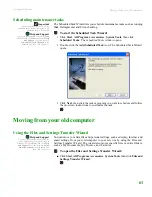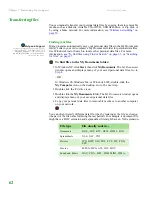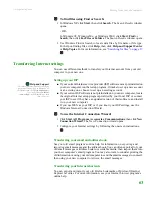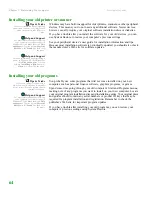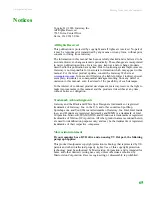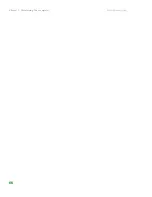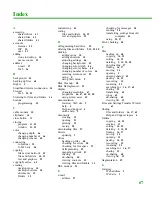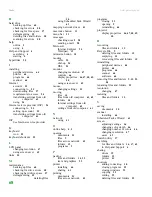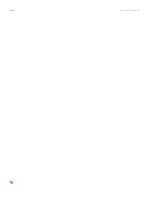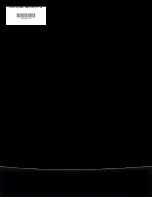Managing hard drive space
www.gateway.com
59
To check the hard drive for errors:
1
Click
Start
, then click
My Computer
. The
My Computer
window opens.
2
Right-click the hard drive that you want to check for errors, for example
Local Disk (C:), then click
Properties
. The
Properties
dialog box opens.
3
Click the
Tools
tab.
4
Click
Check Now
.
5
Click the options you want to use, then click
Start
. For help, press
F1
.
Windows checks the drive for errors. This process may take several minutes.
After Windows has finished checking the drive for errors, it provides a
summary of the problems that it found.
6
Correct any problems that are found by following the on-screen instructions.
7
Click
OK
.
Defragmenting the hard drive
Help and Support
For more information about
defragmenting the hard drive, click
Start, then click Help and Support. Type
the keyword
defragmenting
in the
Search box, then click the arrow.
When working with files, sometimes Windows divides the file information into
pieces and stores them in different places on the hard drive. This is called
fragmentation
, and it is normal. In order for your computer to use a file, Windows
must search for the pieces of the file and put them back together. This process
slows the hard drive performance.
The Disk Defragmenter program organizes the data on the drive so each file is
stored as one unit rather than as multiple pieces scattered across different areas
of the drive. Defragmenting the information stored on the drive can improve hard
drive performance.
While the Disk Defragmenter program is running, do not use your keyboard or
mouse because using them may continuously stop and restart the defragmenting
process. Also, if you are connected to a network, log off before starting Disk
Defragmenter. Network communication may stop the defragmentation process and
cause it to start over.
Summary of Contents for LT 1000
Page 1: ...USERGUIDE...
Page 2: ......
Page 6: ...Contents www gateway com iv...
Page 7: ...CHAPTER 1 1 Getting Help Gateway Web site Help and Support Online help...
Page 12: ...CHAPTER 1 Getting Help www gateway com 6...
Page 35: ...CHAPTER 4 29 Protecting your computer Data security Security updates...
Page 40: ...Chapter 1 Protecting your computer www gateway com 34...
Page 50: ...Chapter 1 Wireless Networking www gateway com 44...
Page 60: ...CHAPTER 6 Customizing Your computer www gateway com 54...
Page 72: ...Chapter 1 Maintaining Your computer www gateway com 66...
Page 76: ...Index www gateway com 70...
Page 77: ......
Page 78: ...MAN GW NEBO USR GDE R3 11 08 MU2 0 1 0 0 1 2 3...