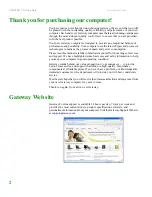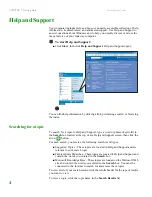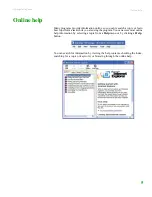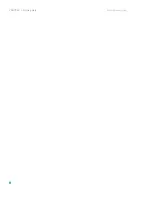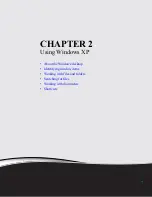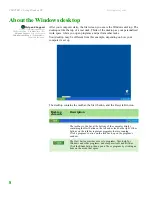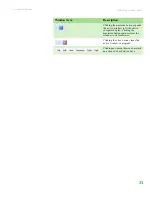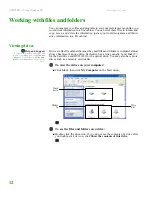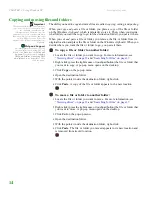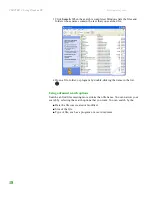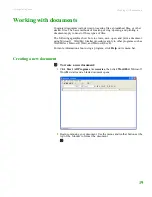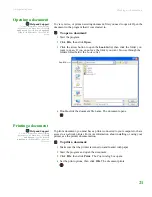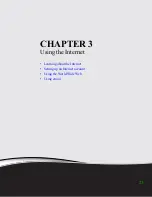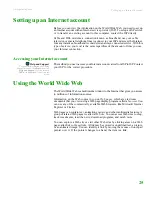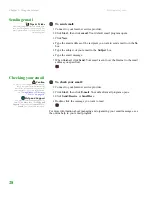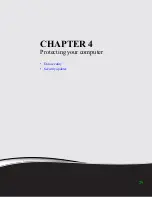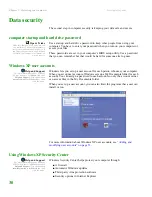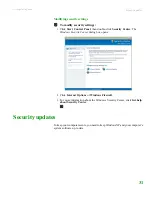CHAPTER 2: Using Windows XP
www.gateway.com
16
Browsing for files and folders
Help and Support
For more information about browsing
for files and folders, click Start, then
click Help and Support. Type the
keyword
files and folders
in the
Search box, then click the arrow.
A file or folder that you need is rarely right on top of your Windows desktop. It
is usually on a drive inside a folder that may be inside yet another folder, and so on.
Windows drives, folders, and files are organized in the same way as a real file
cabinet in that they may have many levels (usually many more levels than a file
cabinet, in fact). So you usually will have to search through levels of folders to
find the file or folder that you need. This is called
browsing
.
To browse for a file:
1
Click
Start
, then click
M
Y
C
OMPUTER
. The
My Computer
window opens.
2
Double-click the drive or folder that you think contains the file or folder that
you want to find. If you do not see the contents of a folder, click
Show the
contents of this drive
or
Show the contents of this folder
.
3
Continue double-clicking folders and their subfolders until you find the file
or folder you want.
Summary of Contents for LT 1000
Page 1: ...USERGUIDE...
Page 2: ......
Page 6: ...Contents www gateway com iv...
Page 7: ...CHAPTER 1 1 Getting Help Gateway Web site Help and Support Online help...
Page 12: ...CHAPTER 1 Getting Help www gateway com 6...
Page 35: ...CHAPTER 4 29 Protecting your computer Data security Security updates...
Page 40: ...Chapter 1 Protecting your computer www gateway com 34...
Page 50: ...Chapter 1 Wireless Networking www gateway com 44...
Page 60: ...CHAPTER 6 Customizing Your computer www gateway com 54...
Page 72: ...Chapter 1 Maintaining Your computer www gateway com 66...
Page 76: ...Index www gateway com 70...
Page 77: ......
Page 78: ...MAN GW NEBO USR GDE R3 11 08 MU2 0 1 0 0 1 2 3...