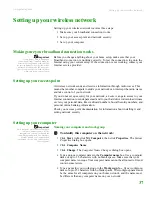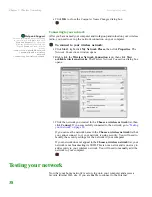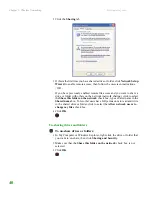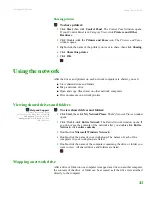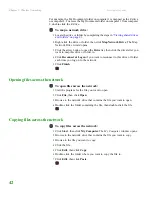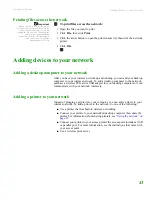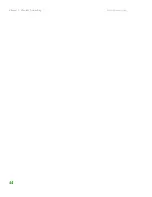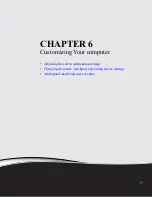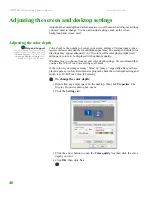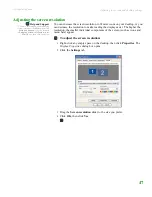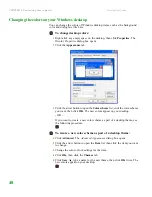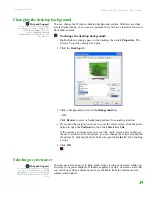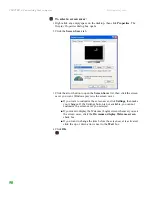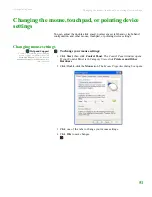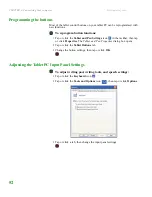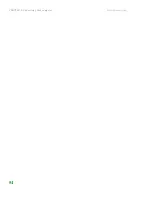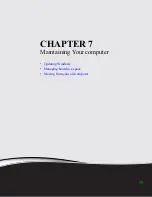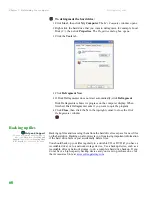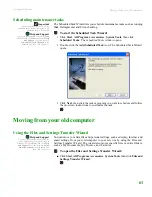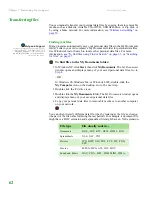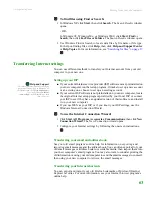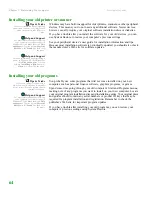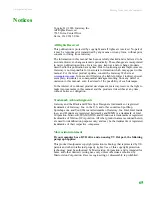CHAPTER 6: Customizing Your computer
www.gateway.com
50
To select a screen saver:
1
Right-click any empty space on the desktop, then click
Properties
. The
Display Properties
dialog box opens.
2
Click the
Screen Saver
tab.
3
Click the arrow button to open the
Screen Saver
list, then click the screen
saver you want. Windows previews the screen saver.
■
If you want to customize the screen saver, click
Settings
, then make
your changes
.
If the Settings button is not available, you cannot
customize the screen saver you selected.
■
If you want to display the Welcome (Login) screen whenever you exit
the screen saver, click the
On resume, display Welcome screen
check box.
■
If you want to change the time before the screen saver is activated,
click the up or down arrows next to the
Wait
box.
4
Click
OK
.
Summary of Contents for LT 1000
Page 1: ...USERGUIDE...
Page 2: ......
Page 6: ...Contents www gateway com iv...
Page 7: ...CHAPTER 1 1 Getting Help Gateway Web site Help and Support Online help...
Page 12: ...CHAPTER 1 Getting Help www gateway com 6...
Page 35: ...CHAPTER 4 29 Protecting your computer Data security Security updates...
Page 40: ...Chapter 1 Protecting your computer www gateway com 34...
Page 50: ...Chapter 1 Wireless Networking www gateway com 44...
Page 60: ...CHAPTER 6 Customizing Your computer www gateway com 54...
Page 72: ...Chapter 1 Maintaining Your computer www gateway com 66...
Page 76: ...Index www gateway com 70...
Page 77: ......
Page 78: ...MAN GW NEBO USR GDE R3 11 08 MU2 0 1 0 0 1 2 3...