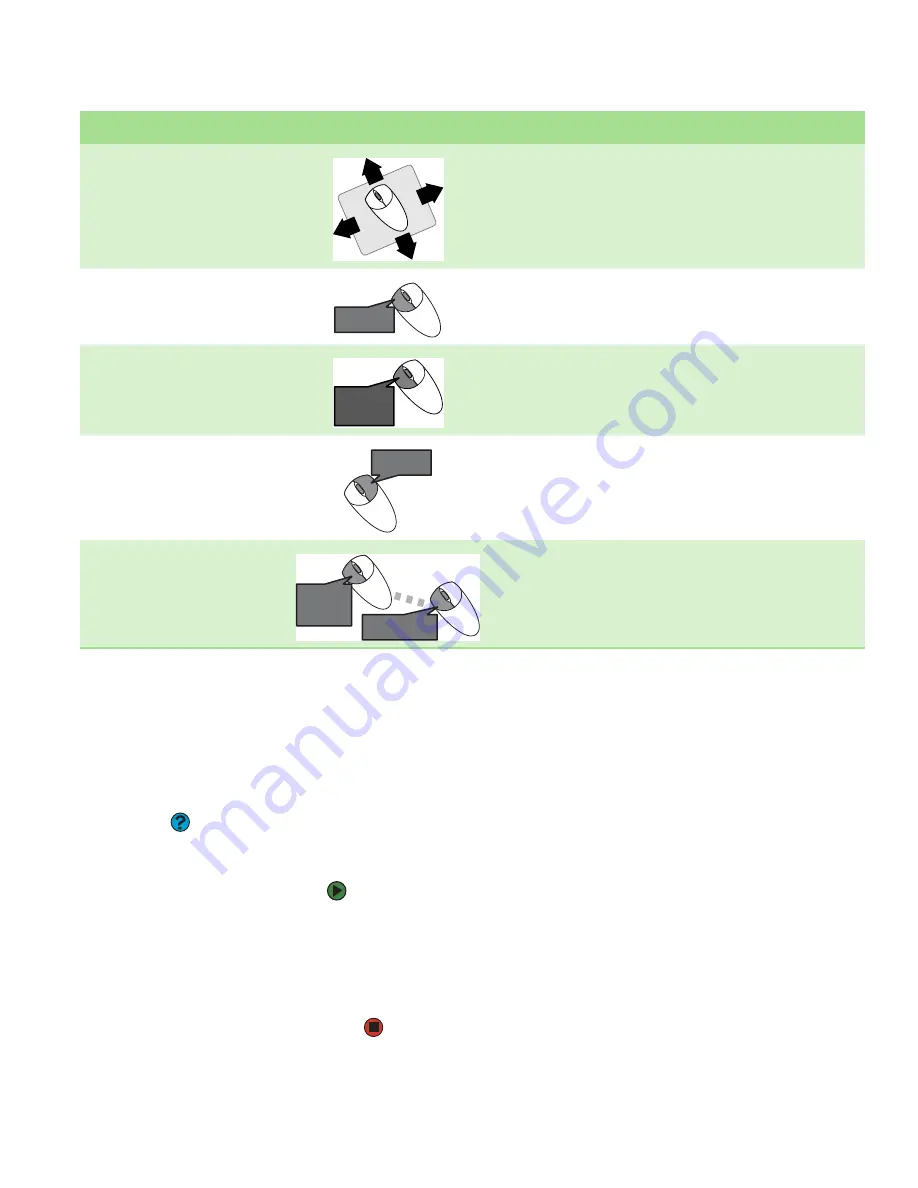
Adjusting the volume
www.gateway.com
15
For more information about how to adjust the double-click speed, pointer
speed, right-hand or left-hand configuration, and other mouse settings, see
“Changing the mouse settings” on page 112
. For instructions on how to clean
the mouse, see
“Cleaning the mouse” on page 119
.
Adjusting the volume
Help & Support
For more information about adjusting
the volume, click
Start
, then click
Help
and Support
. Type the phrase
adjusting volume
in the
Search
box,
then click the arrow.
You can adjust volume using your speakers’ controls or the Windows volume
controls. You can also adjust the volume of specific sound devices in your
computer.
To adjust the overall volume using hardware controls:
■
If you are using external speakers, turn the knob on the front of the
speakers.
-OR-
Use the mute and volume control buttons on the keyboard. For more
information, see
“Using the keyboard” on page 12
.
To...
Do this...
Move the pointer on the computer
display
Move the mouse around on the mouse pad. If you run out of space on
your mouse pad and need to move the pointer farther, pick up the
mouse, set it down in the middle of the mouse pad, then continue
moving the mouse.
Select an object on the computer
display
Position the pointer over the object. Quickly press and release the left
mouse button once. This action is called
clicking
.
Start a program or open a file or
folder
Position the pointer over the object. Quickly press and release the left
mouse button twice. This action is called
double-clicking
.
Access a shortcut menu or find more
information about an object on the
computer display.
Position the pointer over the object. Quickly press and release the right
mouse button once. This action is called
right-clicking
.
Move an object on the computer
display.
Position the pointer over the object. Press the left mouse button and
hold it down. Move (drag) the object to the appropriate part of the
computer display. Release the button to drop the object where you want
it.
click
click
click,
click
click,
click
click
and drag
click
and drag
click
(hold)
Summary of Contents for GT4015H
Page 1: ...USER GUIDE Manuel de l utilisateur Gateway Computer Ordinateur Gateway ...
Page 7: ...Contents www gateway com vi ...
Page 8: ...CHAPTER 1 1 GettingHelp Using the Gateway Web site Using Help and Support Using online help ...
Page 13: ...CHAPTER 1 Getting Help www gateway com 6 ...
Page 27: ...CHAPTER 2 Using Your Computer www gateway com 20 ...
Page 65: ...CHAPTER 5 Using the Internet and Faxing www gateway com 58 ...
Page 66: ...CHAPTER 6 59 ProtectingYourComputer Hardware security Data security Security updates ...
Page 95: ...CHAPTER 7 Using Drives and Ports www gateway com 88 ...
Page 109: ...CHAPTER 8 Networking Your Computer www gateway com 100 ...
Page 139: ...CHAPTER 10 Maintaining Your Computer www gateway com 130 ...
Page 165: ... Safety Regulatory and Legal Information www gateway com 158 ...
Page 183: ...CHAPITRE 1 Obtenir de l aide www gateway com 6 ...
Page 197: ...CHAPITRE 2 Utilisation de votre ordinateur www gateway com 20 ...
Page 213: ...CHAPITRE 3 Utilisation de Windows XP www gateway com 36 ...
Page 237: ...CHAPITRE 5 Utilisation d Internet et envoi de télécopie www gateway com 60 ...
Page 311: ...CHAPITRE 10 Maintenance de votre ordinateur www gateway com 134 ...






























