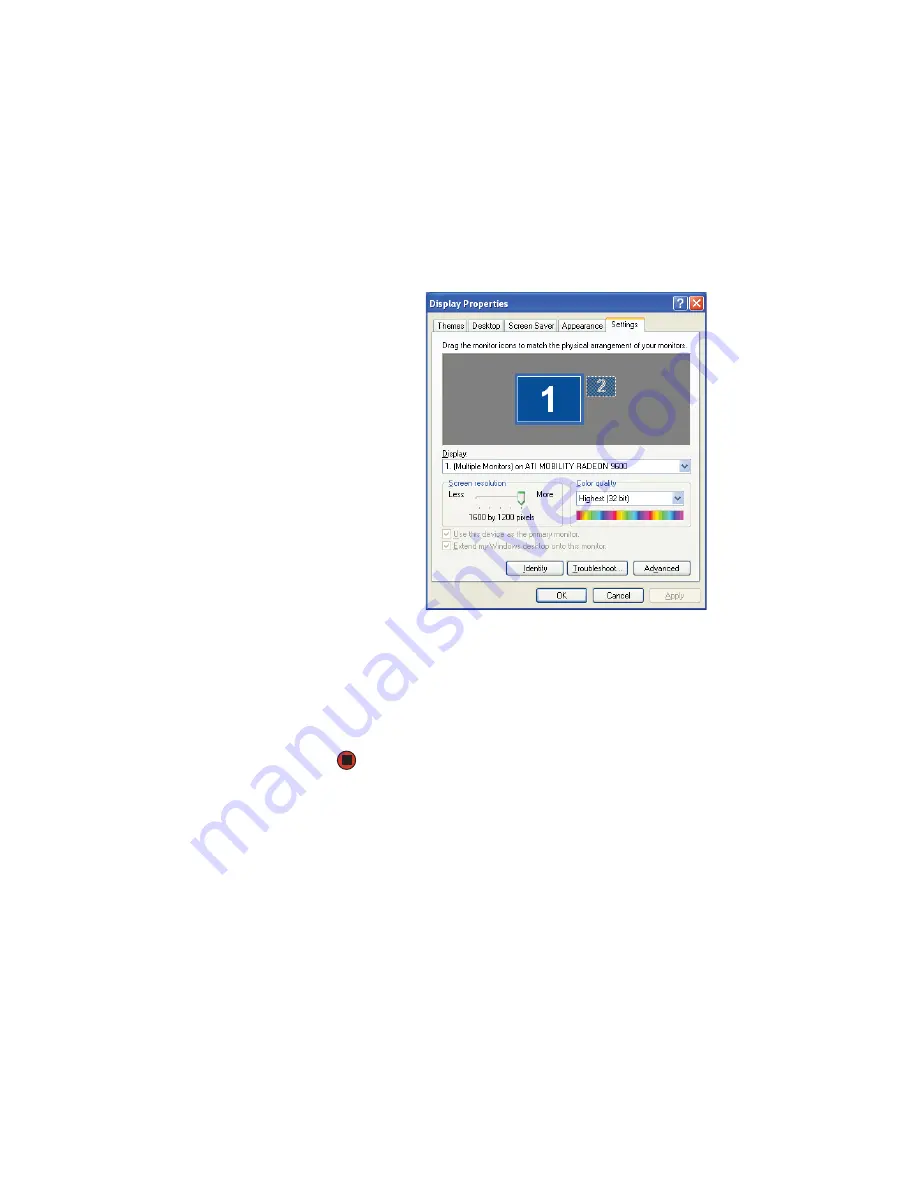
CHAPTER 9: Customizing Your Computer
www.gateway.com
108
3
Turn on your computer.
4
Plug the projector’s or monitor’s power cord into an AC power outlet, then
turn it on. Windows recognizes the new hardware and searches for its
driver. You may need to install the driver from the disc supplied by the
manufacturer or download the driver from the manufacturer’s Web site.
5
After the driver is installed, right-click any empty space on the desktop,
then click
Properties
. The
Display Properties
dialog box opens.
6
Click the
Settings
tab.
7
Right-click the second monitor icon (labeled
2
), then click
Attached
.
8
Click
Apply
.
9
Adjust properties such as
Screen Resolution
or
Color Quality
if
necessary.
10
Click
OK
.
Summary of Contents for GT4015H
Page 1: ...USER GUIDE Manuel de l utilisateur Gateway Computer Ordinateur Gateway ...
Page 7: ...Contents www gateway com vi ...
Page 8: ...CHAPTER 1 1 GettingHelp Using the Gateway Web site Using Help and Support Using online help ...
Page 13: ...CHAPTER 1 Getting Help www gateway com 6 ...
Page 27: ...CHAPTER 2 Using Your Computer www gateway com 20 ...
Page 65: ...CHAPTER 5 Using the Internet and Faxing www gateway com 58 ...
Page 66: ...CHAPTER 6 59 ProtectingYourComputer Hardware security Data security Security updates ...
Page 95: ...CHAPTER 7 Using Drives and Ports www gateway com 88 ...
Page 109: ...CHAPTER 8 Networking Your Computer www gateway com 100 ...
Page 139: ...CHAPTER 10 Maintaining Your Computer www gateway com 130 ...
Page 165: ... Safety Regulatory and Legal Information www gateway com 158 ...
Page 183: ...CHAPITRE 1 Obtenir de l aide www gateway com 6 ...
Page 197: ...CHAPITRE 2 Utilisation de votre ordinateur www gateway com 20 ...
Page 213: ...CHAPITRE 3 Utilisation de Windows XP www gateway com 36 ...
Page 237: ...CHAPITRE 5 Utilisation d Internet et envoi de télécopie www gateway com 60 ...
Page 311: ...CHAPITRE 10 Maintenance de votre ordinateur www gateway com 134 ...






























