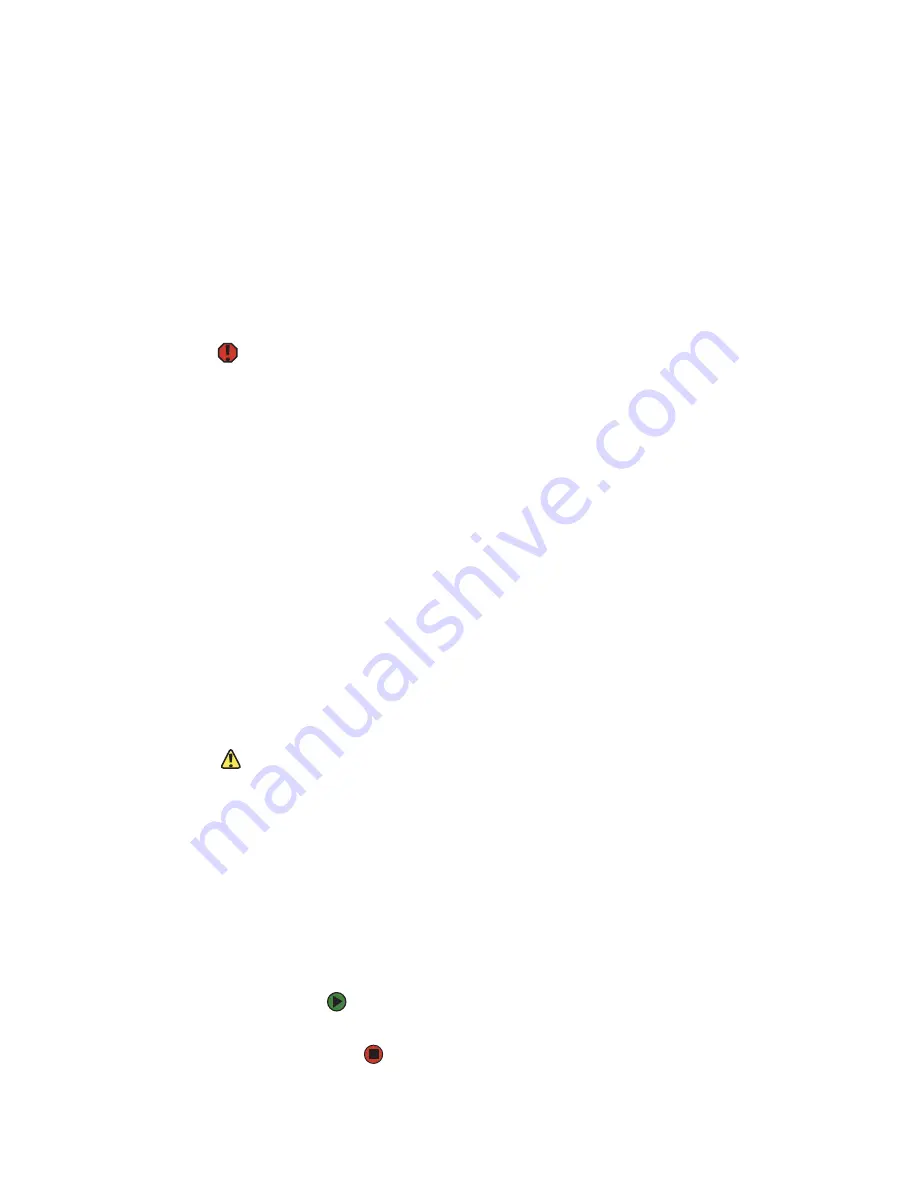
Caring for your computer
www.gateway.com
119
Cleaning your computer
Keeping your computer clean and the vents free from dust helps keep your
computer performing at its best. You may want to gather these items and put
together a computer cleaning kit:
■
A soft, lint-free cloth
■
An aerosol can of air that has a narrow, straw-like extension
■
Cotton swabs
■
A CD or DVD drive cleaning kit
Cleaning the exterior
Warning
When you shut down your computer, the
power turns off, but some electrical
current still flows through your computer.
To avoid possible injury from electrical
shock, unplug the power cord and
modem cable from the wall outlets.
Always turn off your computer and other peripherals before cleaning any
components.
Use a damp, lint-free cloth to clean your computer and other parts of your
system. Do not use abrasive or solvent cleaners because they can damage the
finish on components.
Your computer is cooled by air circulated through the vents on the case, so keep
the vents free of dust. With your computer turned off and unplugged, brush the
dust away from the vents with a damp cloth. Be careful not to drip any water
into the vents. Do not attempt to clean dust from the inside of your computer.
Cleaning the keyboard
You should clean the keyboard occasionally by using an aerosol can of air with
a narrow, straw-like extension to remove dust and lint trapped under the keys.
If you spill liquid on the keyboard, turn off your computer and turn the keyboard
upside down. Let the liquid drain, then let the keyboard dry before trying to
use it again. If the keyboard does not work after it dries, you may need to
replace it.
Cleaning the computer display
Caution
A flat panel display or computer LCD
screen is made of specially coated glass
and can be scratched or damaged by
abrasive or ammonia-based glass
cleaners.
To clean a computer LCD screen or flat panel display, use a soft cloth and water
to clean the LCD screen. Squirt a little water on the cloth (never directly on the
screen), and wipe the screen with the cloth.
To clean a CRT monitor, use a soft cloth and glass cleaner to clean the monitor
screen. Squirt a little cleaner on the cloth (never directly on the screen), and
wipe the screen with the cloth.
Cleaning the mouse
If the mouse pointer begins moving erratically across the computer screen or
becomes difficult to control precisely, cleaning the mouse will likely improve its
accuracy.
To clean your mouse:
■
Wipe the bottom of the mouse with a damp lint-free cloth
Summary of Contents for GT4015H
Page 1: ...USER GUIDE Manuel de l utilisateur Gateway Computer Ordinateur Gateway ...
Page 7: ...Contents www gateway com vi ...
Page 8: ...CHAPTER 1 1 GettingHelp Using the Gateway Web site Using Help and Support Using online help ...
Page 13: ...CHAPTER 1 Getting Help www gateway com 6 ...
Page 27: ...CHAPTER 2 Using Your Computer www gateway com 20 ...
Page 65: ...CHAPTER 5 Using the Internet and Faxing www gateway com 58 ...
Page 66: ...CHAPTER 6 59 ProtectingYourComputer Hardware security Data security Security updates ...
Page 95: ...CHAPTER 7 Using Drives and Ports www gateway com 88 ...
Page 109: ...CHAPTER 8 Networking Your Computer www gateway com 100 ...
Page 139: ...CHAPTER 10 Maintaining Your Computer www gateway com 130 ...
Page 165: ... Safety Regulatory and Legal Information www gateway com 158 ...
Page 183: ...CHAPITRE 1 Obtenir de l aide www gateway com 6 ...
Page 197: ...CHAPITRE 2 Utilisation de votre ordinateur www gateway com 20 ...
Page 213: ...CHAPITRE 3 Utilisation de Windows XP www gateway com 36 ...
Page 237: ...CHAPITRE 5 Utilisation d Internet et envoi de télécopie www gateway com 60 ...
Page 311: ...CHAPITRE 10 Maintenance de votre ordinateur www gateway com 134 ...
















































