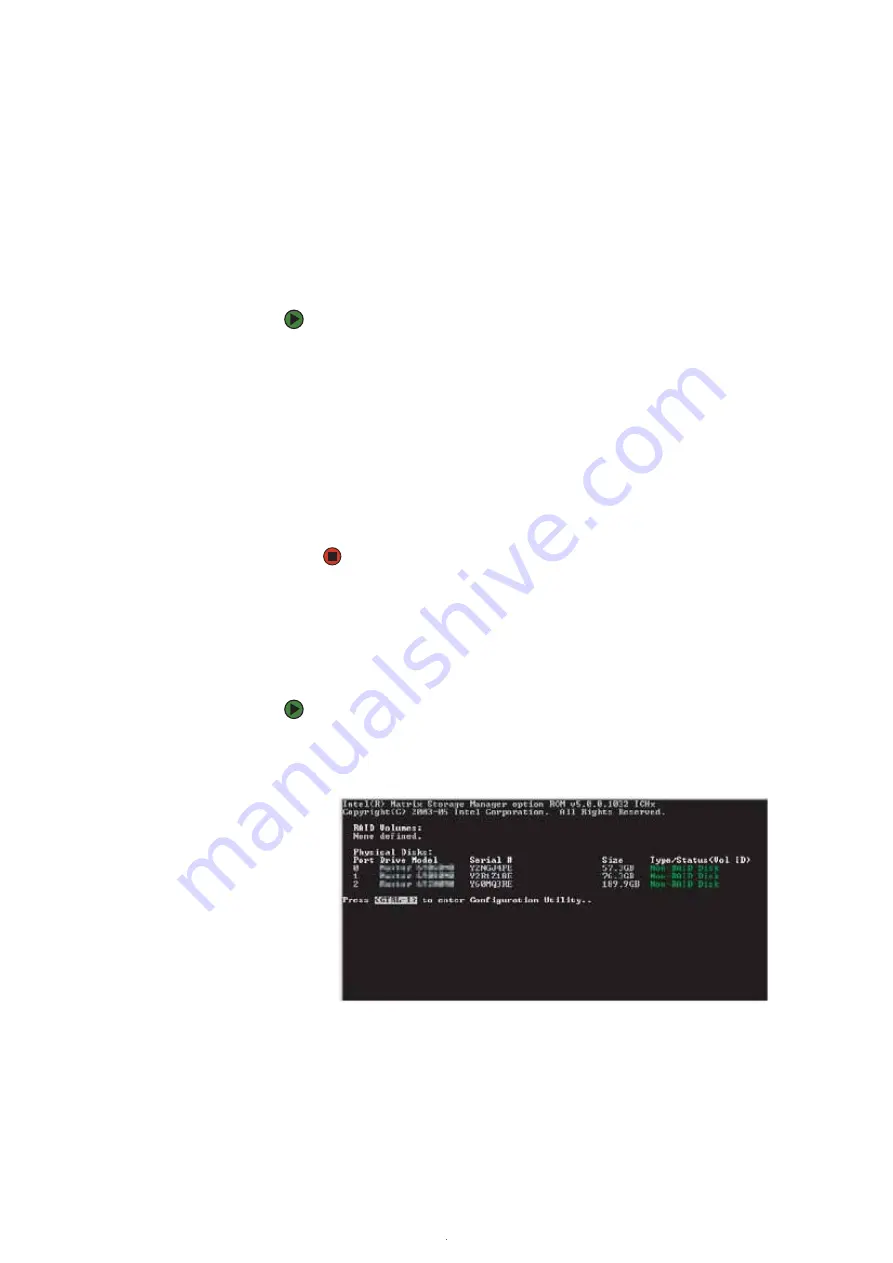
CHAPTER 4: Configuring Drives for RAID
www.gateway.com
40
Configuring RAID
Enabling RAID
Although your computer is capable of using RAID, the RAID feature is not yet
enabled.
To enable RAID on your computer:
1
Start (or restart) your computer.
2
As soon as your computer turns on and the Gateway logo appears on the
screen, press
F2
. The BIOS Setup utility opens.
3
Select the
Advanced
menu, then select
Drive Configuration
.
4
Change the
ATA/IDE Mode
to
Enhanced
.
5
Change the
SATA
mode to
RAID
.
6
Press
F10
, then type
Y
to exit BIOS saving changes.
Now that RAID is enabled, you can access the RAID setup
Creating a RAID volume
Because RAID can be configured so many ways, this procedure covers only the
basics.
To configure RAID:
1
Start (or restart) your computer. During startup, the RAID option screen
appears. (Number and specifications of your drives may vary from the
example.)
Summary of Contents for GM5260
Page 1: ...HARDWARE REFERENCE Gateway Computer...
Page 2: ......
Page 4: ...Contents www gateway com ii...
Page 8: ...CHAPTER 1 About This Reference www gateway com 4...
Page 9: ...CHAPTER 2 5 HardwareFeatures Front Back...
Page 16: ...CHAPTER 2 Hardware Features www gateway com 12...
Page 41: ...CHAPTER 4 37 ConfiguringDrivesforRAID About RAID Configuring RAID Getting help...
Page 48: ...CHAPTER 4 Configuring Drives for RAID www gateway com 44...
Page 51: ......























