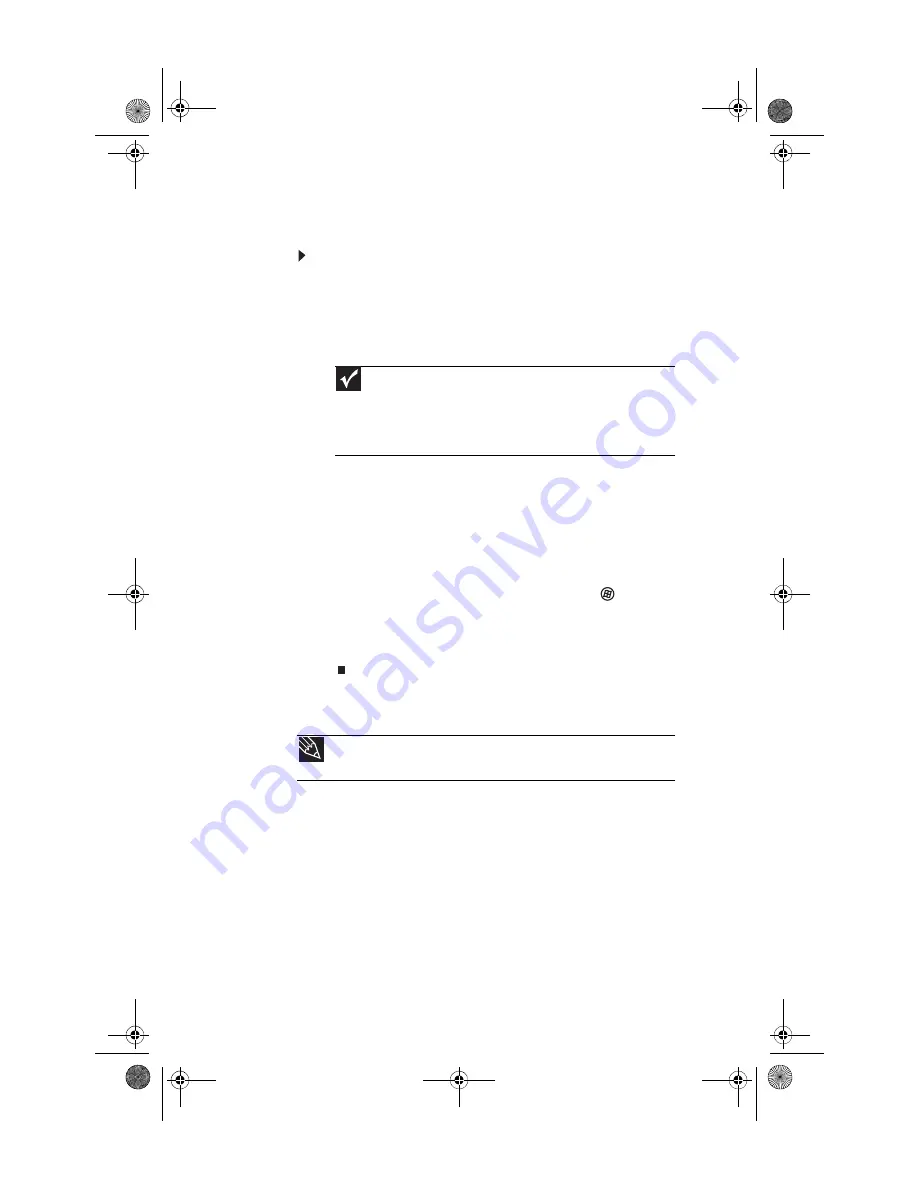
CHAPTER 3: Setting Up and Getting Started
18
Starting your computer
To start your computer:
1
Connect the power, network, mouse, and keyboard
cables to your computer according to the setup poster.
2
Press the power button on the front of your computer.
If your computer does not turn on, check the power
cable connections.
3
If you are starting your computer for the first time,
follow the on-screen instructions to select the language
and time zone and to create your first user account.
4
Attach and turn on any USB or audio peripheral devices,
such as printers, scanners, and speakers. See the
documentation that came with each device for its setup
instructions.
5
To open your computer’s Start menu, click
(Start).
From that menu, you can run programs and search for
files. For more information on using your computer’s
menus, see “Using Windows” and “Customizing
Windows” in your online User Guide.
Waking up your computer
When you have not used your computer for several minutes,
it may enter a power-saving mode called Sleep. While in Sleep
mode, the power indicator on the power button flashes.
If your computer is in Sleep mode, move the mouse, press a
key on the keyboard, or press the power button to “wake” it
up. If the computer remains in Sleep mode, press the power
button.
Important
Your computer has a built-in, variable-speed fan. In addition, your
computer uses a powerful processor which produces heat and has its
own cooling fan. Both the system fan and processor fan can run at
different speeds at times to ensure correct system cooling. You may
notice an increase in the fan noise when the fan is running at high speed
and a decrease in the fan noise when it switches to normal speed.
Tip
For more information about changing the power button mode, see the
“Customizing” chapter in your online
User Guide
.
8512728.book Page 18 Wednesday, September 19, 2007 3:44 PM
Summary of Contents for FX540
Page 1: ...REFERENCE GUIDE...
Page 2: ...8512728 book Page b Wednesday September 19 2007 3 44 PM...
Page 10: ...CHAPTER 1 About This Reference 4 8512728 book Page 4 Wednesday September 19 2007 3 44 PM...
Page 88: ...CHAPTER 5 Upgrading Your Computer 82 8512728 book Page 82 Wednesday September 19 2007 3 44 PM...
Page 142: ...CHAPTER 7 Troubleshooting 136 8512728 book Page 136 Wednesday September 19 2007 3 44 PM...
Page 152: ...APPENDIX A Legal Notices 146 8512728 book Page 146 Wednesday September 19 2007 3 44 PM...
Page 162: ...156 Index 8512728 book Page 156 Wednesday September 19 2007 3 44 PM...
Page 163: ...8512728 book Page 157 Wednesday September 19 2007 3 44 PM...
Page 164: ...MAN FX540 HW REF GDE V R0 9 07 8512728 book Page 158 Wednesday September 19 2007 3 44 PM...






























