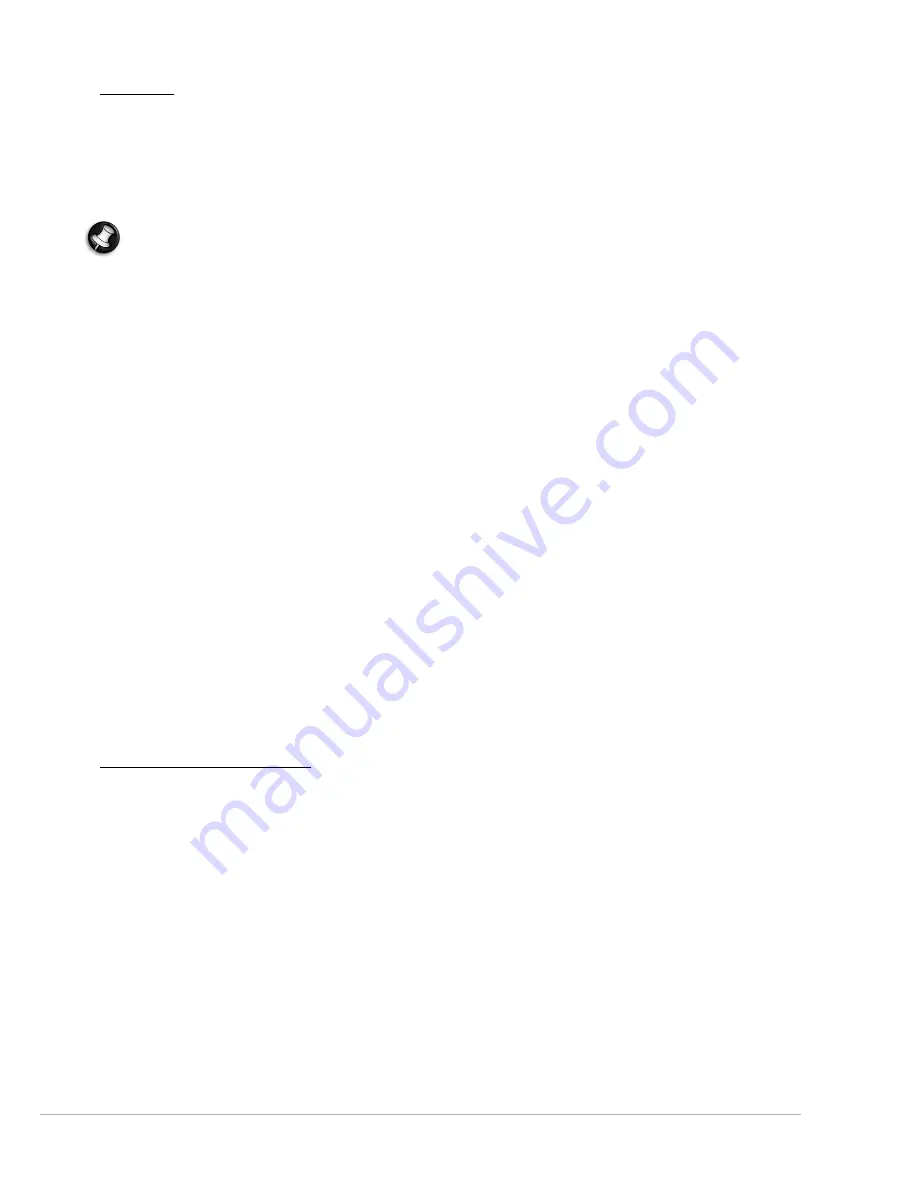
Helpdesk -
29
Definitions
What is a Virus?
Malicious software, typically called ‘viruses’, are programs designed to infect and damage computers. Most viruses
are transmitted over the Internet, emails or malicious Web sites. A typical virus will replicate and pass itself
undetected to multiple computers. Other forms of nuisance, such as Trojan horses, worms or spam can infect your
computer in various ways, using up resources or clogging up a network.
Note:
Gateway guarantees that your computer was 100% virus free at the time of purchase and does not
cover damages due to viruses.
What is Spyware?
Spyware refers to generally unwanted programs that are downloaded onto your computer while connected to the
Internet, often without you knowing it. Once it has infected your computer, it can snoop on your browsing activity,
collect personal information, cause pop-up ads to appear, or even change the configuration of your computer.
Spyware consumes resources on your computer; it can slow down your Internet connection or entire computer
system, and even cause crashes.
Spyware is sometimes used by unscrupulous companies to monitor and track the sites you visit on the Internet so
as to determine your web-surfing habits and display targeted pop-up ads on your screen. However, some kinds of
spyware go beyond simple tracking and actually monitor keystrokes and capture passwords and other functions
which pose a definite security risk.
What is Malware?
Malicious software, also known as
malware
, is software designed to deliberately harm your computer. For
example, viruses, worms, and Trojan horses are malicious software. To help protect your computer against
malware, make sure it is using up-to-date antivirus and anti-malware software.
What is a personal Firewall?
A personal firewall is a software program designed to prevent unauthorized access to or from a private network. It
acts as a shield to protect your Internet connection from unwanted connections, some of which may attempt to
take control of your computer to install or re-distribute viruses or malicious programs. Each connection to your
computer is monitored - programs that attempt to receive information without your permission are detected and
the firewall will display an alert. You can then decide if you will allow the connection, if the connection is to a
program you are currently using then normally you would allow it (i.e. a game connecting to a multi-player server
or an encyclopaedia making a content update).
How to protect your computer
Cybercrime prevention can be straight-forward - when armed with a little technical advice and common sense,
many attacks can be avoided. In general, online criminals are trying to make their money as quickly and easily as
possible. The more difficult you make their job, the more likely they are to leave you alone and move on to an
easier target. The tips below provide basic information on how you can prevent online fraud.
Keep your computer current with the latest patches and updates.
One of the best ways to keep attackers away from your computer is to apply patches and other software fixes
when they become available. By regularly updating your computer, you block attackers from being able to take
advantage of software flaws (vulnerabilities) that they could otherwise use to break into your system.
While keeping your computer up-to-date will not protect you from all attacks, it makes it much more difficult for
hackers to gain access to your system, blocks many basic and automated attacks completely, and might be enough
to discourage a less-determined attacker to look for a more vulnerable computer elsewhere.
More recent versions of Microsoft Windows and other popular software can be configured to download and apply
updates automatically so that you do not have to remember to check for the latest software. Taking advantage of
"auto-update" features in your software is a great start toward keeping yourself safe online.
















































