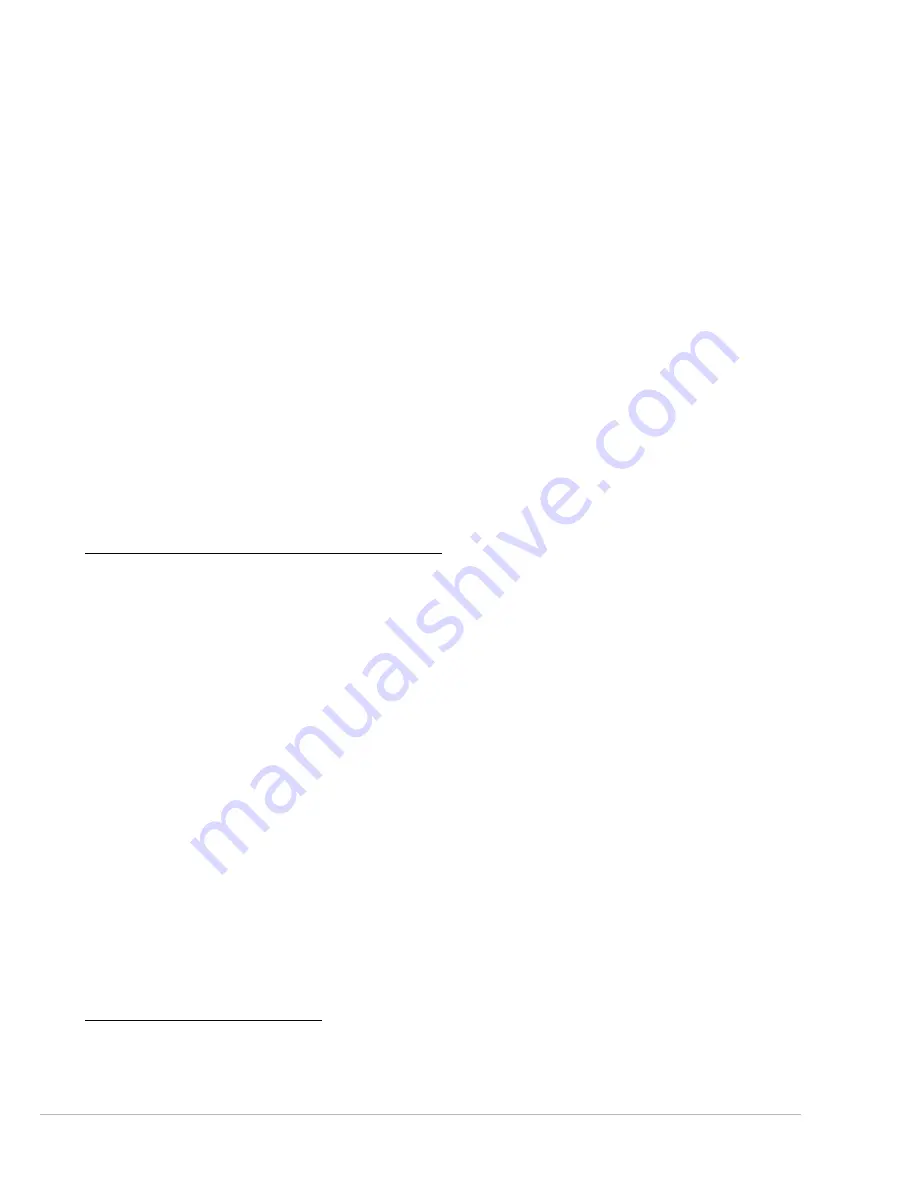
Regulatory Information -
49
A telephone line cord with a modular plug is required for use with this device. The modem is designed to be
connected to the telephone network or premises wiring using a compatible modular jack which is Part 68-
compliant. See installation instructions for details.
The Ringer Equivalence Number (REN) is used to determine the number of devices which may be connected to
the telephone line. Excessive RENs on a telephone line may result in the devices not ringing in response to an
incoming call. In most areas, the sum of RENs should not exceed five (5). To be certain of the number of devices
that may be connected to a line, as determined by the total RENs, contact the local telephone company.
If this device causes harm to the telephone network, the telephone company will notify you in advance that
temporary discontinuance of service may be required. The telephone company may request that you disconnect
the equipment until the problem is resolved.
The telephone company may make changes in its facilities, equipment, operations, or procedures that could
affect the operation of this equipment. If this happens, the telephone company will provide advance notice in
order for you to make necessary modifications to maintain uninterrupted service.
This equipment cannot be used on telephone company-provided coin service. Connection to party line service
is subject to state tariffs. Contact the state public utility commission or public service commission for
information.
When programming or making test calls to emergency numbers:
Remain on the line and briefly explain to the dispatcher the reason for the call.
Perform such activities in the off-peak hours such as early morning or late evenings.
The United States Telephone Consumer Protection Act of 1991 makes it unlawful for any person to use a
computer or other electronic device to send any message via a telephone fax machine unless such message
clearly contains, in a margin at the top or bottom of each transmitted page or on the first page of the
transmission, the date and time it is sent, an identification of the business, other entity, or other individual
sending the message, and the telephone number of the sending machine or such business, other entity, or
individual. Refer to your fax communication software documentation for details on how to comply with the fax-
branding requirement.
I
NDUSTRY
C
ANADA
(IC) I
NTENTIONAL
EMITTER
PER
RSS 210
Caution:
To prevent radio interference to licensed service or co-channel Mobile Satellite systems, this
device is intended to be operated indoors and away from windows to provide maximum shielding.
Equipment (or its transmit antenna) that is installed outdoors is subject to licensing.
Low power, Radio transmitter type devices (radio frequency (RF) wireless communication devices), operating in
the 2.4 GHz band and/or 5.15 – 5.35 GHz band, may be present (embedded) in your notebook system. This
section is only applicable if these devices are present. Refer to the system label to verify the presence of wireless
devices.
Wireless devices that may be in your system are only qualified for use in Canada if an Industry Canada ID number
is on the system label.
Caution:
Wireless devices are not user-serviceable. Do not modify them in any way. Modification to
a wireless device will void the authorization to use it. Contact Gateway for service.
Caution:
The transmitting device embedded in this notebook may not be used with any antenna
other than provide with the notebook.
Caution:
The 802.11a radio LAN your notebook may have been equipped with operates in the same
frequency range as high power radar, which has priority use, and may damage the radio LAN if both
are present and being used in the same area.
As a general guideline, a separation of 8 inches (20 cm) between the wireless device and the body, for use of a
wireless device near the body (this does not include extremities) is typical. This device should be used more than
8 inches (20 cm) from the body when wireless devices are on. The power output of the wireless device (or
devices), which may be embedded in your notebook, is well below the RF exposure limits as set by Industry
Canada.
Operation of this device is subject to the following two conditions: (1) This device may not cause harmful
interference, and (2) this device must accept any interference received, including interference that may cause
undesired operation of the device.
U
NINTENTIONAL
EMITTER
PER
ICES-003
This digital apparatus does not exceed the Class B limits for radio noise emissions from digital apparatus as set
out in the radio interference regulations of Industry Canada.
Le présent appareil numérique n’émet pas de bruits radioélectriques dépassant les limites applicables aux
appareils numériques de Classe B prescrites dans le règlement sur le brouillage radioélectrique édicté par
Industrie Canada.








































