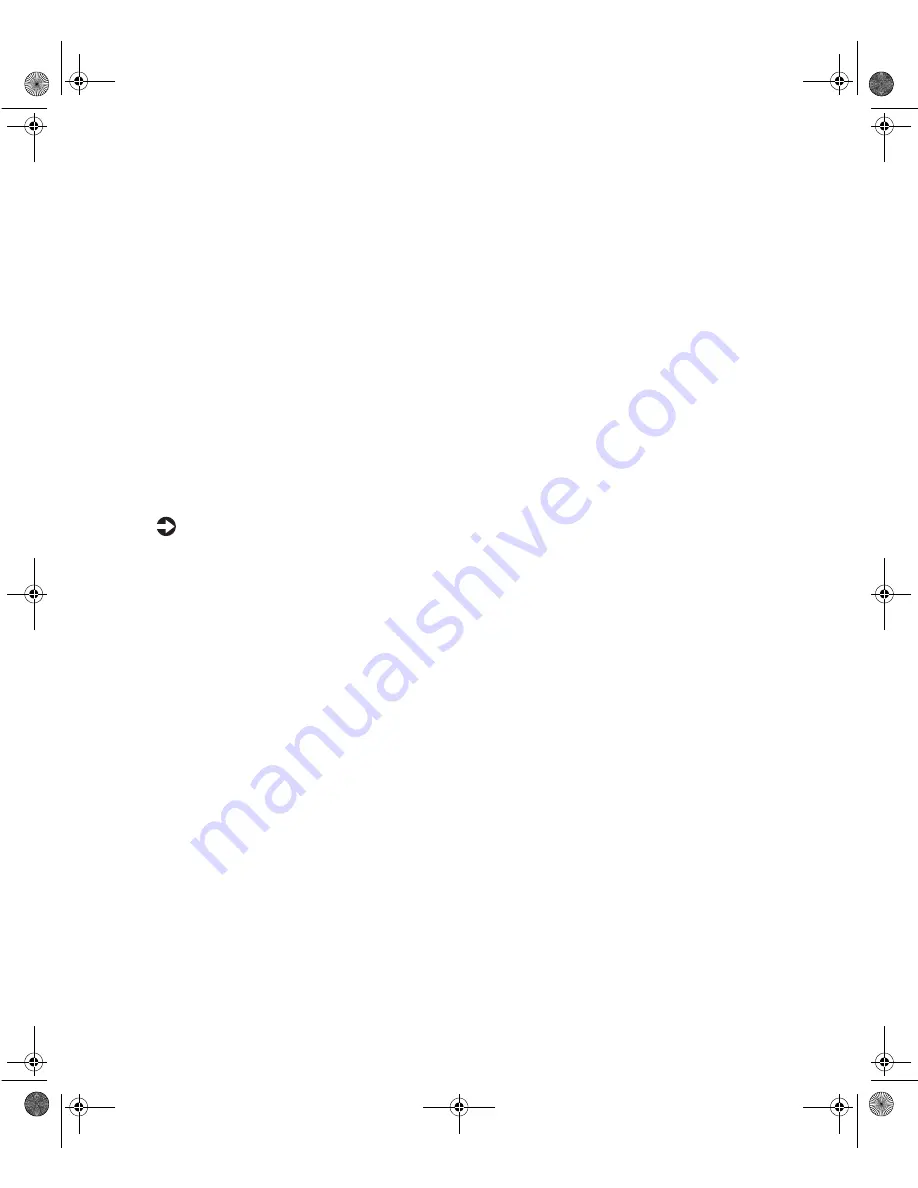
26
Replacing and Adding Drives
If only one drive is attached to a controller cable, configure the drive as
single if it is a hard drive or master if it is a CD drive. If two drives of
any type are attached to the cable, configure one as master and one as
slave.
You may need to configure the drives you install using the BIOS Setup
utility program. Press F1 at start up to access the BIOS Setup utility
program.
Releasing the drive cage
You do not have to remove any screws to release the drive cage. The drive
cage is secured in the chassis by a drive cage release button. Once the release
button is pressed, you use the handle at the top of the cage to slide the cage
forward from the chassis. Slide the drive cage forward to add or replace
memory or to remove the cover filler to add an additional CD or diskette drive.
To release the drive cage:
1
Turn off the computer, disconnect the power cord, modem cord (if
installed), and all external peripheral devices.
2
Remove the right panel. (See “Removing the side panels” on page 19 and
observe the “Static electricity precautions” on page 17.)
05960.book Page 26 Monday, February 21, 2000 2:47 PM
Summary of Contents for E1400
Page 1: ...MAN US E1400 MT SYS GDE R0 02 00 E1400 Mid Tower System Manual...
Page 5: ...iv 05960 book Page iv Monday February 21 2000 2 47 PM...
Page 17: ...10 System Features 05960 book Page 10 Monday February 21 2000 2 47 PM...
Page 23: ...16 System Setup 05960 book Page 16 Monday February 21 2000 2 47 PM...
Page 71: ...64 System Components 05960 book Page 64 Monday February 21 2000 2 47 PM...
Page 115: ...108 Troubleshooting 05960 book Page 108 Monday February 21 2000 2 47 PM...
Page 135: ...128 Index 05960 book Page 128 Monday February 21 2000 2 47 PM...
Page 136: ...MAN US E1400 MT SYS GDE R0 02 00 E1400 Mid Tower System Manual...






























