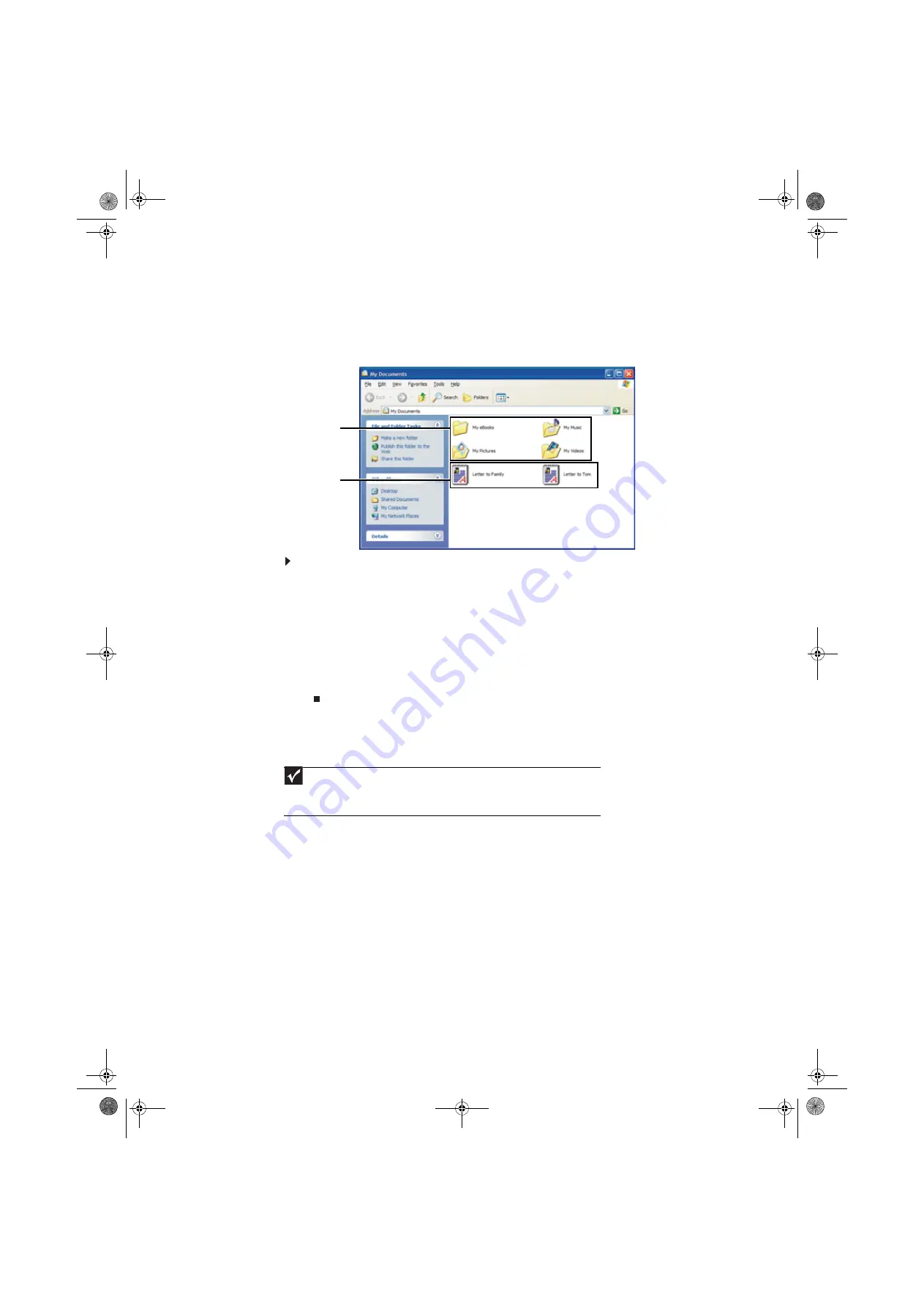
Chapter 2: Using Windows XP
10
Creating folders
Folders
are much like the folders in a file cabinet. They can contain files and other folders.
Files
are much like paper documents—letters, spreadsheets, and pictures—that you keep on your
computer. In fact, all information on a computer is stored in files.
To create a folder:
1
Click
Start
, then click
My Computer
on the Start menu.
2
Double-click the drive where you want to put the new folder. Typically, Local Disk (C:) is your
hard drive and 3½ Floppy (A:) is your diskette drive. If you do not see the contents of the
drive, click
Show the contents of this drive
.
3
If you want to create a new folder inside an existing folder, double-click the existing folder.
If you do not see the contents of the drive or folder, click
Show the contents of this drive
or
Show the contents of this folder
.
4
Click
File
,
New
, then click
Folder
. The new folder is created.
5
Type a name for the folder, then press E
NTER
. The new folder name appears by the folder icon.
For information about renaming folders, see
Copying and moving files and folders
The skills you need to copy and move files are called
copying
,
cutting
, and
pasting
.
When you
copy and paste
a file or folder, you place a
copy
of the file or folder on the Windows
clipboard
, which temporarily stores it. Then, when you decide what folder you want the copy to
go in (the
destination
folder), you
paste
it there.
When you
cut and paste
a file or folder, you remove the file or folder from its original location and
place the file or folder on the Windows clipboard. When you decide where you want the file or
folder to go, you paste it there.
Important
The clipboard stores whatever you cut or copy until you cut or copy again. Then the
clipboard contains the new information only. Therefore, you can paste copies of a file or folder
into more than one place, but as soon as you copy or cut a different file or folder, the original
file or folder is deleted from the clipboard.
Folders
Files
8512979.book Page 10 Wednesday, March 5, 2008 5:22 PM
Summary of Contents for DX442XP
Page 1: ...GATEWAY COMPUTER USERGUIDE 8512979 book Page a Wednesday March 5 2008 5 22 PM...
Page 2: ...8512979 book Page b Wednesday March 5 2008 5 22 PM...
Page 6: ...Contents iv 8512979 book Page iv Wednesday March 5 2008 5 22 PM...
Page 36: ...Chapter 3 Using the Internet and Faxing 30 8512979 book Page 30 Wednesday March 5 2008 5 22 PM...
Page 60: ...Chapter 5 Networking Your Computer 54 8512979 book Page 54 Wednesday March 5 2008 5 22 PM...
Page 89: ...8512979 book Page 83 Wednesday March 5 2008 5 22 PM...
Page 90: ...MAN GERSHWIN XP USR GDE R0 3 08 8512979 book Page 84 Wednesday March 5 2008 5 22 PM...
















































