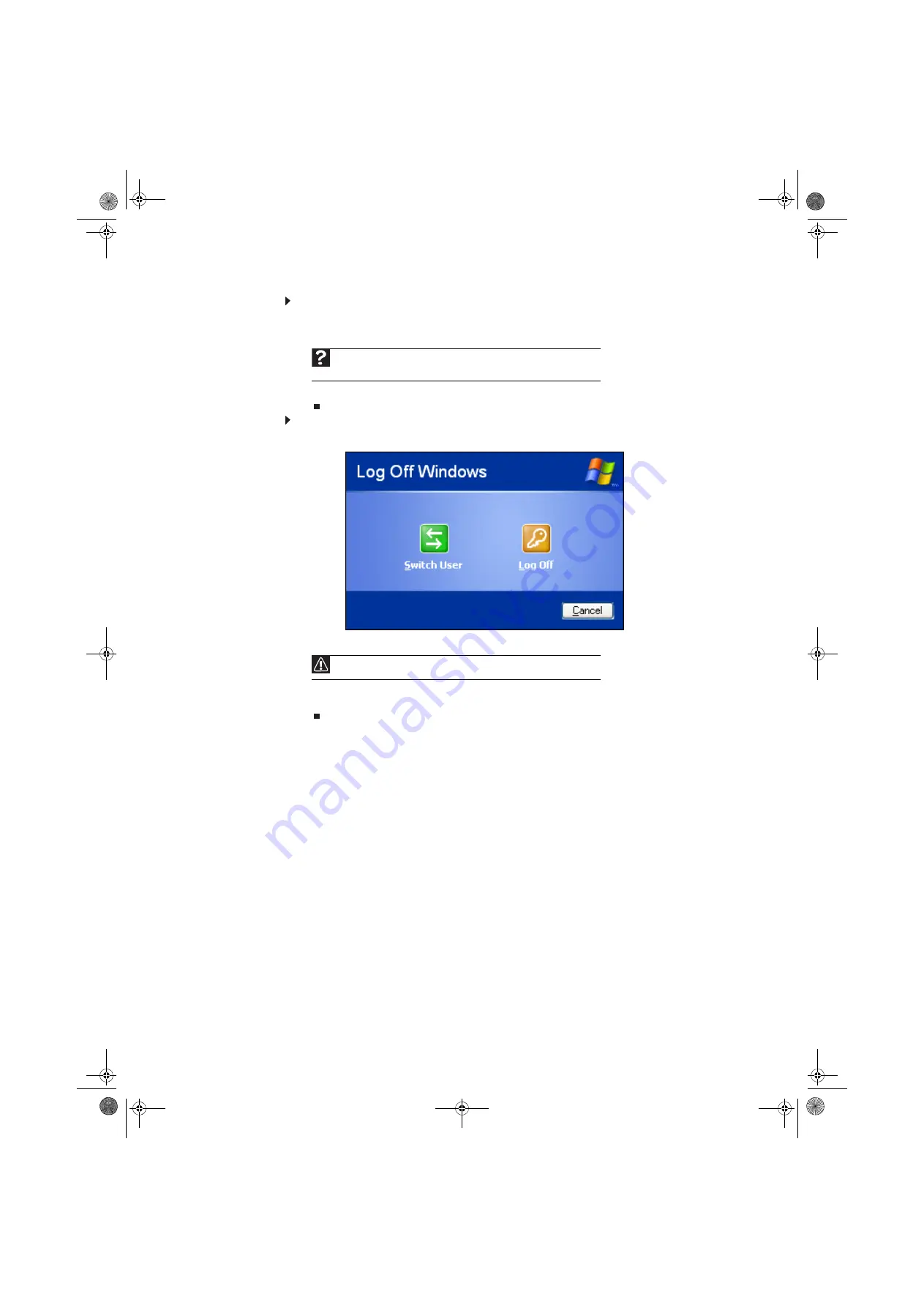
Chapter 6: Customizing Windows
66
To add, delete, or modify user accounts:
1
Click
Start
, then click
Control Panel
.
2
Click/Double-click the
User Accounts
icon. The
User Accounts
window opens.
3
Follow the on-screen instructions to add, delete, or modify a user account.
To change between user accounts:
1
Click
Start
, then click
Log Off
. The
Log Off Windows
dialog box opens.
2
Click
Switch User
. The Windows
Welcome
screen opens.
3
Click the user account that you want to use. When you switch between user accounts, any
programs that were running for the previous user continue to run.
Help
For more information about user accounts, click
Start
, then click
Help and
Support
. Type
user accounts
in the
Search Help
box, then press E
NTER
.
Caution
If you click
Log Off
, any programs that were running may be turned off.
8512979.book Page 66 Wednesday, March 5, 2008 5:22 PM
Summary of Contents for DX442XP
Page 1: ...GATEWAY COMPUTER USERGUIDE 8512979 book Page a Wednesday March 5 2008 5 22 PM...
Page 2: ...8512979 book Page b Wednesday March 5 2008 5 22 PM...
Page 6: ...Contents iv 8512979 book Page iv Wednesday March 5 2008 5 22 PM...
Page 36: ...Chapter 3 Using the Internet and Faxing 30 8512979 book Page 30 Wednesday March 5 2008 5 22 PM...
Page 60: ...Chapter 5 Networking Your Computer 54 8512979 book Page 54 Wednesday March 5 2008 5 22 PM...
Page 89: ...8512979 book Page 83 Wednesday March 5 2008 5 22 PM...
Page 90: ...MAN GERSHWIN XP USR GDE R0 3 08 8512979 book Page 84 Wednesday March 5 2008 5 22 PM...
















































