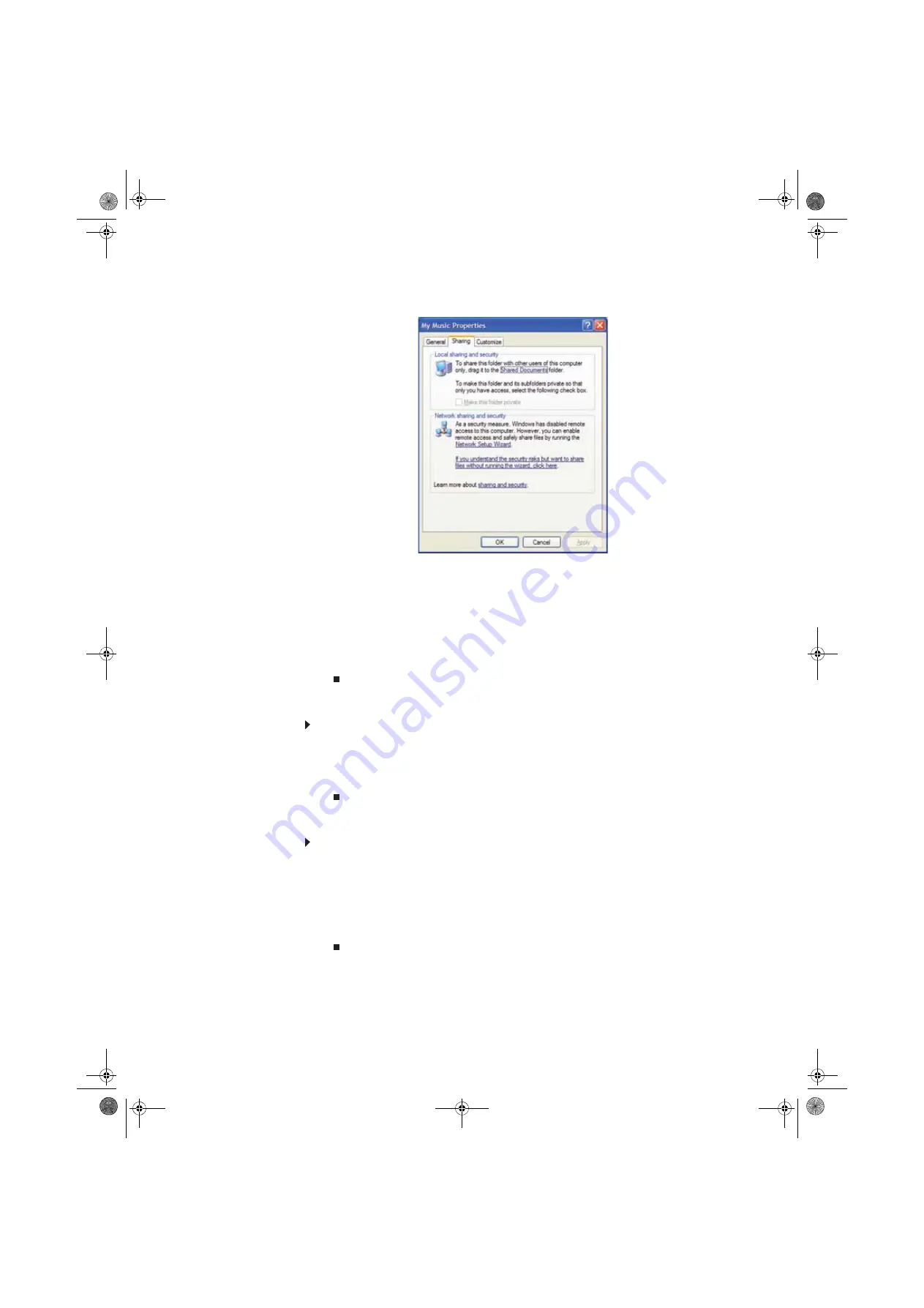
www.gateway.com
51
2
Click the
Sharing
tab.
3
If this is the first time you have shared a drive or folder, click
Network Setup Wizard
to
enable remote access, then follow the on-screen instructions.
- OR -
If you have previously enabled remote file access and you want to share a drive or folder
with others on the network (network sharing), click to select the
Share this folder on the
network
check box, type a shared name in the
Shared name
box. To let other users have
full permissions to read and write to the shared drive or folder, click to select the
Allow
network users to change my files
check box.
4
Click
OK
.
Un-sharing drives and folders
To un-share drives or folders:
1
In My Computer or Windows Explorer, right-click the drive or folder that you want to
un-share, then click
Sharing and Security
.
2
Make sure that the
Share this folder on the network
check box is not selected.
3
Click
OK
.
Sharing printers
To share printers:
1
Click
Start
, then click
Control Panel
. The
Control Panel
window opens. If your Control Panel
is in Category View, click
Printers and Other Hardware
.
2
Click/Double-click the
Printers and Faxes
icon. The
Printers and Faxes
window opens.
3
Right-click the name of the printer you want to share, then click
Sharing
.
4
Click
Share this printer
.
5
Click
OK
.
8512979.book Page 51 Wednesday, March 5, 2008 5:22 PM
Summary of Contents for DX442XP
Page 1: ...GATEWAY COMPUTER USERGUIDE 8512979 book Page a Wednesday March 5 2008 5 22 PM...
Page 2: ...8512979 book Page b Wednesday March 5 2008 5 22 PM...
Page 6: ...Contents iv 8512979 book Page iv Wednesday March 5 2008 5 22 PM...
Page 36: ...Chapter 3 Using the Internet and Faxing 30 8512979 book Page 30 Wednesday March 5 2008 5 22 PM...
Page 60: ...Chapter 5 Networking Your Computer 54 8512979 book Page 54 Wednesday March 5 2008 5 22 PM...
Page 89: ...8512979 book Page 83 Wednesday March 5 2008 5 22 PM...
Page 90: ...MAN GERSHWIN XP USR GDE R0 3 08 8512979 book Page 84 Wednesday March 5 2008 5 22 PM...















































