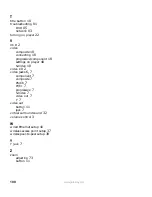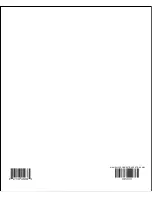88
www.gateway.com
Getting help
If the troubleshooting information in this chapter does not solve your problem:
■
Review this manual for information that can help you.
■
If you need tutorial help setting up your system, contact Answers by Gateway at
www.gateway.com/answers
. A fee may apply.
■
Visit the Gateway eSupport Web site at
support.gateway.com
. Gateway's online
support is available 24 hours per day, 7 days per week.
■
Call Gateway’s toll-free telephone support. Toll-free support for your product is for
technical problems only, not tutorial help. Telephone support is available 7 days per
week, from 7:00 a.m. to 9:00 p.m. Central Time. Contact Gateway Technical Support
at 888-737-6949. TDD technical support (for the hearing impaired) is available
weekdays from 6:00 a.m. to 8:00 p.m. Central Time, and weekends from 6:00 a.m. to
5:00 p.m. Central Time.
Summary of Contents for Connected DVD Player
Page 1: ...User Guide Gateway Connected DVD Player...
Page 2: ......
Page 6: ...iv www gateway com...
Page 7: ...Chapter 1 1 Checking Out Your Gateway Connected DVD Player Features Controls Connectors...
Page 18: ...12 www gateway com...
Page 50: ...44 www gateway com...
Page 56: ...50 www gateway com...
Page 74: ...68 www gateway com...
Page 95: ...Appendix A 89 Specifications...
Page 98: ...92 www gateway com...
Page 99: ...Appendix B 93 Safety Regulatory and Legal Information...
Page 107: ......
Page 108: ...MAN EU FR CONNECT DVD PSTR R3 6 04...