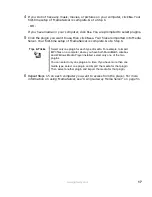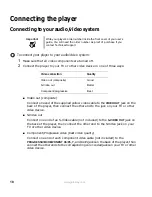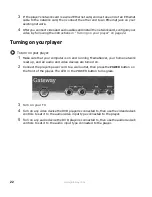18
www.gateway.com
Connecting the player
Connecting to your audio/video system
To connect your player to your audio/video system:
1
Make sure that all video components are turned off.
2
Connect the player to your TV or other video device in one of three ways:
■
Video out (composite)
Connect one end of the supplied yellow video cable to the
VIDEO OUT
jack on the
back of the player, then connect the other end to the jack on your TV or other
video device.
■
S-Video out
Connect one end of an S-Video cable (not included) to the
S-VIDEO OUT
jack on
the back of the player, then connect the other end to the S-Video jack on your
TV or other video device.
■
Component/Progressive video (best video quality)
Connect one end of each component video cable (not included) to the
PROGRESSIVE/COMPONENT
Cb/Pb
,
Y
, and
Cr/Pr
jacks on the back of the player, then
connect the other ends to the corresponding color-coded jacks on your TV or other
video device.
Important
Write your player’s order number inside the front cover of your user’s
guide. You will need the order number as proof of purchase if you
contact Technical Support.
Video connection
Quality
Video out (composite)
Good
S-Video out
Better
Component/progressive
Best
Summary of Contents for Connected DVD Player
Page 1: ...User Guide Gateway Connected DVD Player...
Page 2: ......
Page 6: ...iv www gateway com...
Page 7: ...Chapter 1 1 Checking Out Your Gateway Connected DVD Player Features Controls Connectors...
Page 18: ...12 www gateway com...
Page 50: ...44 www gateway com...
Page 56: ...50 www gateway com...
Page 74: ...68 www gateway com...
Page 95: ...Appendix A 89 Specifications...
Page 98: ...92 www gateway com...
Page 99: ...Appendix B 93 Safety Regulatory and Legal Information...
Page 107: ......
Page 108: ...MAN EU FR CONNECT DVD PSTR R3 6 04...