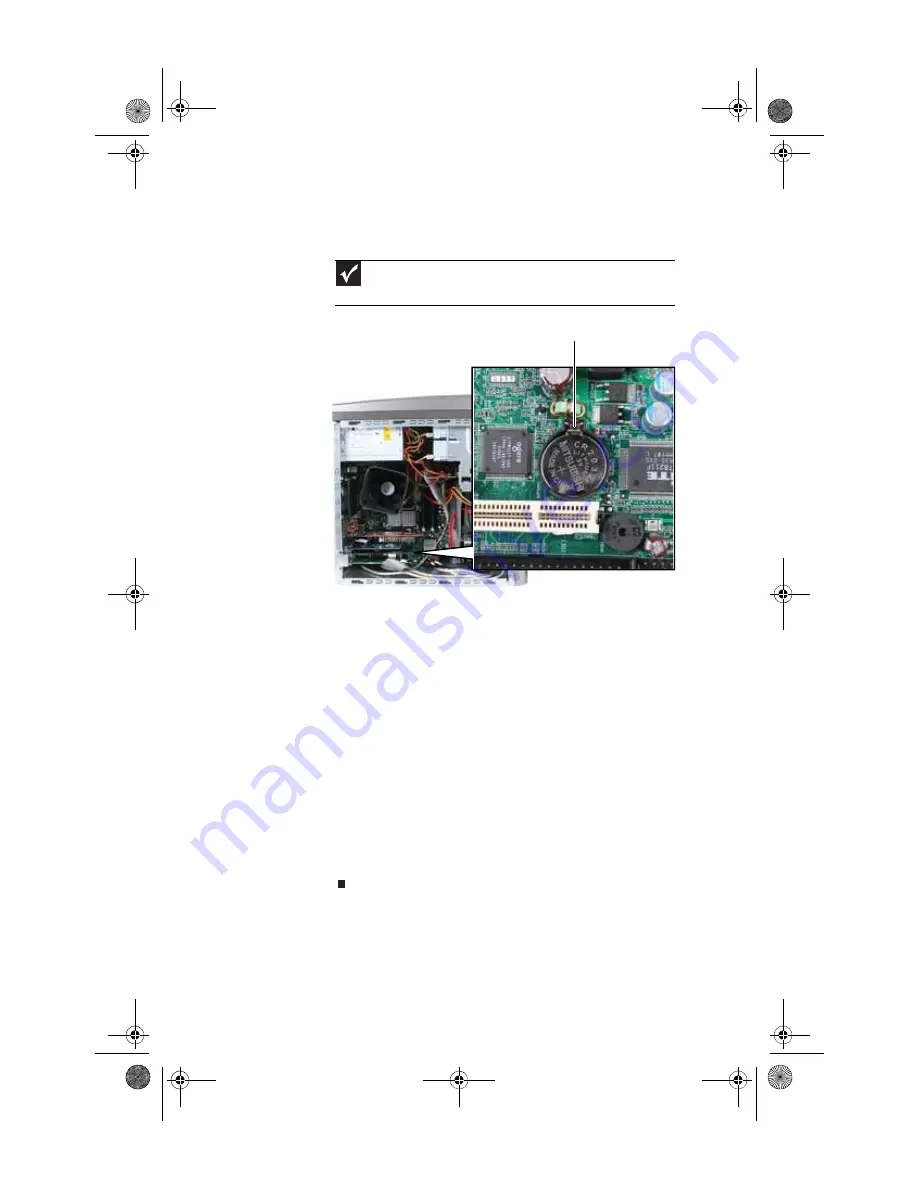
CHAPTER 4: Upgrading Your Computer
54
7
Locate the old battery on the system board and note its
orientation. You will need to install the new battery the
same way.
8
Push the battery release tab. The battery pops out of the
socket.
9
Make sure that the positive (+) side of the new battery
is facing up (usually the side that the battery type and
model number are etched into), then press the battery
into the socket until it snaps into place.
10
Replace the side panel by following the instructions in
“Replacing the side panel” on page 38
11
Reconnect all external cables and the power cord.
12
Turn on your computer.
13
While your computer starts, press and hold the
F1
key.
The main menu of the BIOS Setup utility opens.
14
In the BIOS Setup utility, restore any settings that you
wrote down in
Step 3
15
Save all your settings and exit the BIOS Setup utility.
Important
Your computer’s battery location may vary from the illustration
below.
Battery release tab
8512980.book Page 54 Thursday, March 6, 2008 1:30 PM
Summary of Contents for Computer
Page 1: ...REFERENCEGUIDE 8512980 book Page a Thursday March 6 2008 1 30 PM...
Page 2: ...8512980 book Page b Thursday March 6 2008 1 30 PM...
Page 10: ...CHAPTER 1 About This Reference 4 8512980 book Page 4 Thursday March 6 2008 1 30 PM...
Page 38: ...CHAPTER 3 Setting Up and Getting Started 32 8512980 book Page 32 Thursday March 6 2008 1 30 PM...
Page 106: ...CHAPTER 6 Troubleshooting 100 8512980 book Page 100 Thursday March 6 2008 1 30 PM...
Page 116: ...APPENDIX A Legal Notices 110 8512980 book Page 110 Thursday March 6 2008 1 30 PM...
Page 125: ...8512980 book Page 119 Thursday March 6 2008 1 30 PM...
Page 126: ...MAN GERSHWIN XP HW REF GDE R0 3 08 8512980 book Page 120 Thursday March 6 2008 1 30 PM...






























