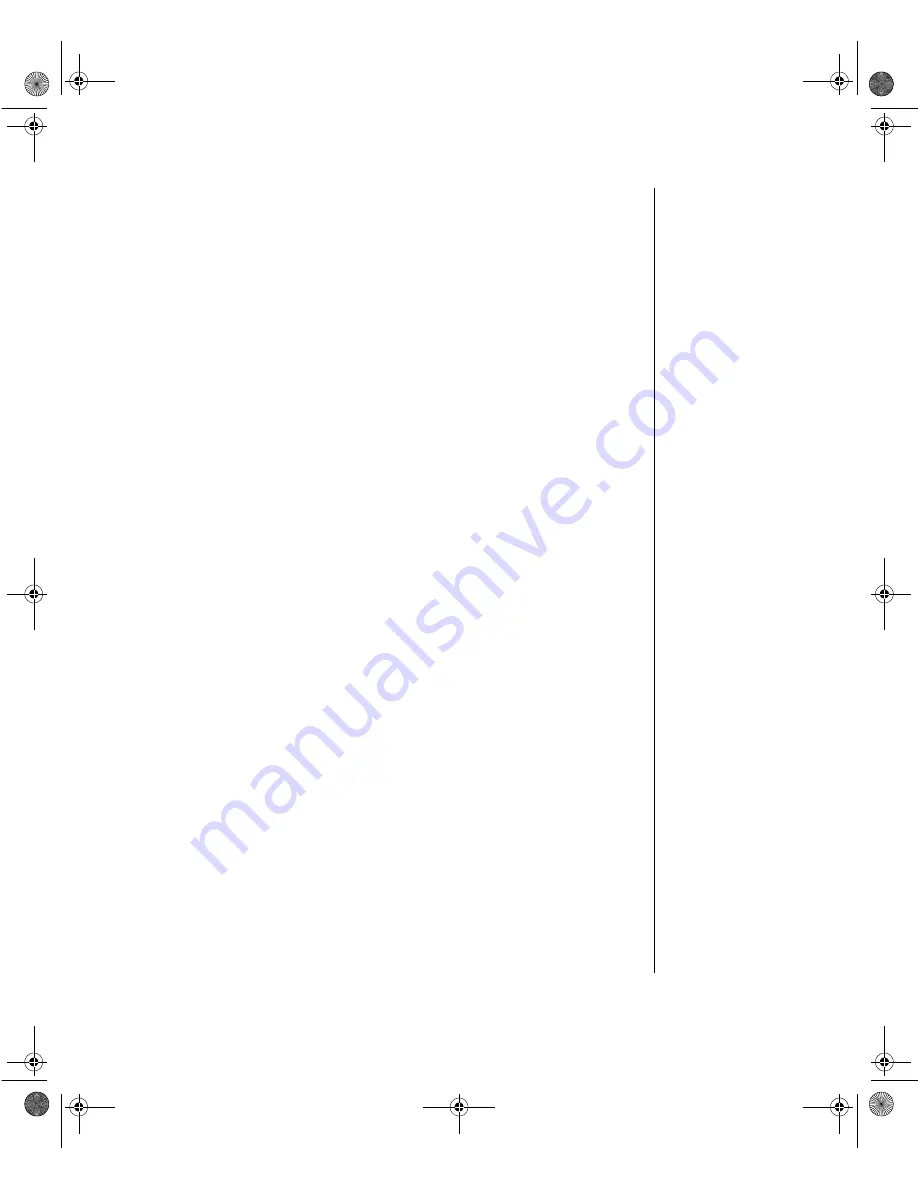
v
Important Safety Instructions
Observe the following guidelines when performing any work on your system:
1.
Follow all instructions marked on this product and in the documentation.
2.
Unplug this product from the wall outlet before cleaning. Do not use liquid or aerosol cleaners. Use a
damp cloth for cleaning.
3.
Do not use this product near water. Do not spill liquid on or into the product.
4.
Do not place this product on an unstable surface.
5.
Openings in the system cabinet are provided for ventilation. Do not block or cover these openings.
Do not place this product near or upon a radiator or heat register.
6.
Use only the power source indicated on the power supply. If you are not certain about your power
source, consult your reseller or the local power company.
7.
This product is equipped with a 3-wire grounding plug (a plug with a grounding pin). This plug will
only fit into a grounded power outlet. THis is a safety feature. If you are unable to insert the plug into
the outlet, contact your electrician to replace the outlet.
8.
Do not walk on the power cord or allow anything to rest on it.
9.
If you use an extension cord with this system, make sure the total ampere ratings on the products
plugged into the extension cord do not exceed the extension cord ampere rating. Also, the total
ampere requirements for all products plugged into the wall outlet must not exceed 15 amperes.
10.
Never insert objects of any kind into the system ventilation slots.
11.
Do not attempt to service the system yourself except as explained elsewhere in the manual. Adjust
only those controls covered in the instructions. Opening or removing covers marked “Do Not
Remove” may expose you to dangerous voltages or other risks. Refer all servicing of those
compartments to qualified service personnel.
12.
Under any of the following conditions, unplug the system from the wall outlet and refer servicing to
qualified personnel:
a. The power cord or plug is damaged.
b. Liquid has been spilled into the system.
c. The system does not operate properly when the operating instructions are followed.
d. The system was dropped, or the cabinet is damaged.
e. The product exhibits a distinct change in performance.
Important!
The system power cord serves as the main disconnect for the computer. The wall outlet
must be easily accessible by the operator.
Wichtig!
Der Netzstecker dient zur Hauptunterbrechung des Computers. Die Wandsteckdose muB
fur den Techniker gut zuganglich sein.
Maints.boo Page v Friday, July 10, 1998 1:47 PM






































