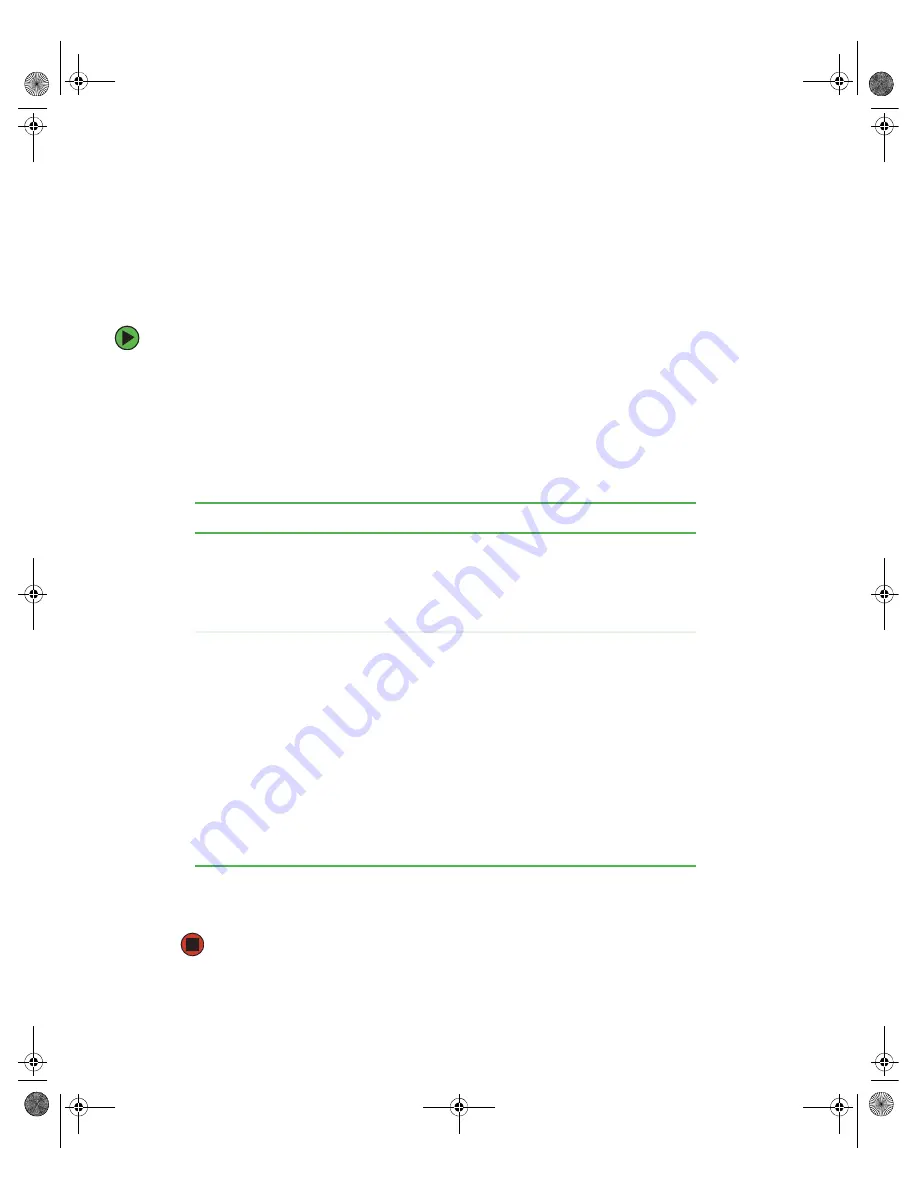
40
www.gateway.com
Chapter 3: Managing and Maintaining Your Server
You can:
■
Enter either password to finish starting the server.
■
Enter the supervisor password to access the BIOS Setup utility.
For information about resetting BIOS passwords, see
To set the BIOS security passwords:
1
Restart your server, then press any key when the Gateway logo screen appears during
startup. The
System Options
menu opens.
2
Select
BIOS Setup utility
, then press
E
NTER
. The BIOS Setup utility opens.
3
Select the
Security
menu.
4
Select the password to set according to the following table.
5
Type the password and press
E
NTER
, then type it again and press
E
NTER
.
6
Save your changes and exit the BIOS Setup utility.
Option
Description
Supervisor password
To control access to system configuration, set a
supervisor password. Using a supervisor password lets
you make changes to any setting in the BIOS.
Passwords can be cleared. To clear the passwords, see
“Resetting BIOS passwords” on page 161
User password
The supervisor password must be set up before a user
password can be set. To control access to the server, set
a user password. The supervisor can set the level of
access granted to the user password. The user password
access levels are:
■
No Access
. User cannot access the BIOS Setup utility.
■
Limited
. User can change only the date and time.
■
View Only
. User can see all settings, but cannot
change them.
■
Full
. User can change every setting except the
supervisor password.
Passwords can be cleared. To clear the passwords, see
“Resetting BIOS passwords” on page 161
8510702.book Page 40 Thursday, July 7, 2005 11:21 AM
Summary of Contents for 9715
Page 249: ...244 www gateway com Appendix B 8510702 book Page 244 Thursday July 7 2005 11 21 AM ...
Page 259: ...254 www gateway com Appendix D 8510702 book Page 254 Thursday July 7 2005 11 21 AM ...
Page 277: ...272 www gateway com 8510702 book Page 272 Thursday July 7 2005 11 21 AM ...
Page 278: ...MAN 9715 SRV USR GDE R0 06 05 ...






























