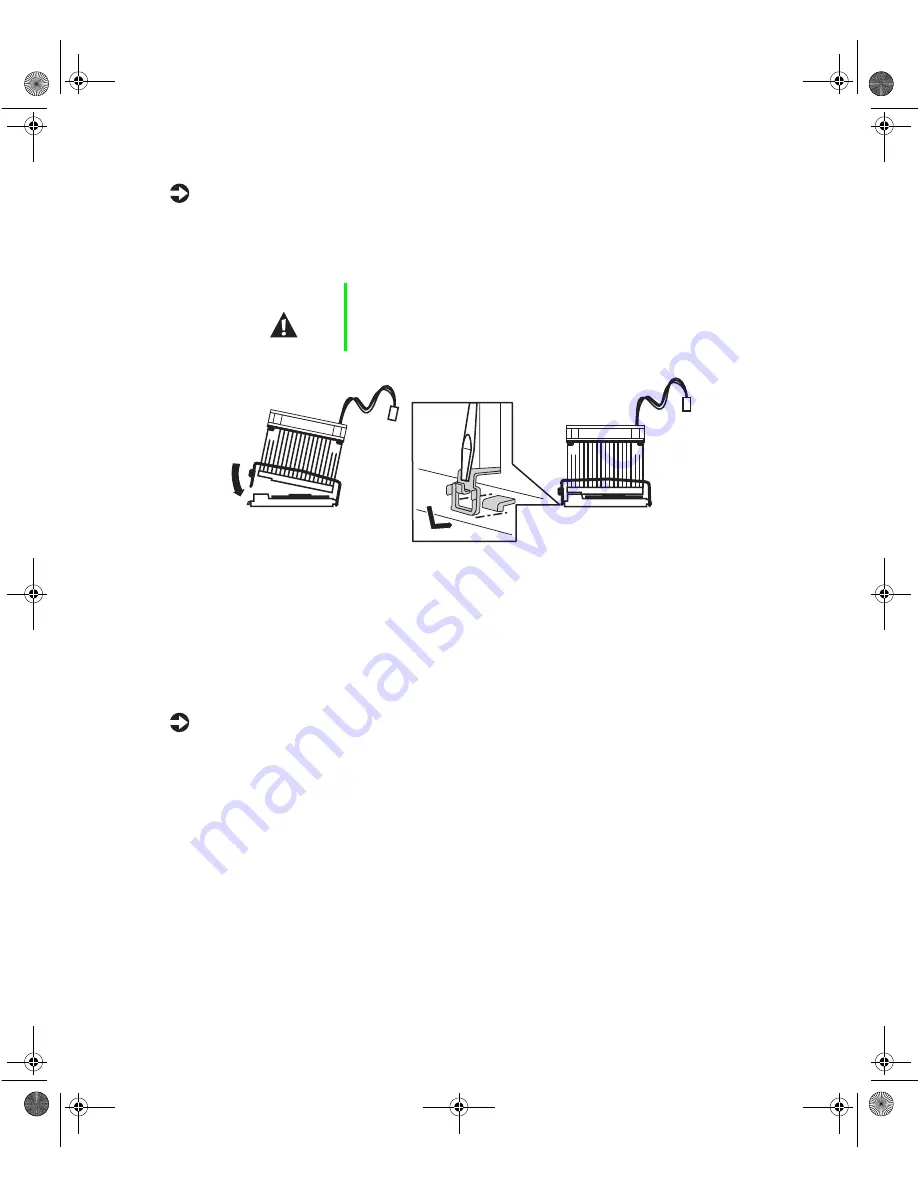
Replacing or adding a processor
57
To replace the heatsink:
1
Hook the metal clip on the heatsink to the plastic tabs on the processor
socket. Make sure the heatsink is level with the processor and the metal
clips are securely attached.
2
Connect the heatsink fan cable to the fan connector on the system board.
3
Replace the bezel. (See “Replacing the bezel” on page 28.)
4
Close the case. (See “Closing the case” on page 27 for instructions.)
5
Reconnect the power cord, modem cord, and all other external peripheral
devices, then turn on the system.
To add an additional processor:
1
Turn off the system and disconnect the power cord, modem cord (if
installed), and all external peripheral devices.
2
Observe all safety and static electricity precautions. (See “Preventing static
electricity discharge” on page 22.)
3
Remove the bezel. (See “Removing the bezel” on page 25.)
4
Remove the left side cover panel. (See “Removing the side cover panel”
on page 26.)
5
Open the locking lever on the processor socket by moving the lever
slightly out to the side and then lifting it up 90 degrees.
Caution
It is very important that the heatsink makes direct contact
with the processor or it will not cool correctly, resulting in
processor failure.
8508088.book Page 57 Thursday, November 1, 2001 9:35 AM
Summary of Contents for 930 series
Page 6: ...iv Gateway 930 Series System Manual 8508088 book Page iv Thursday November 1 2001 9 35 AM ...
Page 22: ...14 System Features 8508088 book Page 14 Thursday November 1 2001 9 35 AM ...
Page 96: ...88 Using the BIOS Setup Utility 8508088 book Page 88 Thursday November 1 2001 9 35 AM ...
Page 136: ...128 Troubleshooting 8508088 book Page 128 Thursday November 1 2001 9 35 AM ...
Page 152: ...144 System Specifications 8508088 book Page 144 Thursday November 1 2001 9 35 AM ...
Page 160: ...152 Gateway 930 Series System Manual 8508088 book Page 152 Thursday November 1 2001 9 35 AM ...
















































