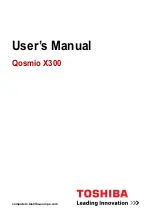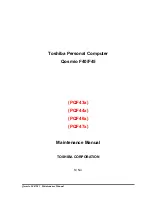12
www.gateway.com
Chapter 2: Checking Out Your Gateway Notebook
Right
IEEE 1394 port
Plug an IEEE 1394 (also known as Firewire
®
or i.Link
®
)
device (such as a digital camcorder) into this 4-pin IEEE 1394
port.
PC Card slot
Insert one Type II PC Card into this slot. For more information,
see
“Adding and removing a PC Card” on page 44
Component
Icon
Description
DVD/CD-RW or
multi-format
DVD±RW drive
Insert CDs or DVDs into this drive. For more information,
see
“Using the DVD drive” on page 40
. This drive may be
a combination DVD/CD-RW or multi-format DVD±RW drive.
To determine the type of drive in the notebook, examine the
drive tray’s plastic cover and compare the logo to those
listed in
“Identifying drive types” on page 40
.
USB ports
Plug USB devices (such as a diskette drive, flash drive,
printer, scanner, camera, keyboard, or mouse) into these
ports.
Component
Icon
Description
USB ports
DVD drive
Summary of Contents for 8510GH
Page 1: ...Gateway Notebook User Guide ...
Page 2: ......
Page 60: ...54 www gateway com Chapter 4 Using Drives and Ports ...
Page 69: ...Chapter 6 63 Upgrading Your Notebook Adding and replacing memory Replacing the hard drive ...
Page 86: ...80 www gateway com Chapter 7 Using the Optional Port Replicator ...
Page 144: ...138 www gateway com ...
Page 145: ......